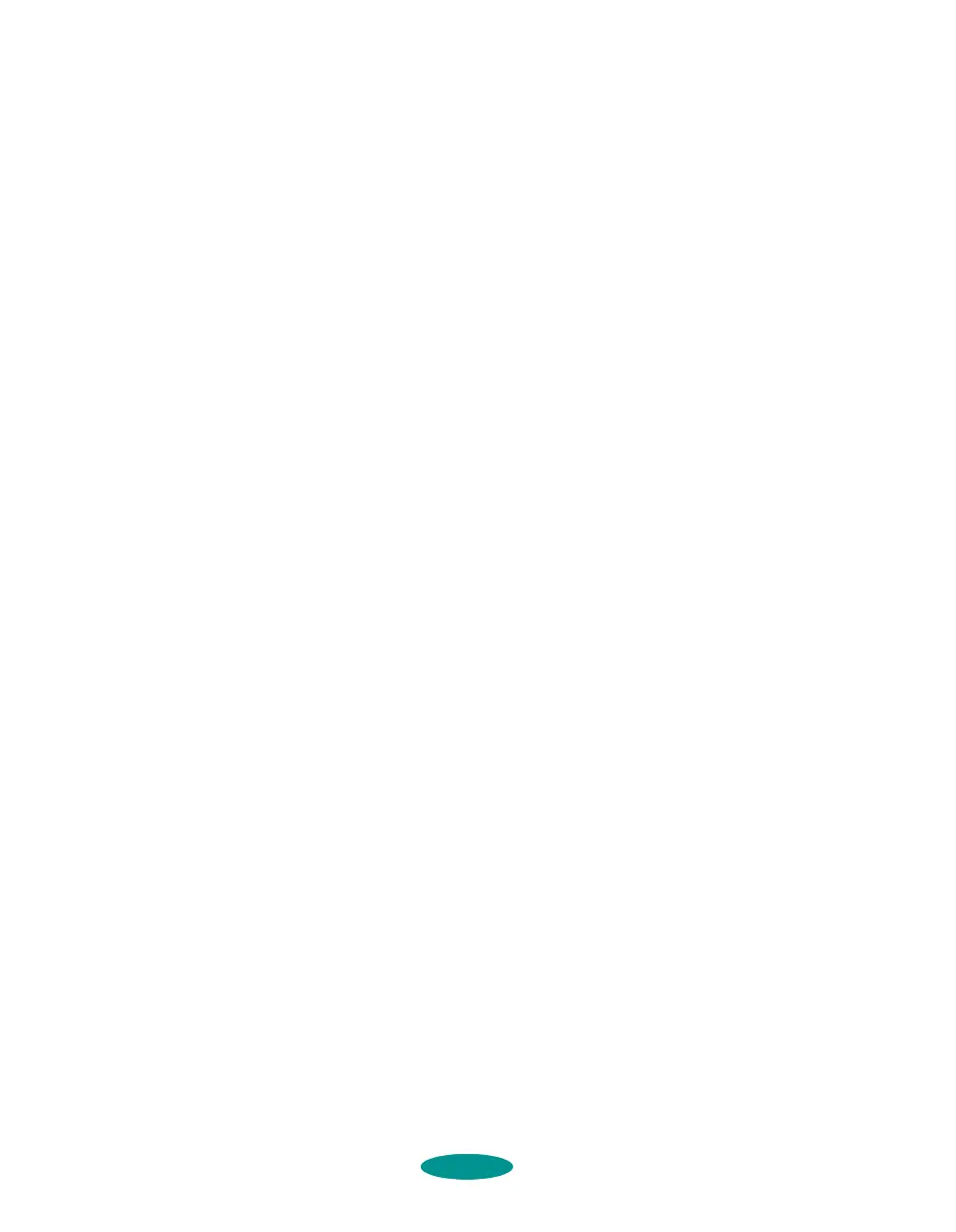Managing Print Jobs and Network Printing
4-12
Setting Up Remote Systems
Follow these steps to set up the client computers on the
network:
1. Open the Spool Manager window as described on page 4-2.
2. In the Spool Manager window, double-click the queue you
want to use for network printing. The Queue Setup dialog
box appears.
3. Click the
Spool to remote printer button.
4. Click the
Browse button and select the directory you’re
using for print job files on the host system.
5. Click
OK and minimize the Spool Manager window.
Setting Up Your Network Path in Windows 95
If you want to use your printer on a network running
Windows 95, you need to set up the port and network path on
the computer connected to the printer. Follow these steps:
1. Double-click
My Computer.
2. Double-click the
Printers folder.
3. Right-click the
EPSON Stylus COLOR 1520 icon and
choose
Properties.
4. Click the
Details tab.
printjob.fm5 Page 12 Friday, May 9, 1997 1:52 PM
