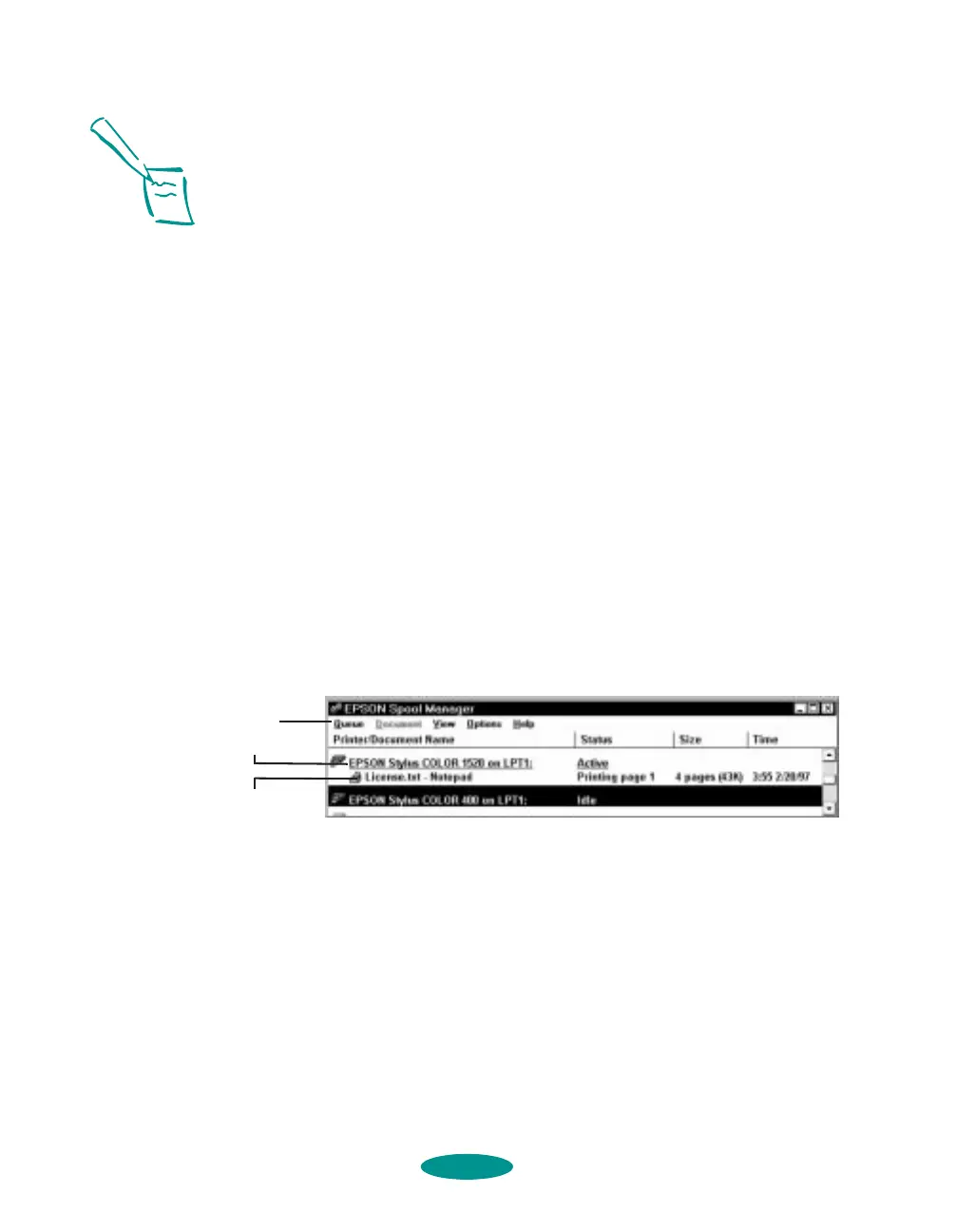Managing Print Jobs and Network Printing
4-2
◗ The Status Monitor, which is available only if you’re using
Windows 95, also starts automatically when you send a job
to the printer. It displays on your screen to alert you about
printer and ink status.
Using the Spool Manager
The Spool Manager works like the Windows Print Manager.
When you send a job to your printer, your printer software
creates a temporary print job file, stores it in the C:\TEMP or
C:\WINDOWS\TEMP folder or directory, and assigns it to a
print queue. The software then sends the file to your printer at
the right time.
◗ To open the Spool Manager while you’re printing, click
the
Spool Manager icon that appears on the Taskbar
(Windows 95) or at the bottom of your desktop
(Windows 3.1).
◗ To open it at any time, double-click the
Spool Manager4
icon in the EPSON program group or folder.
You see the Spool Manager window:
The Spool Manager window displays the status of your print
queues and print jobs and lets you control them. Here are some
of the things you can do:
◗ Hold or release a queue
◗ Send print jobs to your printer over a network
◗ Hold, re-queue, or delete a print job
Note:
The Status Monitor
doesn’t appear if you’re
printing over a network.
In Windows 3.1, you
may not see the Spool
Manager icon if the
Program Manager or
current window is
maximized. Make the
window smaller to see
the Spool Manager icon.
menus
print job
file
queue
printjob.fm5 Page 2 Friday, May 9, 1997 1:52 PM
