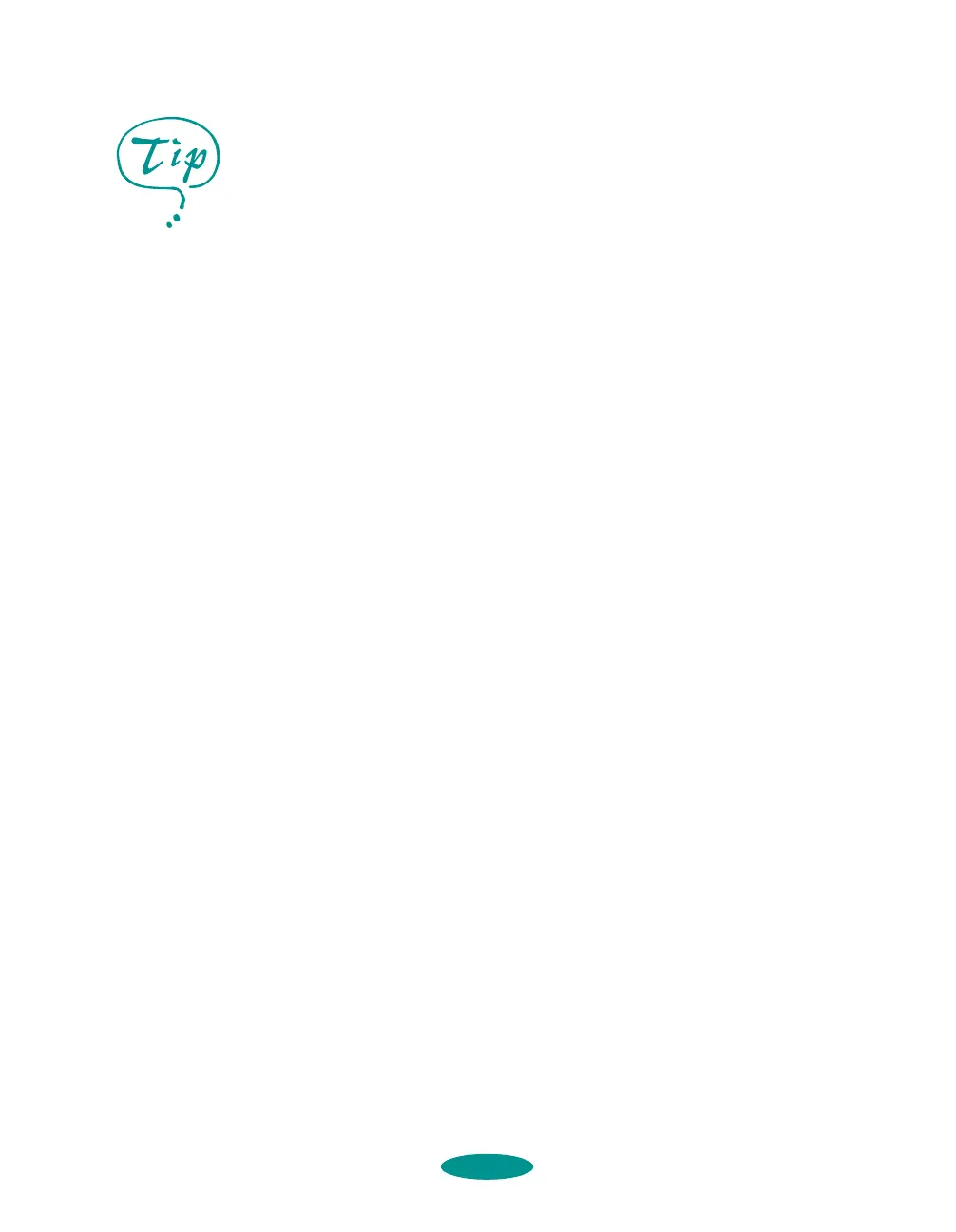Managing Print Jobs and Network Printing
4-3
◗ Prevent the Despooler window from appearing on your
screen whenever you print (see page 1-7 for information on
the Despooler window)
◗ Change your default spool directory
Deleting a Stalled Print Job
If you have trouble printing, it may be because of a stalled print
job. Follow these steps to delete it so you can continue printing:
1. Open the Spool Manager as described on page 4-2.
2. Click on any print jobs marked
Held, then open the
Document menu and click
Delete.
3. Click
Yes.
4. Exit Spool Manager and try printing again.
Changing the Default Spool Directory
If you get an error message when you try to print, or printing is
very slow, you can try changing your default spool directory.
Follow these steps:
1. Make a directory on your hard disk where you want Spool
Manager to store print job files, for example,
C:\SPLTEMP.
2. Open the Spool Manager as described on page 4-2.
3. Choose
Default Spool Directory from the Options menu.
4. In the dialog box, change the spool directory to the one you
created in step 1. Then click
OK.
5. Make sure
EPSON Stylus COLOR 1520 is selected, and
then choose
Setup
from the Queue menu. The Queue
Setup dialog box appears.
For information about any
of these procedures, use
the Spool Manager Help
utility.
printjob.fm5 Page 3 Friday, May 9, 1997 1:52 PM
