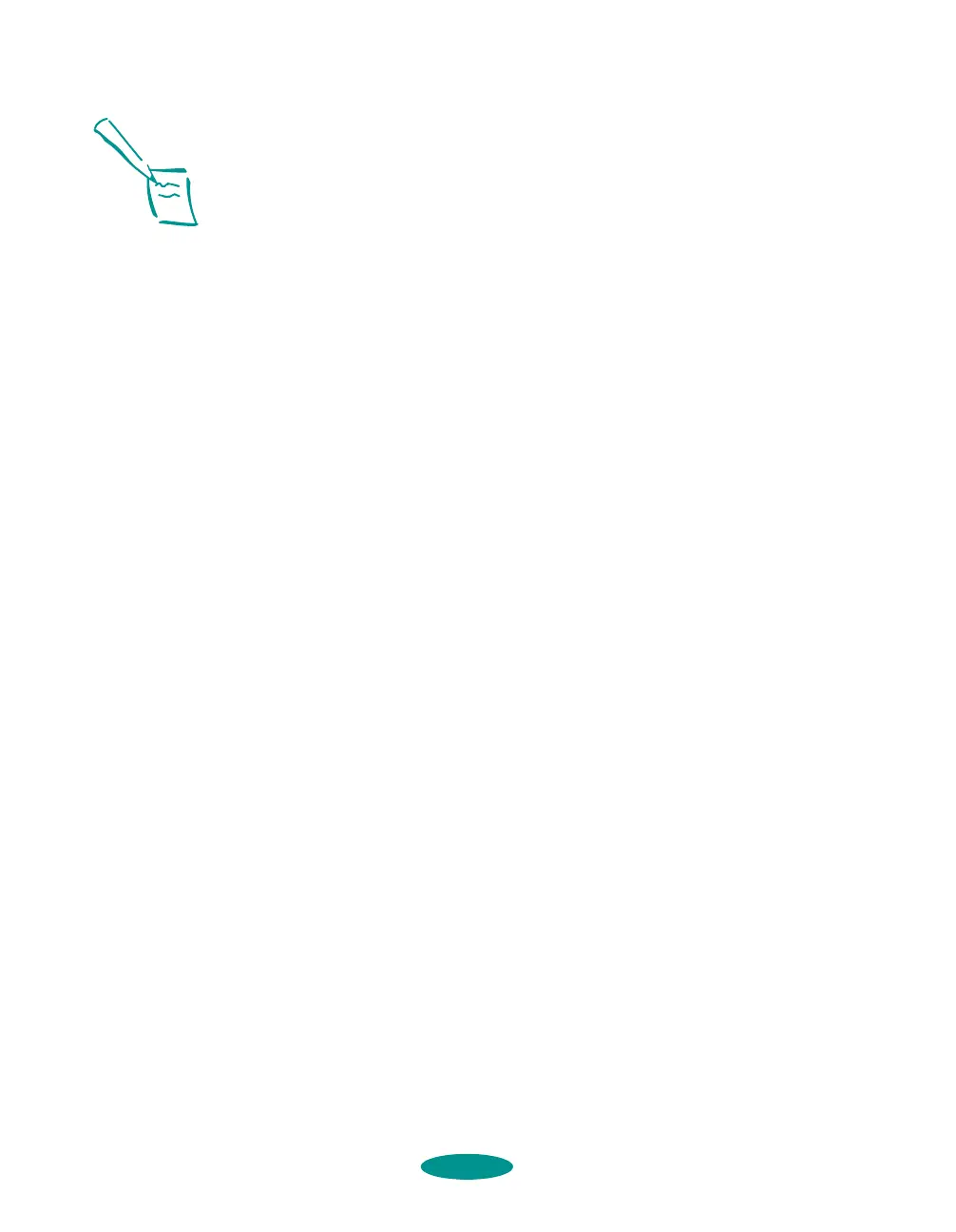Printing on Special Media
3-30
6. Type a name for your custom-size paper in the
New Paper
Size
box. Then type your paper’s width in the Width field
and a length of up to
44
inches for the
Height
. (This works
for banners using either landscape or portrait orientation.)
Click
OK.
7. Choose
Portrait or Landscape, depending on the
orientation of the banner or document you created. Set the
printable area if necessary.
8. Click
OK.
9. Choose
Print from the File menu or click the print icon in
your application. You see the printer settings dialog box (as
shown on page 1-9).
10. Choose the
Media Type setting that matches your banner
paper or canvas cloth as described in the table on page 3-3.
(For continuous computer paper, choose
Plain Paper.)
11. Check the rest of the printer software settings as described
in Chapters 1 and 2. Then click
Print to print your banner.
12. When it’s finished printing, follow the steps in the next
section to remove your banner from the printer. To remove
continuous paper, see page 3-18.
Removing a Printed Banner
Follow these steps to remove a printed banner using the cutting
guide:
1. Lower the banner paper cutting guide over the top of the
paper.
2. If you turned auto tear-off mode on (as instructed in step 1
on page 3-22), the printer automatically feeds the paper to
the tear-off position when it’s finished printing. If you
didn’t turn on auto tear-off mode, press the
LF/FF
button
to advance the paper to the tear-off position.
Note:
Some applications may
allow you to print banners
longer than 44 inches;
see your application
program documentation
for details.
media.fm5 Page 30 Friday, May 9, 1997 1:50 PM
