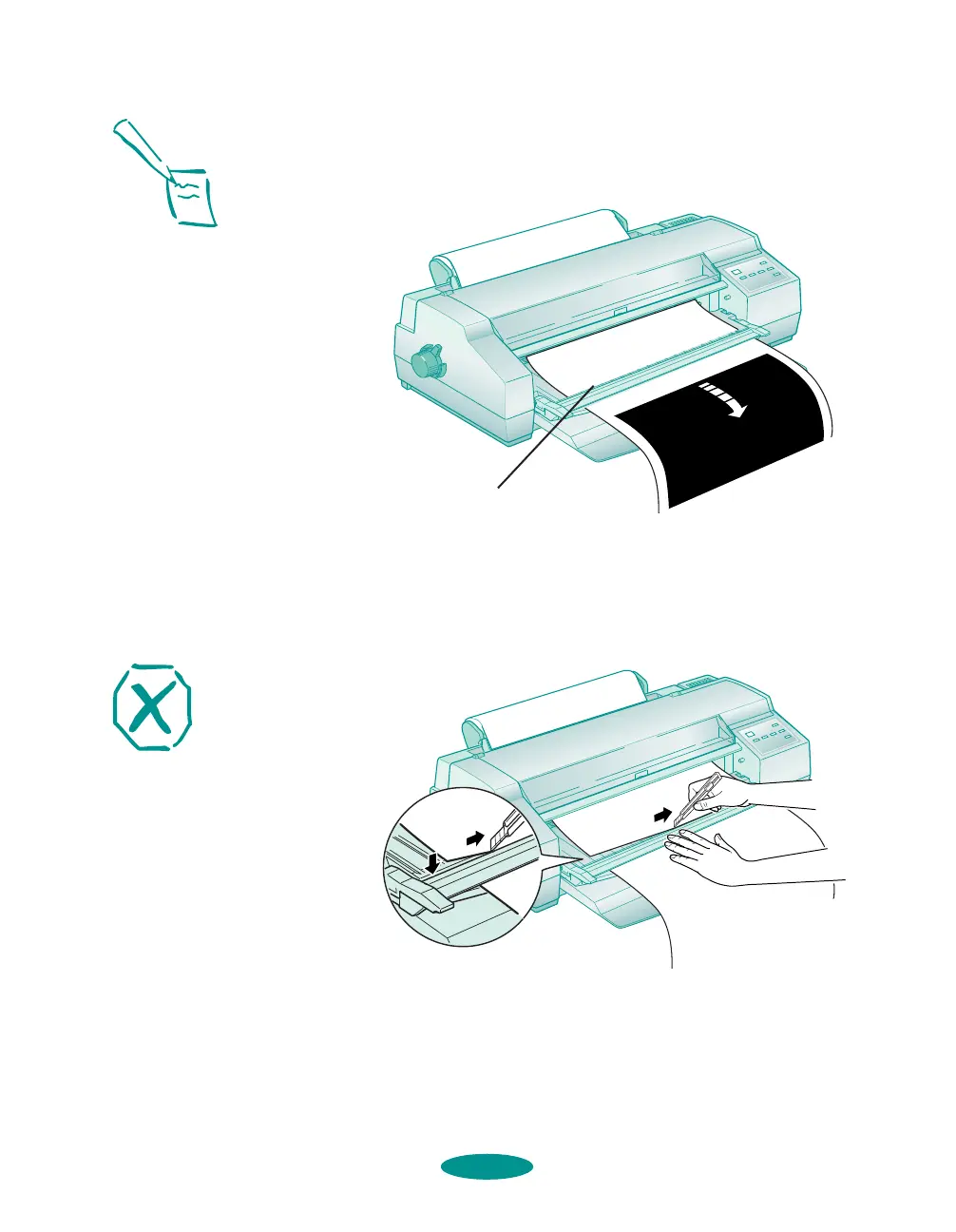Printing on Special Media
3-31
Press
Micro Adjust D and Micro Adjust U buttons as
necessary to move the end of the banner to the cut-off
position on the banner paper cutting guide.
3. Hold down the cutting guide. Then, using a sharp knife,
cut straight across the paper, pressing the knife against the
inside edge of the cutting guide and on top of the metal
strip on the output tray.
4. Remove the printed paper and raise the cutting guide to its
upright position.
Note:
The roll paper cut-off
position you set remains
in effect until you
change it again, even
when you turn off the
printer.
cut-off position
Warning:
Keep your hands away from
the knife so you don’t cut
yourself.
media.fm5 Page 31 Friday, May 9, 1997 1:50 PM
