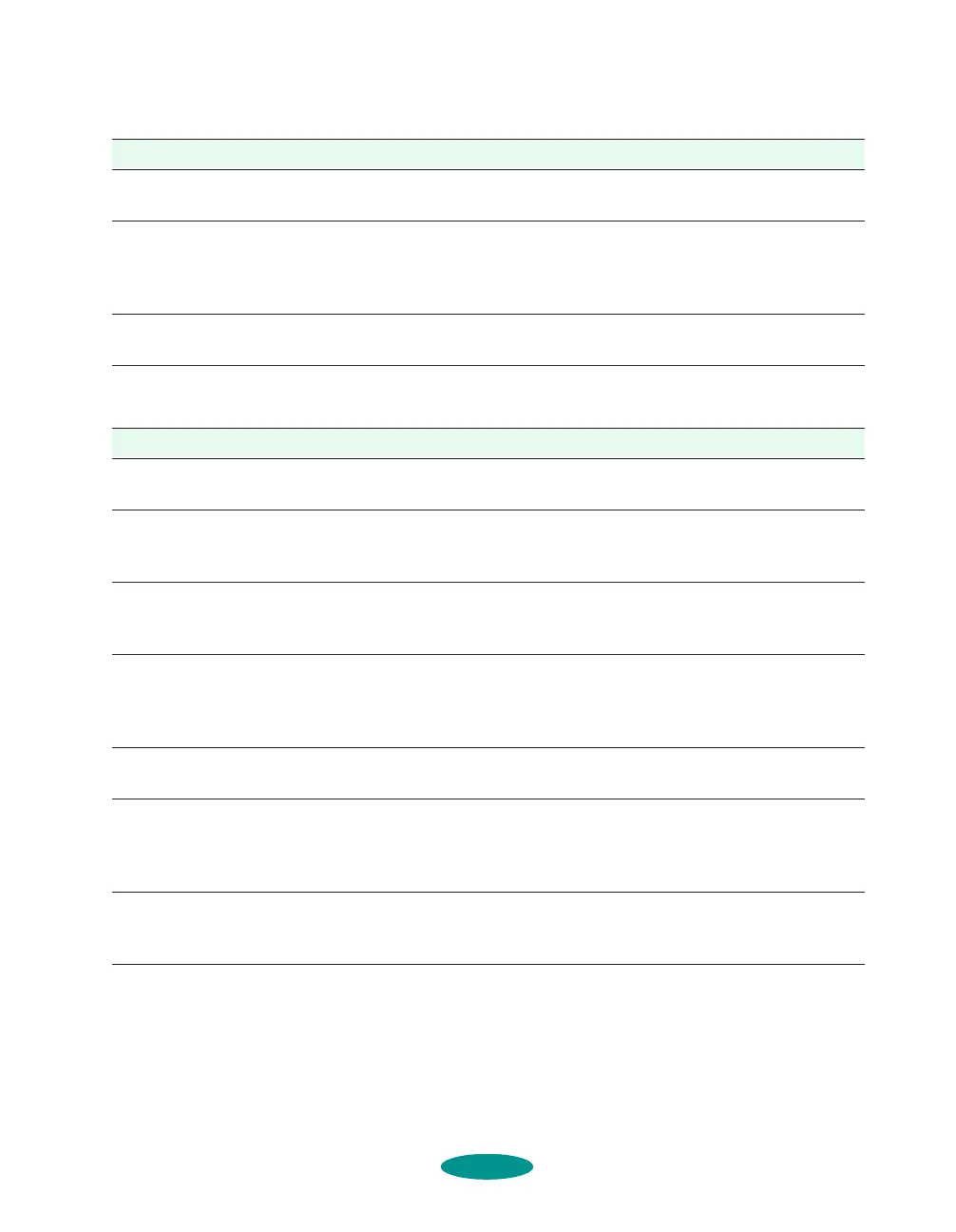Troubleshooting
7-5
Vertical lines are misaligned or vertical banding appears.
The printed image has incorrect or missing colors.
Possible cause Solution
The print head nozzles are
clogged.
Clean the print heads. See Chapter 6 for instructions.
High
Speed mode or Bi-D
mode are turned on.
If vertical lines are misaligned, turn off High Speed mode in the
printer software (see Chapter 2 for information). If you’re printing
with DOS, turn off Bi-D printing using default-setting mode (see
Chapter 5 for instructions).
The print heads are
misaligned.
Run the Print Head Alignment utility. See Chapter 6 for Windows
or Macintosh instructions; see Chapter 5 for DOS instructions.
Possible cause Solution
The Ink option is set to
Black.
Change the Ink setting to Color. See Chapter 1 for instructions.
The Media
Type setting
doesn’t match the loaded
paper.
Make sure the Media Type setting matches the paper or media
you’re using. Then the printer software can automatically select
other settings for the best quality. See Chapters 1 through 3.
The printable side of the
paper is loaded upside
down.
Remove the paper and reload it correctly for the media and feeder
you’re using. See Chapter 3 for instructions.
The Halftoning and Color
Adjustment Mode
options are set incorrectly
for your document type.
Use the correct settings for the project you are printing, following
the instructions in Chapter 2.
The print head nozzles are
clogged.
Clean the print heads. See Chapter 6 for instructions.
The ICM (Windows 95) or
ColorSync (Macintosh)
settings are incorrect for
your document.
Use the Automatic mode setting or choose a different project
type setting. See Chapter 2 for more information.
The ink cartridges are low
on ink or one or more ink
colors are empty.
Check the Ink Out B and Ink Out A lights to see which cartridge
you need to replace. See Chapter 6 for instructions.
trouble.fm5 Page 5 Friday, May 9, 1997 2:11 PM
