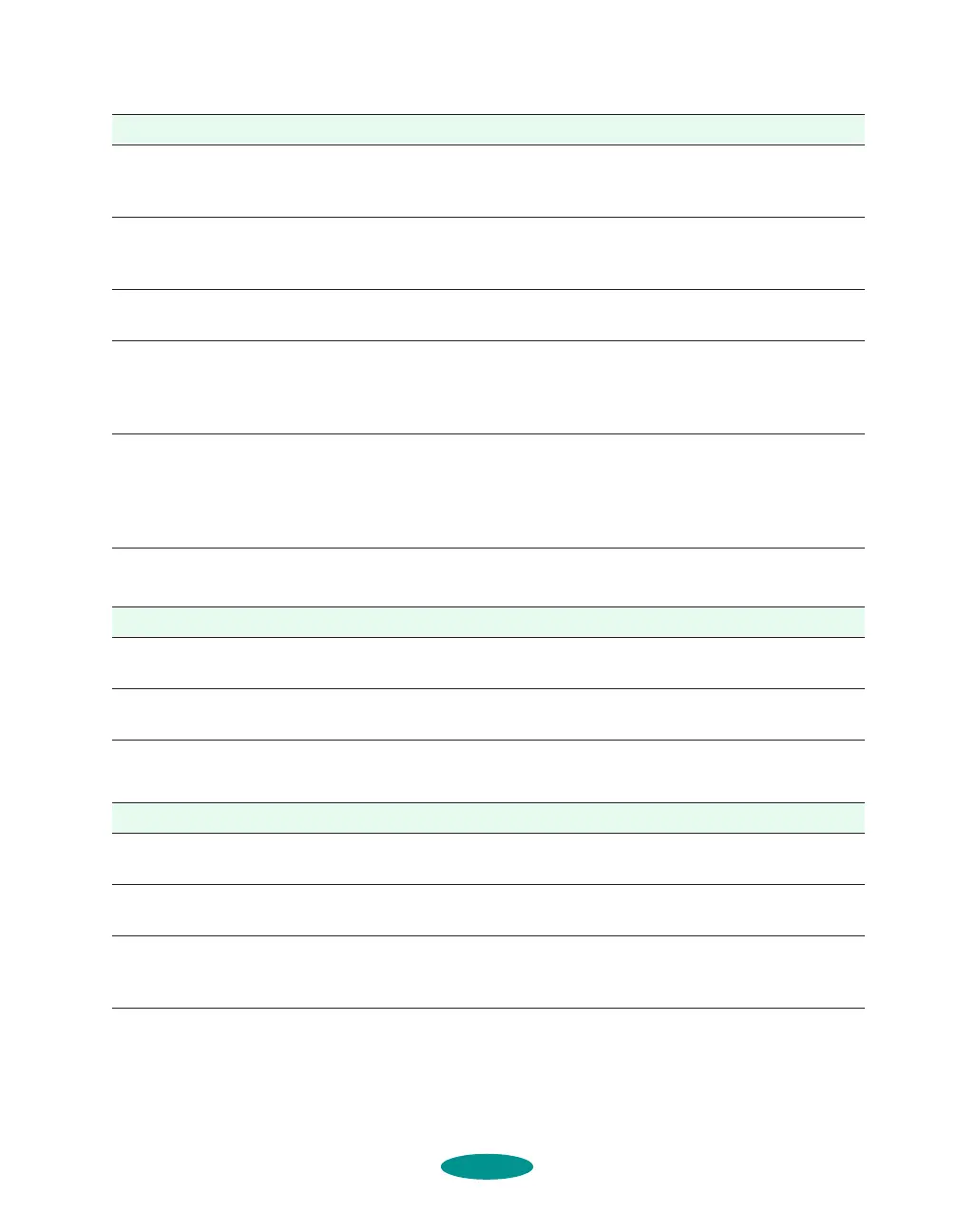Troubleshooting
7-7
Photographic images look grainy or rough.
Color documents print in black ink only.
The Media Type setting
does not match the loaded
paper.
Make sure the Media Type setting matches the media you loaded.
Then the printer software can automatically select other settings
for the best quality. See Chapters 1 through 3 for information.
The sheets entering the
output tray are smearing
the ink on ejected pages.
Remove each sheet from the output tray as soon as it is printed to
prevent smearing, especially if you use transparencies.
Ink has leaked inside the
printer.
Clean carefully inside the printer to remove spilled ink. See
Chapter 6 for instructions.
The color ink cartridge is
empty and you’ve
continued printing with the
Ink option set to Color.
Follow the instructions on page 6-7 to print in black ink with an
empty color cartridge. Then replace the color ink cartridge
following the instructions in Chapter 6.
You’re using the High
Speed (or BiD) and
MicroWeave settings with
a misaligned print head.
Turn off High Speed mode following the instructions in Chapter 2.
(If you’re printing with DOS, turn off Bi-D printing in default-setting
mode; see Chapter 5.) Then align the print heads following the
instructions in Chapter 6 (for Windows and Macintosh) or
Chapter 5 (for DOS).
Possible cause Solution
The print heads are
misaligned.
Align the print heads following the instructions in Chapter 6 (for
Windows and Macintosh) or Chapter 5 (for DOS).
The resolution of your
image may be too low.
Increase the image resolution using your image-editing software,
or decrease the size of the image.
Possible cause Solution
Your printer is not selected
in your application.
Select your printer and port in your software application.
Color printing is not
selected.
Select color printing in your application and the printer software
(see Chapter 1).
Your color ink cartridge is
empty.
Check the Ink Out
A light and replace the color cartridge, if
necessary. See Chapter 6 for instructions on replacing ink
cartridges and printing with an empty color cartridge.
Possible cause Solution
trouble.fm5 Page 7 Friday, May 9, 1997 2:11 PM
