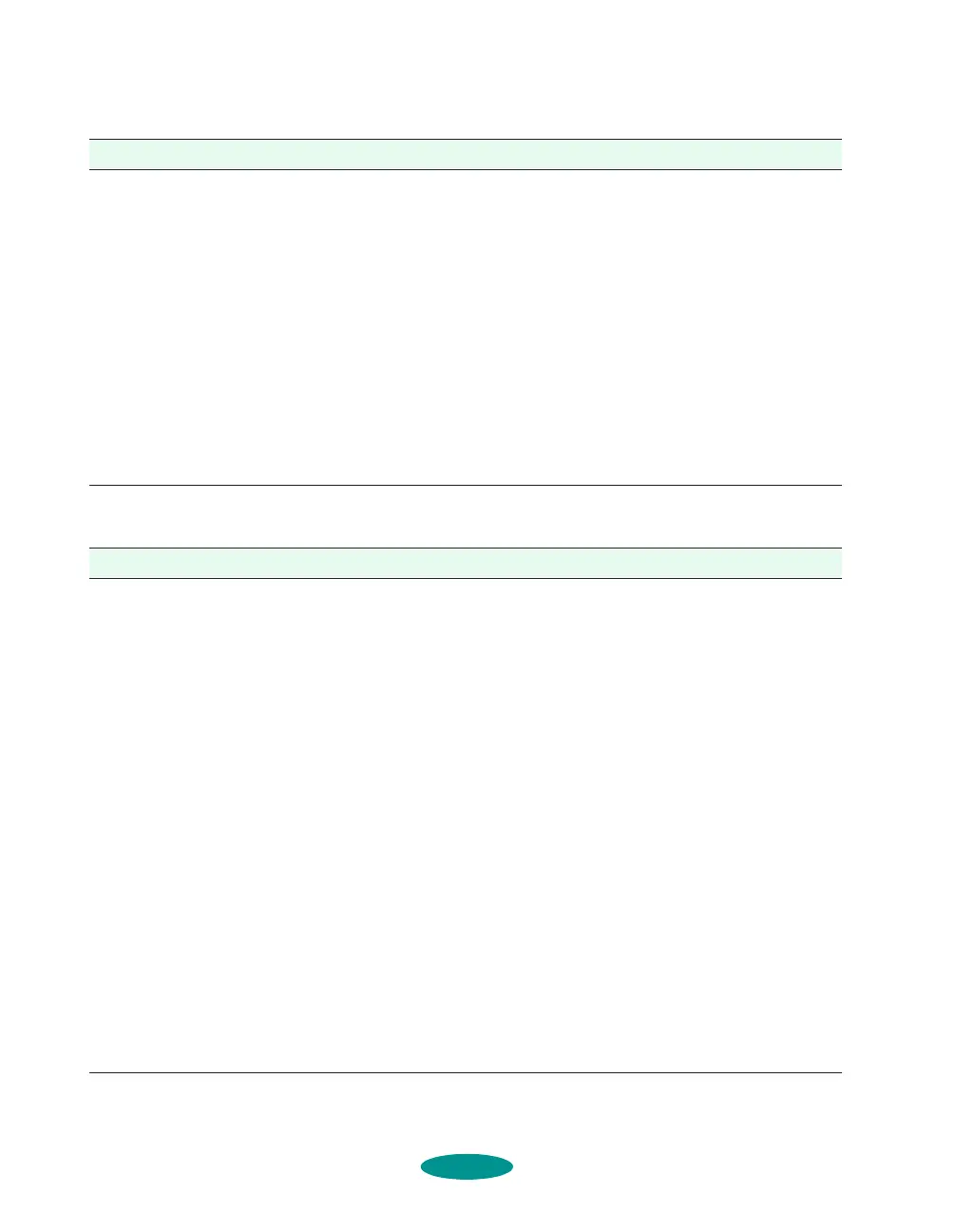Troubleshooting
7-14
Paper doesn’t feed correctly from the manual feeder.
Paper doesn’t feed correctly from the tractor feeder.
Try this Then do this
Remove the paper from the
manual feeder.
Check that the paper sheet isn’t:
◗ Curled or creased.
◗ Too thick or thin (see Appendix C).
◗ Too old (see Chapter 3 or your paper packaging).
◗ Jammed inside the printer. (If the Paper Out light is flashing,
paper is jammed. See page 7-15.)
Then reload the paper as described in Chapter 3, making sure that:
◗ The paper release lever is set to the single sheet position.
◗ The edge guides fit the paper’s width snugly, but not too
tightly.
◗ The paper is loaded all the way into the printer.
◗ No continuous paper is in the paper path. (Press Load/Eject to
park it out of the way.)
Try this Then do this
Remove the continuous
paper from the tractor
feeder following the
instructions on page 3-18.
Check that the paper isn’t:
◗ Curled or creased.
◗ Too thick or thin (see Appendix C).
◗ Too old (see Chapter 3 or your paper packaging).
◗ Jammed inside the printer. (If the Paper Out light is flashing,
paper is jammed. See page 7-15.)
Then reload the paper as described in Chapter 3, making sure that:
◗ The paper release lever is set to the continuous paper position.
◗ The paper stack is close enough to the printer, but has room in
front and back to load and eject without obstruction.
◗ The paper’s holes are aligned on the sprockets, the sprockets
are locked and their covers are closed, and the paper is not too
slack.
◗ No single sheet paper is in the paper path. (Press Load/Eject to
eject any sheets.)
Before printing, check that:
◗ The paper source and paper size are set correctly in your
application or printer software. If you’re using DOS, check the
Page Length setting in default-setting mode (see Chapter 5).
◗ The skip over perforation, auto tear-off, and banner modes are
set correctly for your media (see Chapter 5).
trouble.fm5 Page 14 Friday, May 9, 1997 2:11 PM
