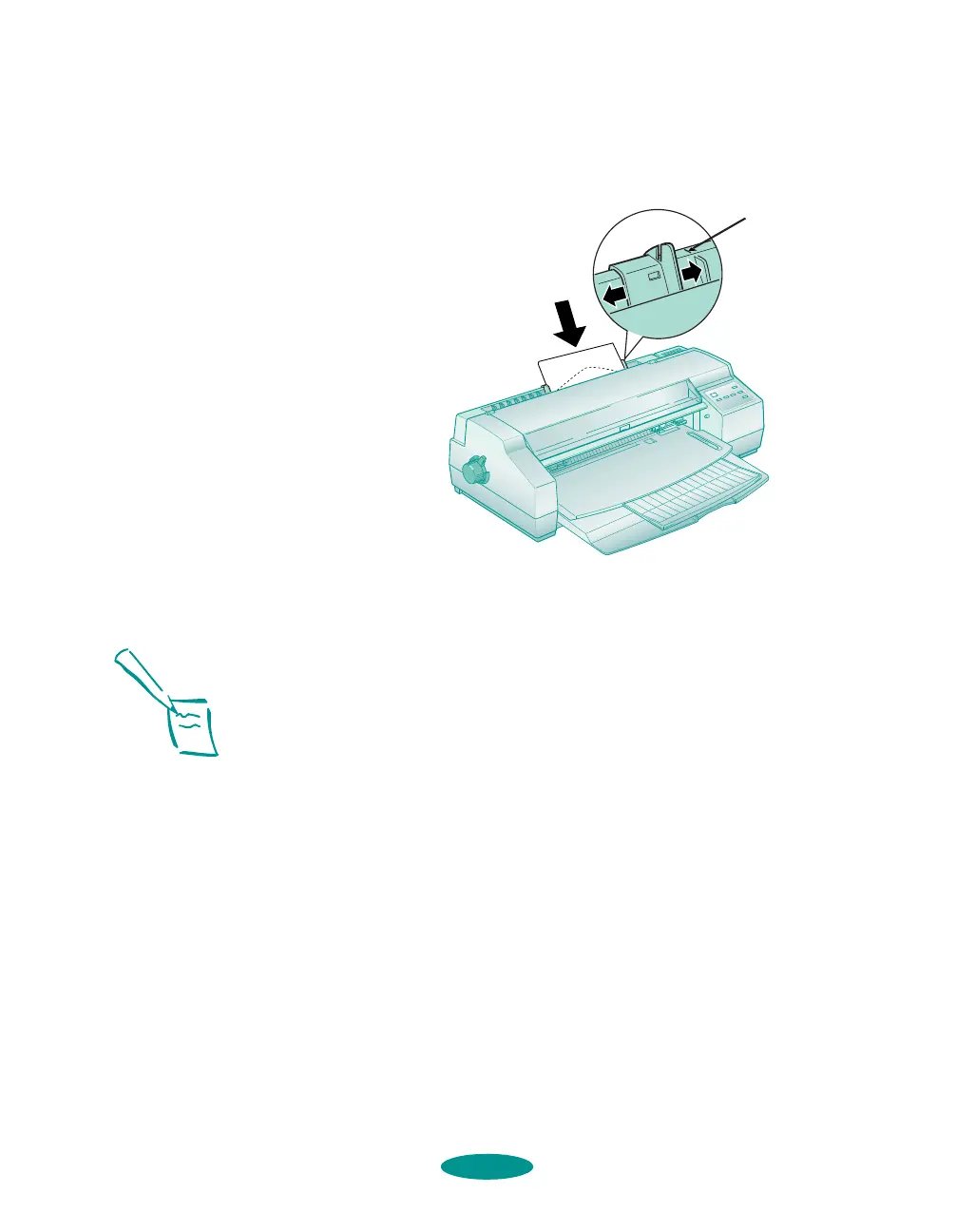Printing on Special Media
3-13
You can load one envelope in the manual feeder face up
with the flap edge leading into the feeder. Gently slide the
envelope into the manual feeder until the printer pulls it in.
If the paper doesn’t load straight, press the
Load/Eject
button to eject the paper; then load it again.
7. Now follow the instructions in Chapters 1 or 2 to select the
correct
Paper Source, Paper Size, and other printer
software settings. Then send a one-page print job.
8. When your print job is finished, the
Pause and Paper Out
lights come on. Press the
Pause button to turn off the
lights.
◗ If you want to print another document in the manual
feeder, load the paper as described above. To print on
paper in the built-in sheet feeder, just send a print job.
◗ If the ink smears on your document, set the thickness
lever to the + position and reprint; see page 3-7.
◗ If your margins are not where you like them, adjust
them in your application software. However, if the
problem seems to be with your paper’s loading
position, you can change it using the
Micro Adjust
buttons; see page 3-20 for instructions.
arrow
Note:
Make sure that paper
isn’t loaded in the manual
feeder at the top of the
printer before sending a
print job for paper in the
built-in sheet feeder. If
paper is loaded in the
manual feeder, the
printer will print on it
instead of the paper in
the built-in sheet feeder.
media.fm5 Page 13 Friday, May 9, 1997 1:48 PM
