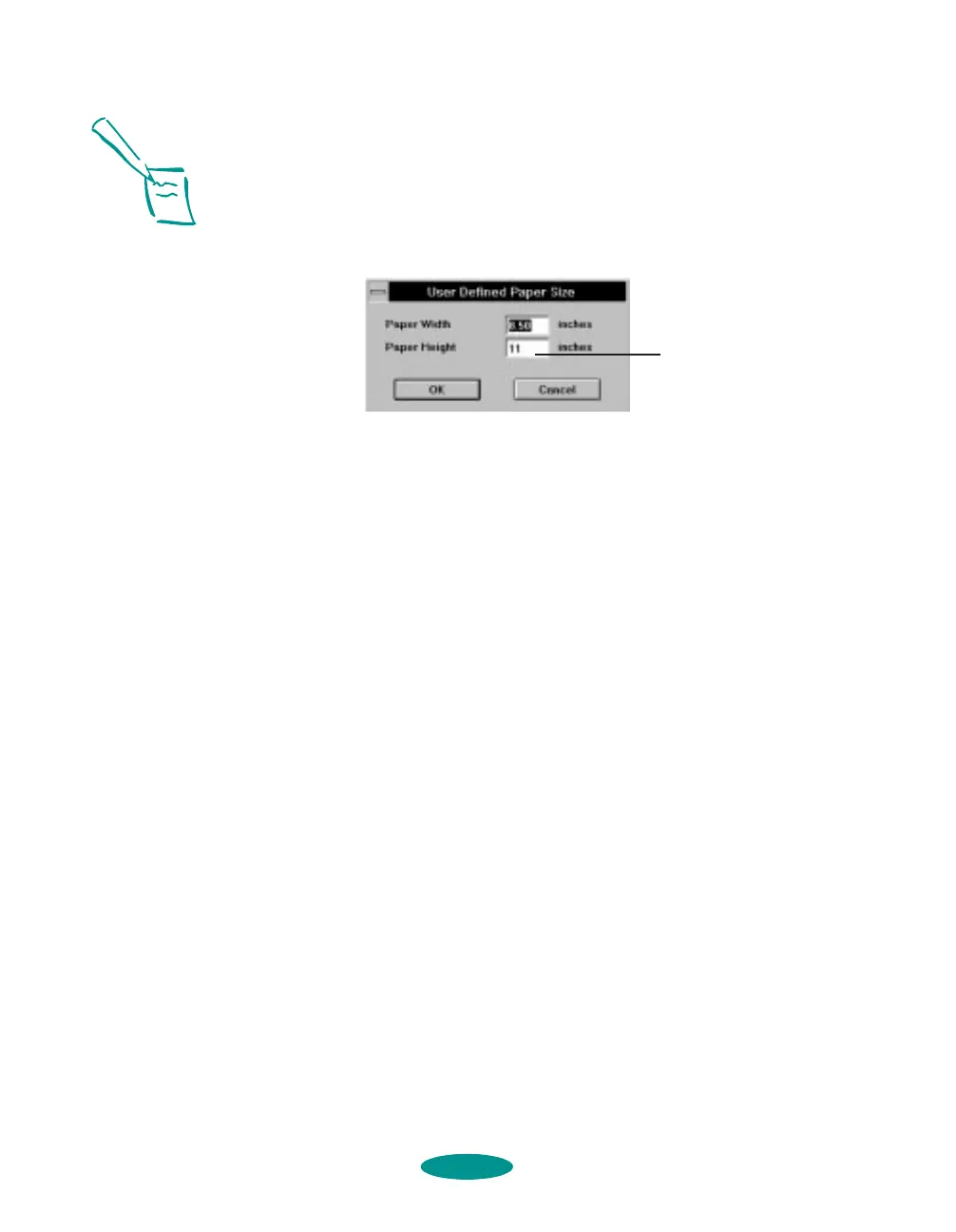Printing on Special Media
3-28
6. At the end of the Paper Size list, select one of the
Long
Paper 17 ×
n
in. options, where
n
is the length of your
banner (up to 44 inches). Go to step 8.
7. At the end of the Paper Size list, choose
User Defined. The
following dialog box appears:
Type in your paper’s width in the
Paper Width field and a
length up to
44 inches for the Paper Height. (This works
for banners using either landscape or portrait orientation.)
Click
OK. Go to step 8.
8. Choose
Portrait or Landscape, depending on the
orientation of the banner or document you created. Set the
printable area if necessary.
9. Click the
Main tab to return to the Main printer settings
dialog box.
10. Choose the
Media Type setting that matches your banner
paper or canvas cloth as described in the table on page 3-3.
(For continuous computer paper, choose
Plain Paper.)
Check the rest of the printer software settings as described
in Chapters 1 and 2. Then click
OK.
11. Click
Close, OK, or Print to print your banner.
12. When it’s finished printing, follow the steps on page 3-30
to remove your banner from the printer. To remove
continuous paper, see page 3-18.
For banner printing, type
any size up to 44 inches
Note:
With Windows NT, the
User Defined Paper Size
dialog box includes
settings for units of
measure, naming of the
paper size (up to 16
characters), and saving
of multiple user defined
paper sizes. For
instructions on using
these settings, click the
Help button at the bottom
of the Paper dialog box.
Some applications may
allow you to print banners
longer than 44 inches;
see your application
program documentation
for details.
media.fm5 Page 28 Friday, May 9, 1997 1:50 PM
