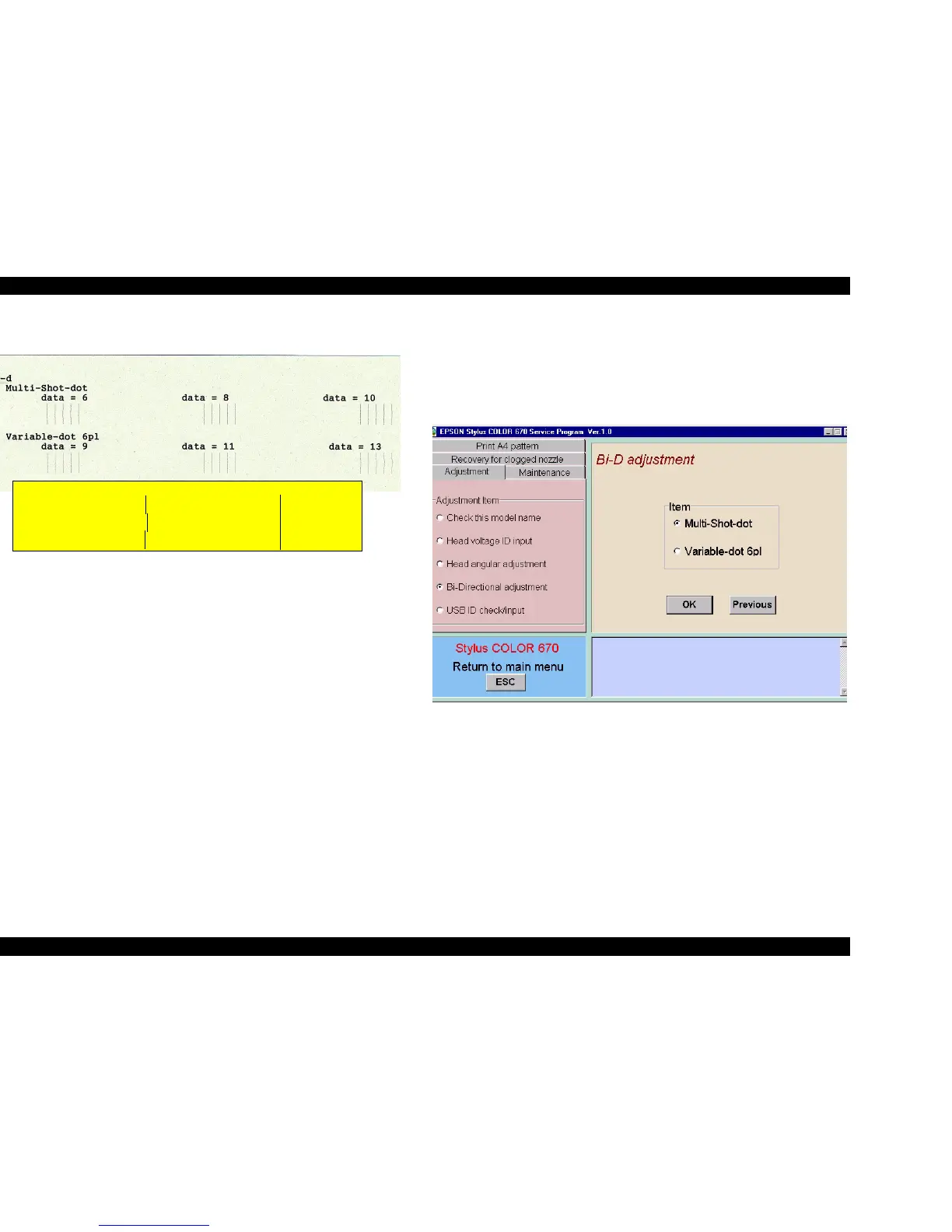EPSON Stylus COLOR 670 Revision A
Adjustment Using the Adjustment Program 113
2. Click OK in the next screen to print the patterns.
Look at the printed patt ern, shown below.
Figure 5-15. Bi-d Print Patterns
NOTE: Two rows of three samples are printed. The upper row
corresponds to the Multi-shot adjustment values, with the
current value printed in the middle and a sample that is a little
higher or lower on either side. The lower row repeats this
process for the variable dot values.
3. Check the vertical lines in the current pattern (middle of the three sets).
- If all lines are vertically aligned, adjustment is not required.
- If the center (current) set of lines is not aligned, select “Adjust” and click
OK.
4. The following screen appears and select the kind of Bi-D adjustment that
is required while refering to the printed patterns.
- Select “Multi-Shot-dot” from the Item box if the Multi-Shot-dot pattern
in the center is not vertically aligned.
- Select “Variable-dot 6pl” from the Item box if the Variable-dot 6pl
pattern in the center is not vertically aligned.
Figure 5-16. Print Bi-d Adjustment menu
The vertical lines
should line up.
Incorrect
Correct
Middle = Current
adjustment value
