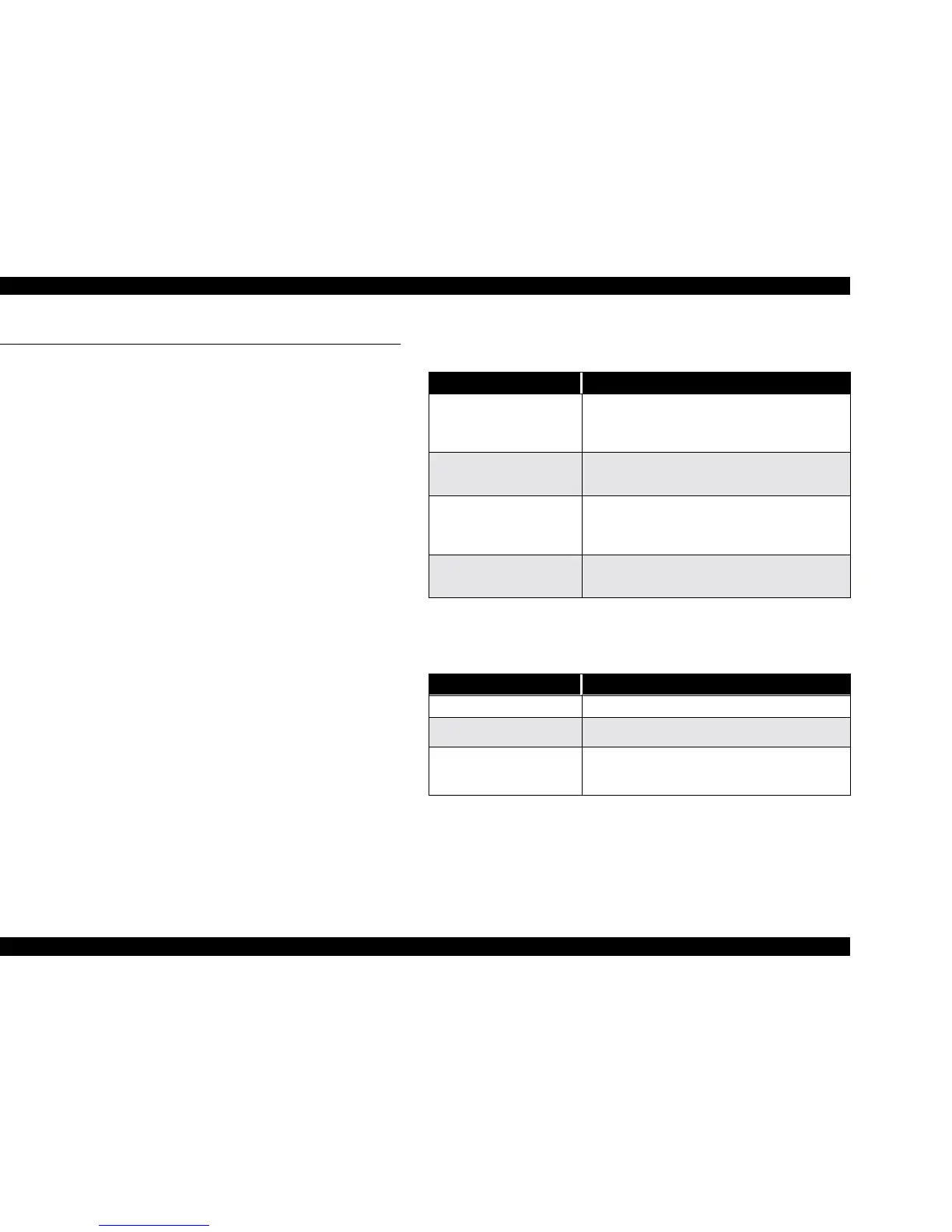EPSON Stylus Color 670 Revision A
Product Description Operator Controls 22
1.4 Operator Controls
1.4.1 Operate Switch
Operate switch is located on the control panel.
1.4.2 Control Panel
1.4.2.1 Switches
There are 2 non-lock type push switches, 1 lock type push switch and 4
LED.
1.4.3 Indicators
o Power
Lit when the operate switch is ON, and AC power is supplied.
o Paper Out
Lit during the paper-out condition and blinks during the paper-jam
condition.
o Ink Out (Black)
Lit during no Black ink condition, and blinks during the Black ink low
condition.
o Ink Out (Color)
Lit during no Color ink condition, and blinks during the Color ink low
condition.
1.4.4 Panel Functions
NOTE: * Described as 3 seconds required in the User’s guide.
** This function is not available in printing status.
NOTE: *1 Not described in the User’s manual.
Table 1-9. Panel Functions
Switch Function
Load / Eject
(Pushing within 2 seconds*)
• Loads or Ejects the paper.
• When the carriage is on the ink cartridge change
position, return carriage from ink cartridge
change position.
Load / Eject
(Pushing for 2 seconds*)
• Starts the ink cartridge change sequence.**
Moves the carriage to the cartridge change
position.
Cleaning
(Pushing for 2 seconds*)
• Starts the cleaning of head.
• In the condition of “Ink Low” or “Ink Out” or
“No Ink Cartridge”, starts the Ink Cartridge
change sequence.**
Cleaning
(Pushing within 2 seconds*)
• When carriage is on the Ink Cartridge change
position, return carriage from Ink cartridge
change position.
Table 1-10. Panel Functions with Power On
Switch Pressing with Power on Function
Load / Eject
• Starts status sheet printing.
Cleaning
• Change code pages / Select IEEE 1284.4 mode
for parallel I/F. *1
Cleaning
+
Load / Eject
• Enters the special settings mode. (Factory use
only.)
