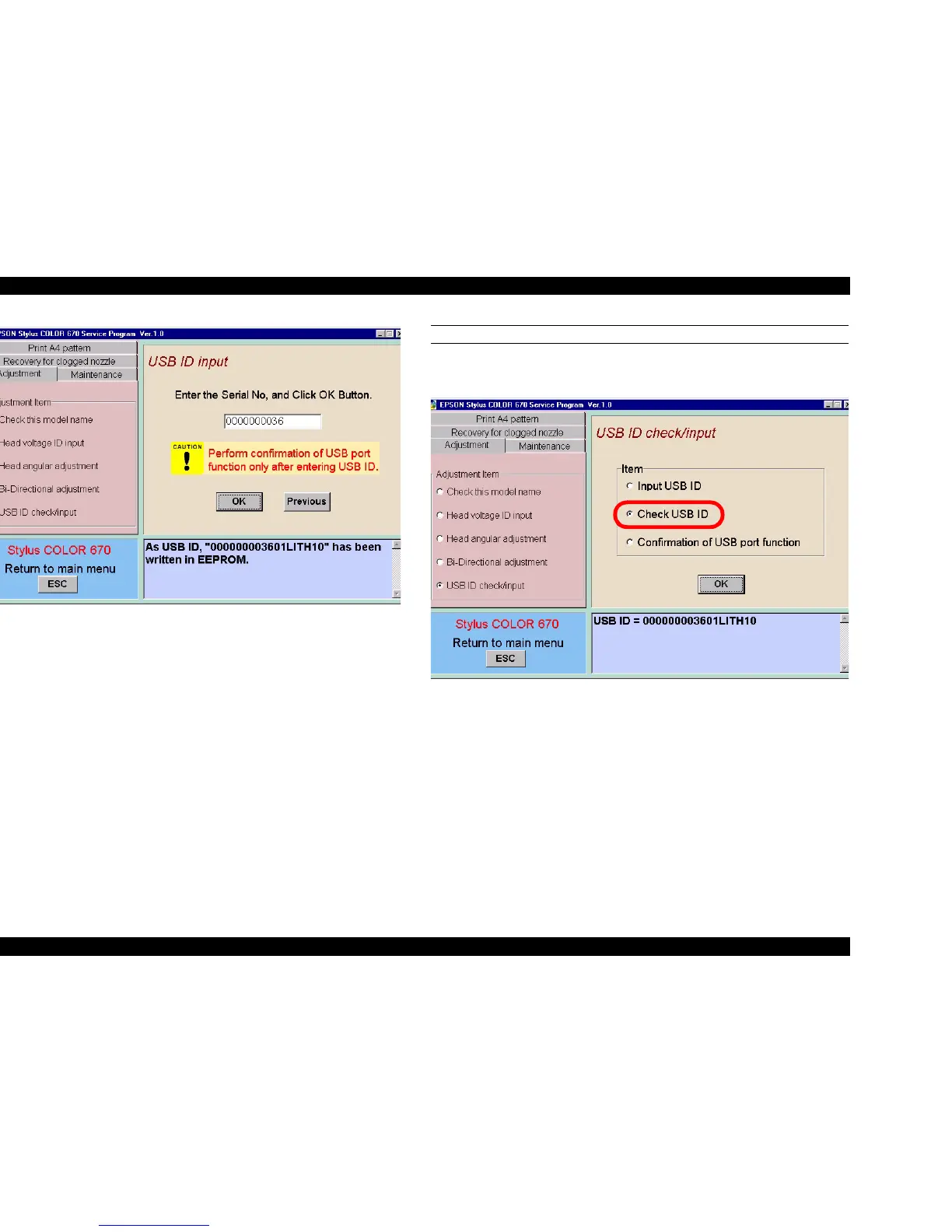EPSON Stylus COLOR 670 Revision A
Adjustment Using the Adjustment Program 116
Figure 5-21. Actual Input Screen
3. Check the serial number on the back of the printer and input the 10-digit
serial number. After inputting the serial number, click OK and the
remaining 8 digits will be automatically generated by the program and
the total 18 figures will appear in the lower box.
4. Click Previous to return the the main USB screen, shown below.
TO ONLY CHECK THE USB ID
To just check the USB ID without having to enter anything, select the
“Check USB ID” radio button and click OK.
Figure 5-22. USB ID Input Screen 3
NOTE: - If you use Windows 98, you can verify the USB port is
communicating properly with the “Confirmation of the USB
Port is performed normal, using the “Check USB port
function” menu from the USB ID input menu, and select the
port you want to verify in the next screen. Then click OK.
- Note this menu is valid only under Windows98 environment.
By selecting this menu, A4 check pattern will be printed.
