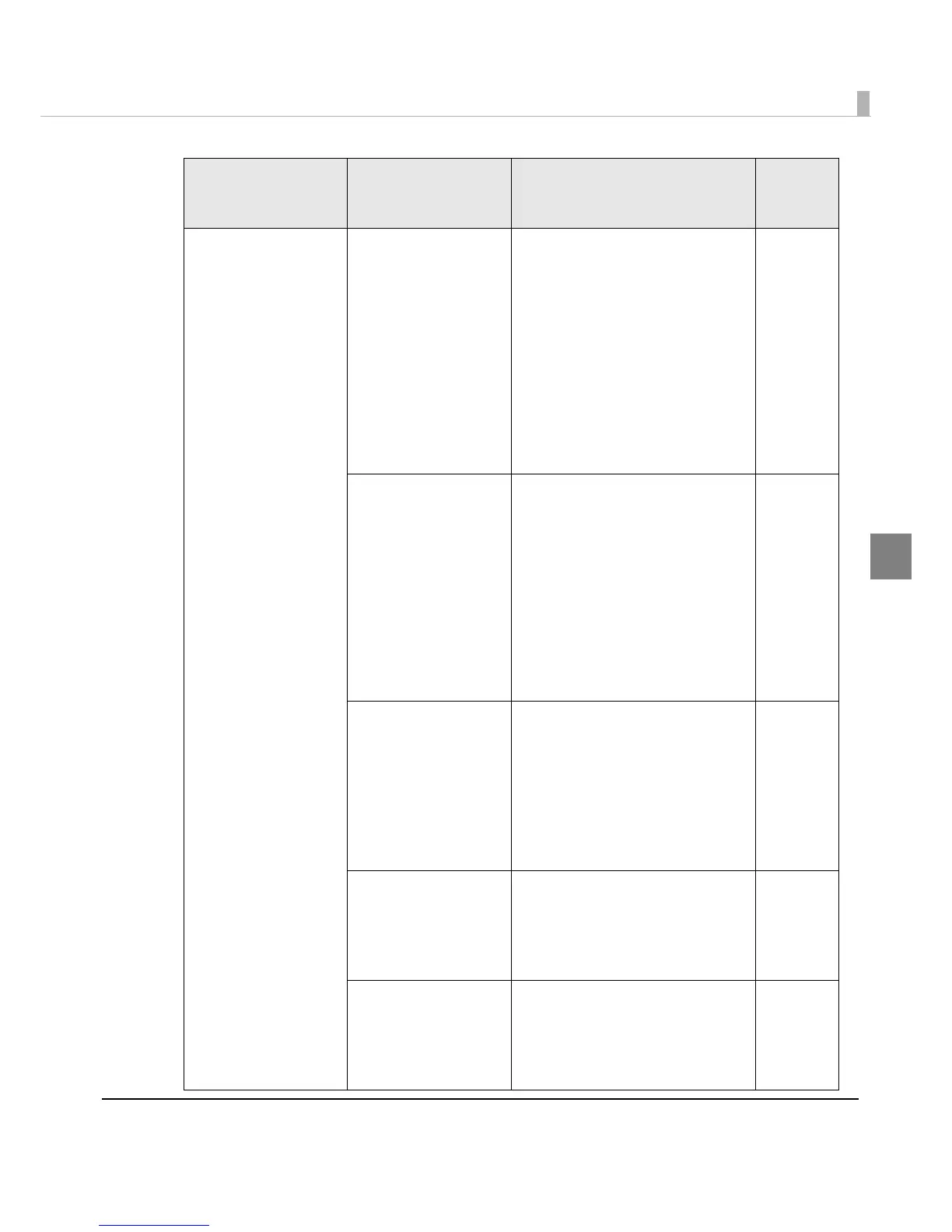Chapter 3 Handling
141
3
The print result is faded
or has lines (black/
white)
(Lines printed while
feeding by 25.4 mm/1
inch could be
improved; however,
you cannot remove
them completely.)
As the paper feeding
amount varies
depending on the
paper being used,
white lines or black
lines may be printed.
Adjust the alignment of paper feed.
On the [Printer Utilities] tab, click
[Printer Setting Utility].
When the PrinterSetting screen is
displayed, click [Printer Adjustment]
- [Print Head Alignment], and per-
form [Bi-directional Printing Adjust-
ment].
See the following for details.
"How to Make Media Settings" on
page 174
"Print Head Alignment" on page 137
No. 3
[Banding Reduction] is
not selected.
When the paper type is set to other
than [Plain] or [Plain label], select
[Banding Reduction] to reduce
black lines or white lines when print-
ing.
On the [General] tab, select
[Advanced] from [Print Settings],
click [Advanced...], and then select
[Banding Reduction].
When you select this, printing speed
may decline.
No. 3
[Quality] is not
selected in [Print Qual-
ity].
When the paper type is set to other
than [Plain] or [Plain label], select
[Quality] to reduce black lines or
white lines when printing.
From the printer driver’s [Print Set-
tings], set [Print Quality] to [Quality].
When you select this, printing
speed may decline.
No. 3
Roll paper is not
loaded correctly.
Open the roll paper cover, and
load the roll paper again.
For details, see "Replacing Roll
Paper with Fanfold Paper" on page
66.
-
Fanfold paper is not
loaded correctly.
Place the stack of fanfold paper
straight at least 40 mm away from
the back of the printer.
For details, see "Replacing Fanfold
Paper with Roll Paper" on page 76.
No. 3
Trouble Description Recovery method
Image/
Illustra-
tion
