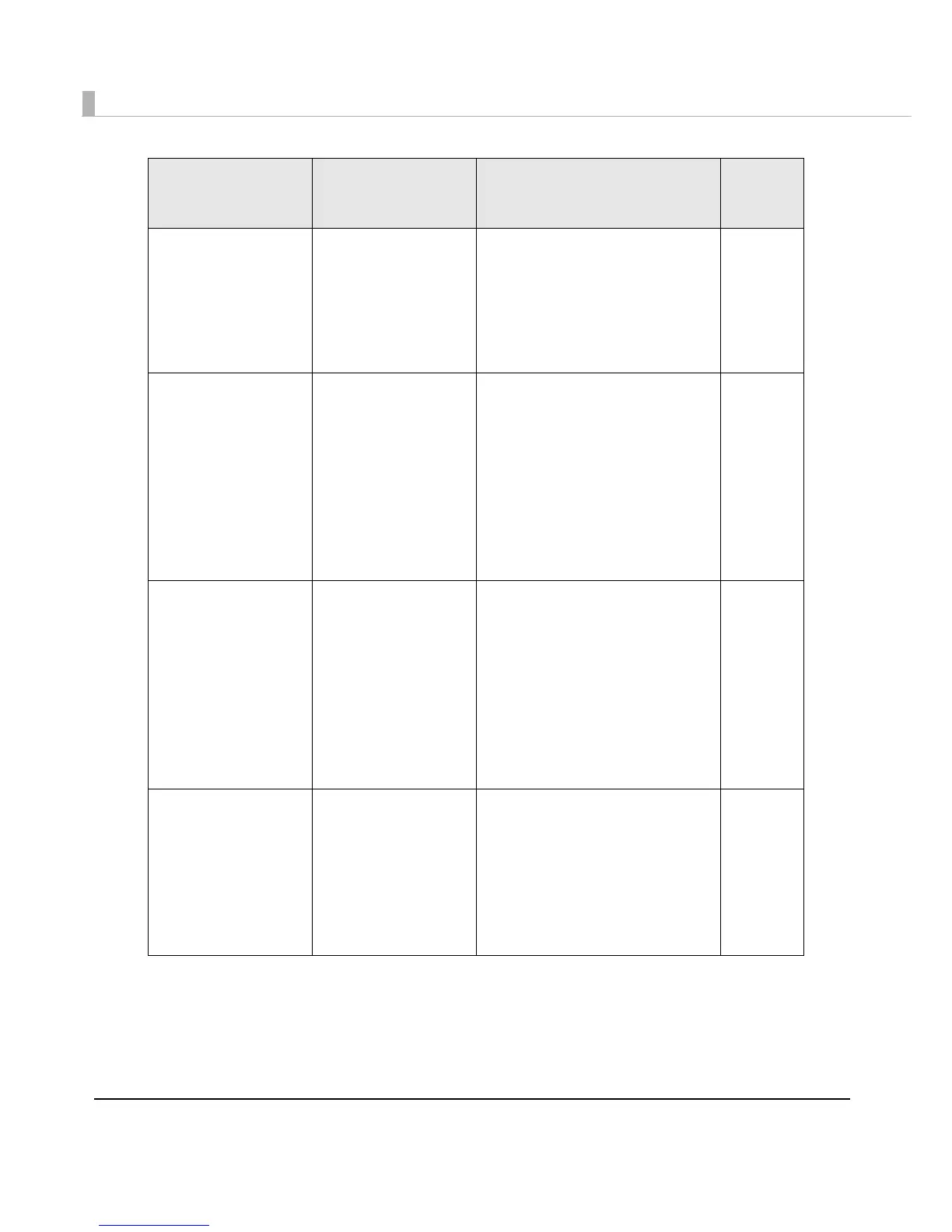142
Print results look differ-
ent from what was
expected
If you have moved the
printer after the initial
ink charge, specified
colors may not be pro-
duced (colors may be
mixed) due to vibra-
tion or impacts.
Perform manual head cleaning
until there are no more mixed col-
ors.
Hold down the cleaning button for
more than three seconds to start
head cleaning.
No. 4
Print results are blurry
Print results may be
blurry depending on
the thickness of the
paper being used.
Adjust the misalignment of bidirec-
tional printing.
On the [Printer Utilities] tab, select
[Printer Setting Utility]. When the
PrinterSetting screen is displayed,
click [Printer Adjustment] - [Print
Head Alignment] - [Bi-directional
Printing Adjustment].
See "Print Head Alignment" on
page 137.
-
Left and right sides of
the print result are
blurry.
The shutters on the
platen on the outer
side of the paper are
set to open.
When the shutters on the platen on
the outer side of the paper are set
to open, air current may cause
printing trouble; outer edges of the
print result may become blurry.
Follow the instructions on the label
on the top of the printer, and set
the shutters on the platen.
See "Shutter Adjustment" on page
40.
No. 5
The print result is mis-
aligned laterally.
Paper is not loaded in
the center.
If the paper is loaded out of the
central position, print results may be
misaligned laterally right after the
media is loaded.
Use the media guide to load the
paper in the central position, or
feed the paper first and then start
printing.
-
Trouble Description Recovery method
Image/
Illustra-
tion
