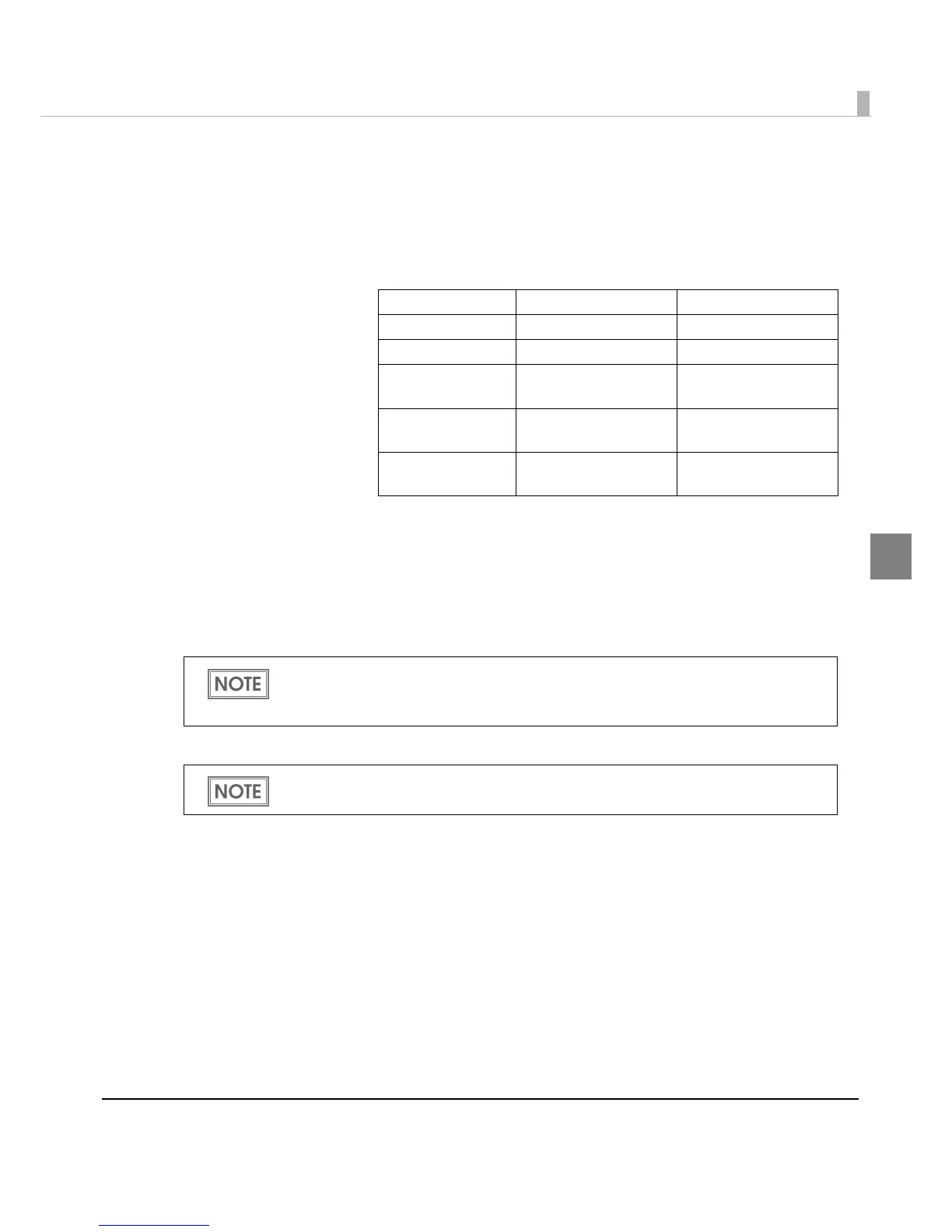Chapter 3 Handling
91
3
1
Change settings of the following.
•Display: Select [Barcodes].
•Font Name: Input an arbitrary character string. ASCII characters only.
•Type: Select a barcode type from the following. The displayed items are
changed accordingly.
•Rotation Settings: Select a setting when printing the barcode rotated by the specified
rate.
• Hexadecimal Entry Mode:
Turn on the check box when the data for barcode is spec
ified on
Hexadecimal Entry Mode.
•Composite: Turn on the check box to print barcode with a composite symbol.
•Use a Quiet Zone: Leaves a blank margin around barcodes.
UPC-A UPC-E JAN13(EAN)
JAN8(EAN) Code39 ITF
Codabar Code93 Code128
GS1-128M GS1-128 GS1 DataBar
Omnidirectional
GS1 DataBar
Truncated
GS1 DataBar
ExpandedM
GS1 DataBar
Expanded
GS1 DataBar
Limited
Separate the data specified to a composite symbol and a barcode with “\ |” or “| \”. Describe
the data in the order of the composite symbol and the barcode.
Example: 1234567890\ |012345678905
The barcode printing position is moved based on the amount of margin.
