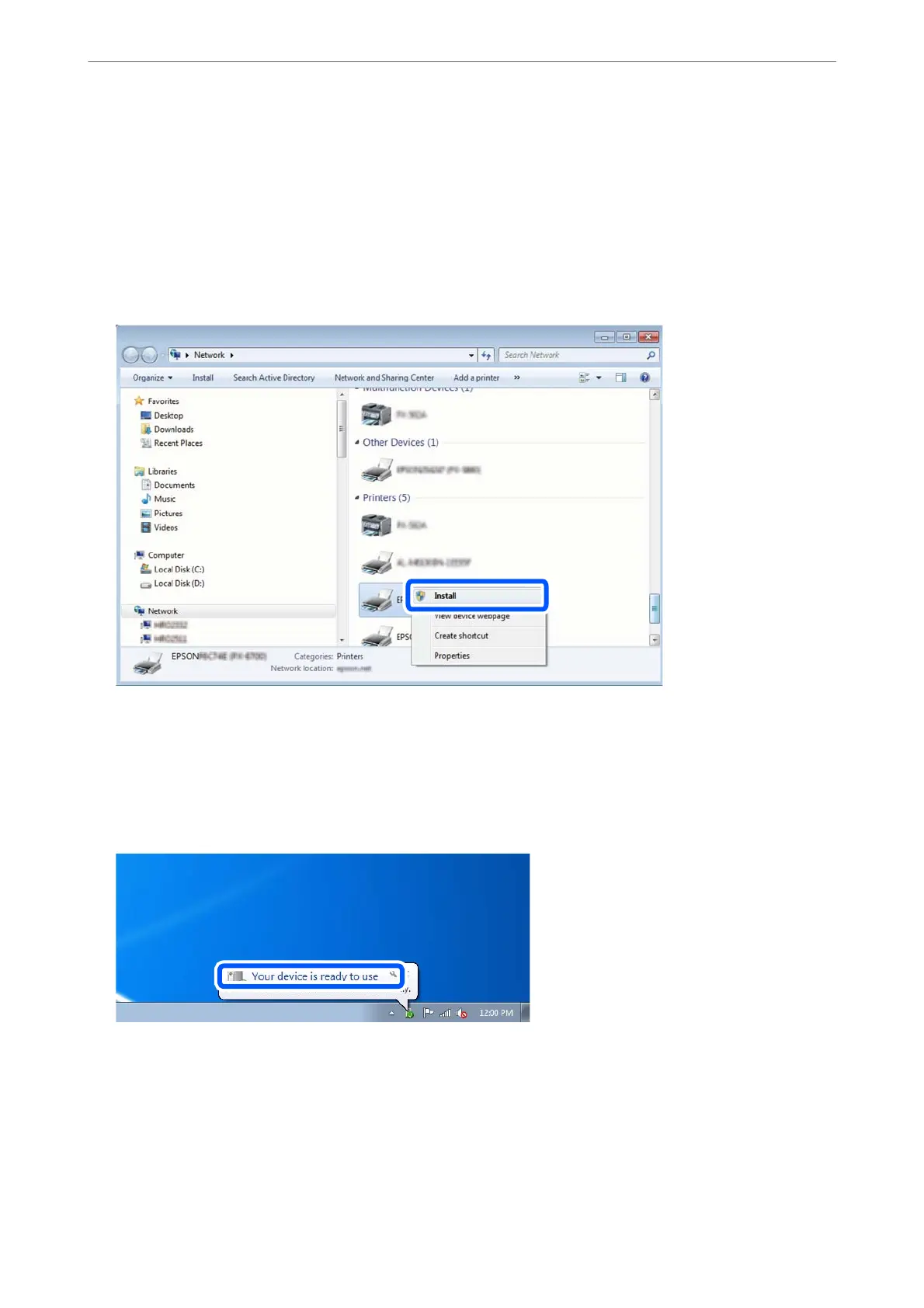1.
Turn the printer on.
2.
Click start, and then click Network on the computer.
3.
Right-click the printer, and then click Install.
Click Continue when the User Account Control screen is displayed.
Click Uninstall and start again if the Uninstall screen is displayed.
Note:
e printer name you set on the network and model name (EPSON XXXXXX (XX-XXXX)) are displayed on the
network screen. You can check the printer's name set on the network from the printer's control panel or by printing a
network status sheet.
4.
Click Your device is ready to use.
Scanning
>
Scanning Using WSD
>
Setting Up a WSD Port
125