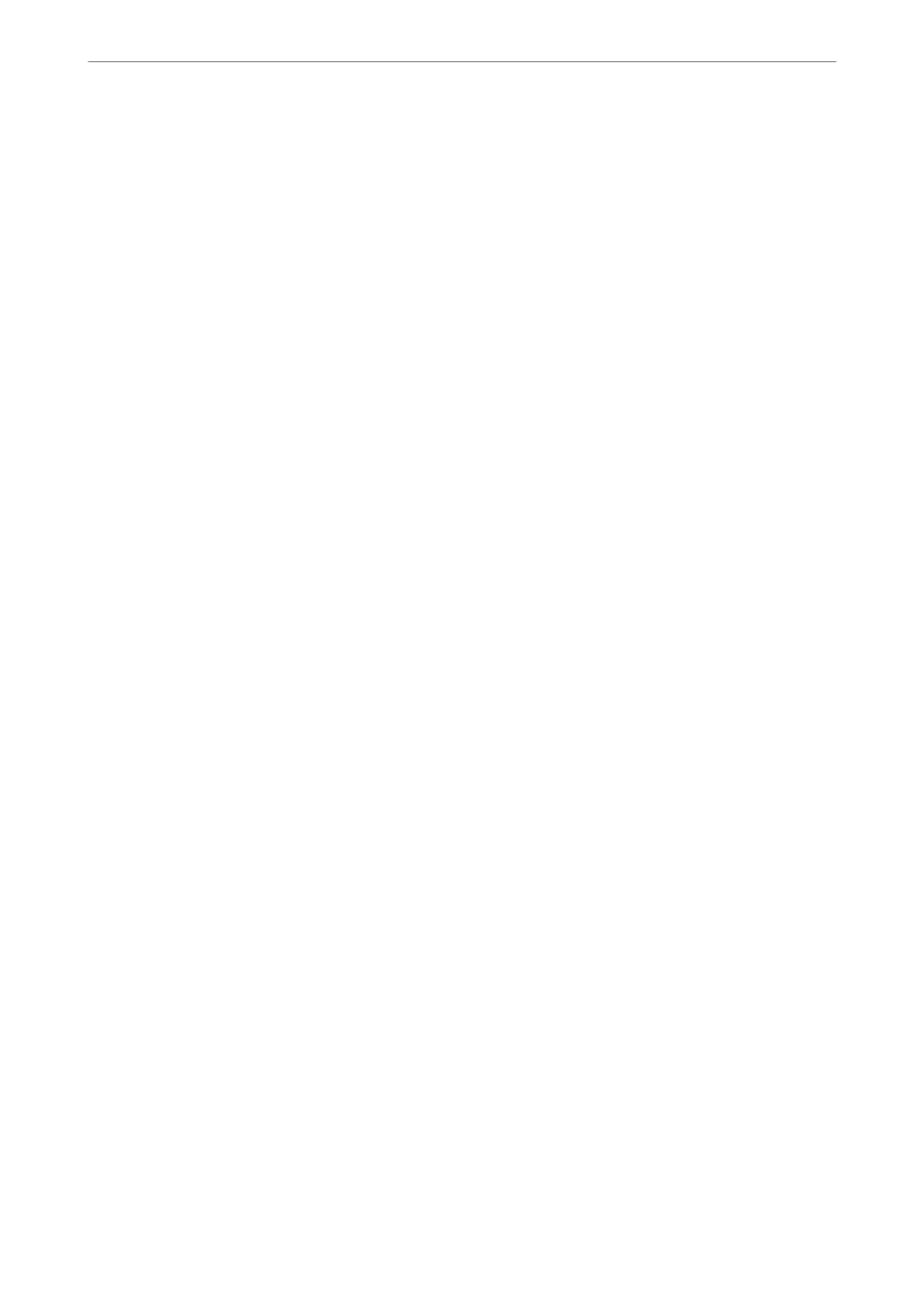Storing a Document in the Polling Send/Bulletin Board Box
1.
Select Fax Box on the home screen, and then select Polling Send/Board.
2.
Select Polling Send or one of the bulletin board boxes that have already been registered.
If the password entry screen is displayed, enter the password to open the box.
3.
Tap Add Document.
4.
On the fax top screen that is displayed, check the fax settings, and then tap
x
to scan and store the document.
To check the document you stored, select Fax Box > Polling Send/Board, select the box containing the document
you want to check, and then tap Check Document. On the screen that is displayed, you can view, print or delete
the scanned document.
Related Information
& “Each Registered Bulletin Board” on page 157
Sending Many Pages of a Monochrome Document (Direct Send)
When sending a fax in monochrome, the scanned document is temporarily stored in the printer's memory.
erefore, sending a lot of pages may cause the printer to run out of memory and stop sending the fax. You can
avoid this by enabling the Direct Send feature, however, it takes longer to send the fax because the printer
performs scanning and sending simultaneously. You can use this feature when there is only one recipient.
Accessing the Menu
You can nd the menu on the printer's control panel below.
Fax > Fax Settings > Direct Send.
Sending a Fax Preferentially (Priority Send)
You can send an urgent document ahead of the other faxes waiting to be sent.
Note:
You cannot send your document preferentially while one of the following is in progress because the printer cannot accept
another fax.
❏ Sending a monochrome fax with Direct Send enabled
❏ Sending a color fax
❏ Sending a fax using a connected telephone
❏ Sending a fax sent from the computer (except when sending from memory)
Accessing the Menu
You can nd the menu on the printer's control panel below.
Fax > Fax SettingsPriority Send.
Faxing (Fax-Capable Printers Only)
>
Sending Faxes Using the Printer
>
Various Ways of Sending Faxes
139