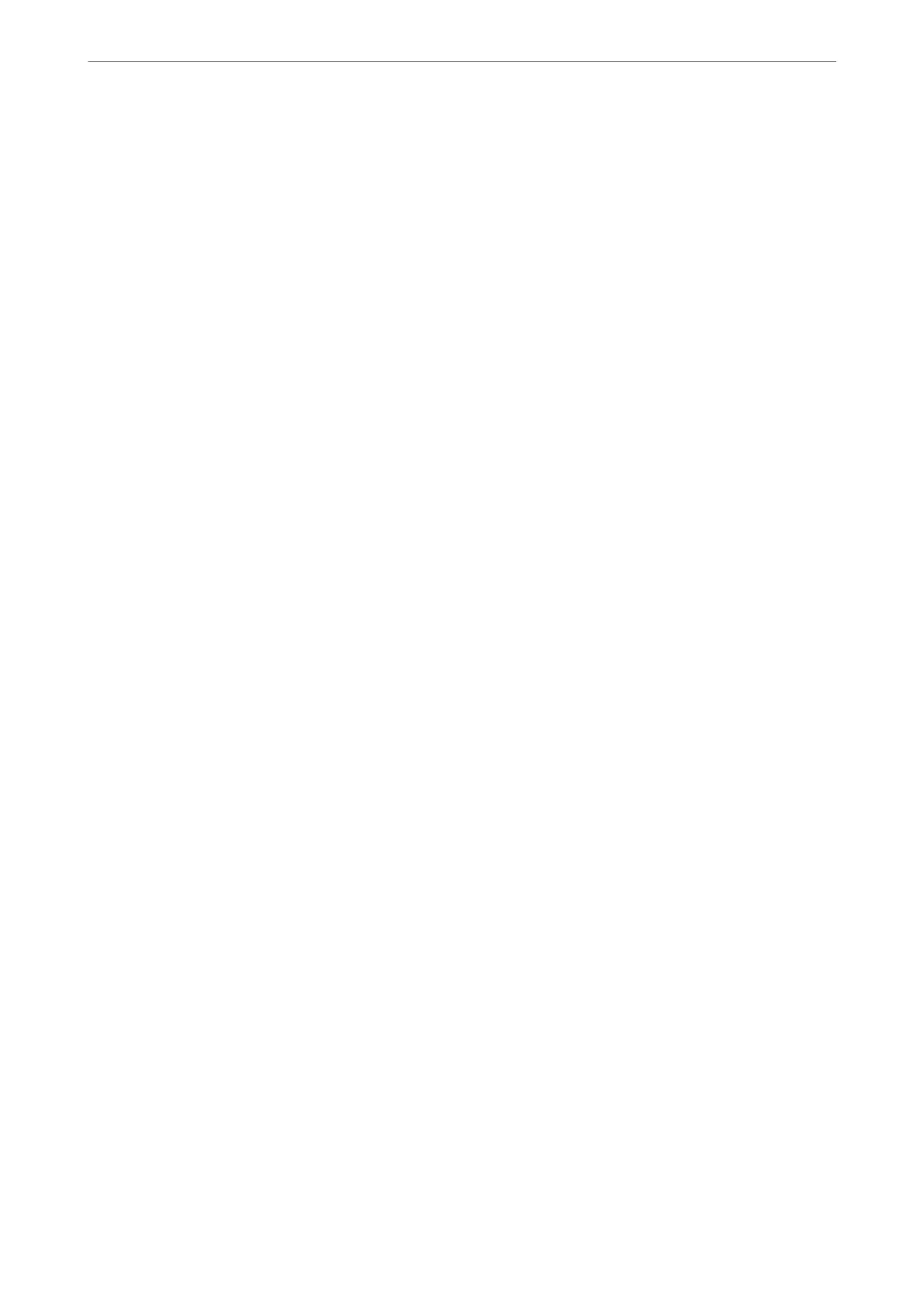There is a problem with the USB cable or the USB inlet.
If the USB cable cannot be recognized, change the port, or change the USB cable.
The printer is connected to a SuperSpeed USB port.
If you connect the printer to a SuperSpeed USB port using a USB 2.0 cable, a communication error may occur on
some computers. In this case, re-connect the printer using one of the following methods.
❏ Use a USB 3.0 cable.
❏ Connect to a Hi-Speed USB port on the computer.
❏ Connect to a SuperSpeed USB port other than the port that generated the communication error.
Cannot Scan Even Though a Connection has been Correctly Established (Windows)
Scanning at a high resolution over a network.
Try scanning at a lower resolution.
Cannot Start Scanning from Mac OS
Make sure the computer and the printer are connected correctly.
e cause and solution to the problem dier depending on whether or not they are connected.
Checking the Connection Status
Use EPSON Status Monitor to check the connection status for the computer and the printer.
1.
Select System Preferences from the Apple menu > Printers & Scanners (or Print & Scan, Print & Fax), and
then select the printer.
2.
Click Options & Supplies > Utility > Open Printer Utility.
3.
Click EPSON Status Monitor.
When the remaining ink levels are displayed, a connection has been successfully established between the computer
and the printer.
Check the following if a connection has not been established.
❏ e printer is not recognized over a network connection
“Cannot connect to a Network” on page 219
❏ e printer is not recognized using a USB connection
“e Printer Cannot Connect by USB (Mac OS)” on page 222
Check the following if a connection has been established.
❏ e printer is recognized, but scanning cannot be performed.
“Cannot Scan Even ough a Connection has been Correctly Established (Mac OS)” on page 236
Solving Problems
>
The Printer Does Not Work as Expected
>
Cannot Start Scanning
232