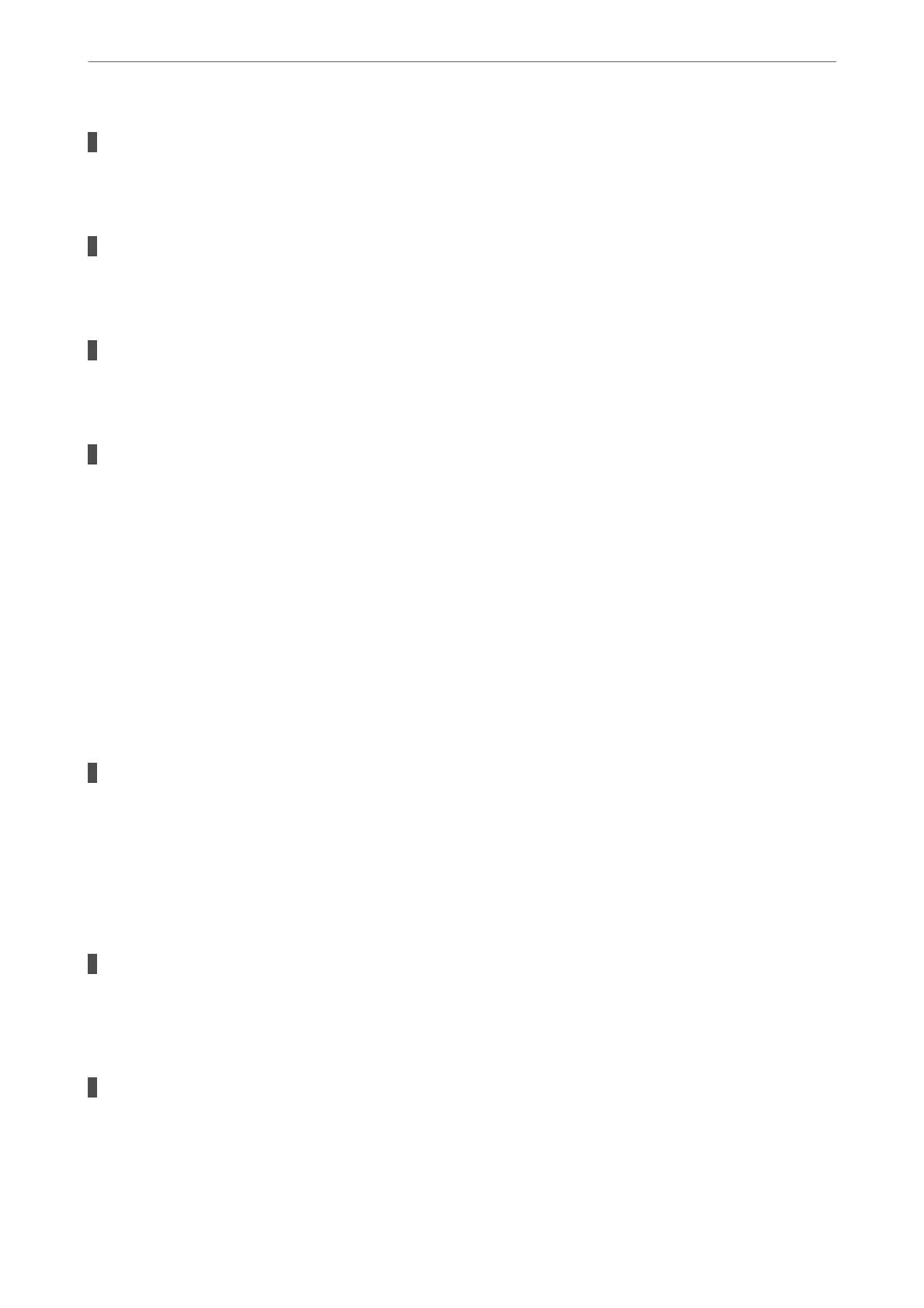The USB cable is not plugged into the electrical outlet correctly.
Solutions
Connect the USB cable securely to the printer and the computer.
There is a problem with the USB hub.
Solutions
If you are using a USB hub, try to connect the printer directly to the computer.
There is a problem with the USB cable or the USB inlet.
Solutions
If the USB cable cannot be recognized, change the port, or change the USB cable.
The printer is connected to a SuperSpeed USB port.
Solutions
If you connect the printer to a SuperSpeed USB port using a USB 2.0 cable, a communication error may
occur on some computers. In this case, re-connect the printer using one of the following methods.
❏ Use a USB 3.0 cable.
❏ Connect to a Hi-Speed USB port on the computer.
❏ Connect to a SuperSpeed USB port other than the port that generated the communication error.
Cannot Send or Receive Even Though a Connection has been Correctly Established
(Mac OS)
e following causes can be considered.
The software is not installed.
Solutions
Make sure that the PC-FAX driver have been installed on the computer. e PC-FAX driver is installed
with FAX Utility. Follow the steps below to check if it is installed.
Select System Preferences from the Apple menu > Printers & Scanners (or Print & Scan, Print & Fax),
and then make sure the printer (fax) is displayed. e printer (fax) is displayed as "FAX XXXX (USB)" or
"FAX XXXX (IP)". If the printer (fax) is not displayed, click [+] and then register the printer (fax).
PC-FAX driver is paused.
Solutions
Select System Preferences from the Apple menu > Printers & Scanners (or Print & Scan, Print & Fax),
and then double-click the printer (fax). If the printer is paused, click Resume (or Resume Printer).
User authentication failed when a fax is sent from a computer.
Solutions
Set the user name and password in the printer driver. When sending a fax from a computer when the
security function that restrict users from using the printer's fax function is set, user authentication is
performed with the user name and password set in the printer driver.
Solving Problems
>
The Printer Does Not Work as Expected
>
Cannot Send or Receive Faxes
255