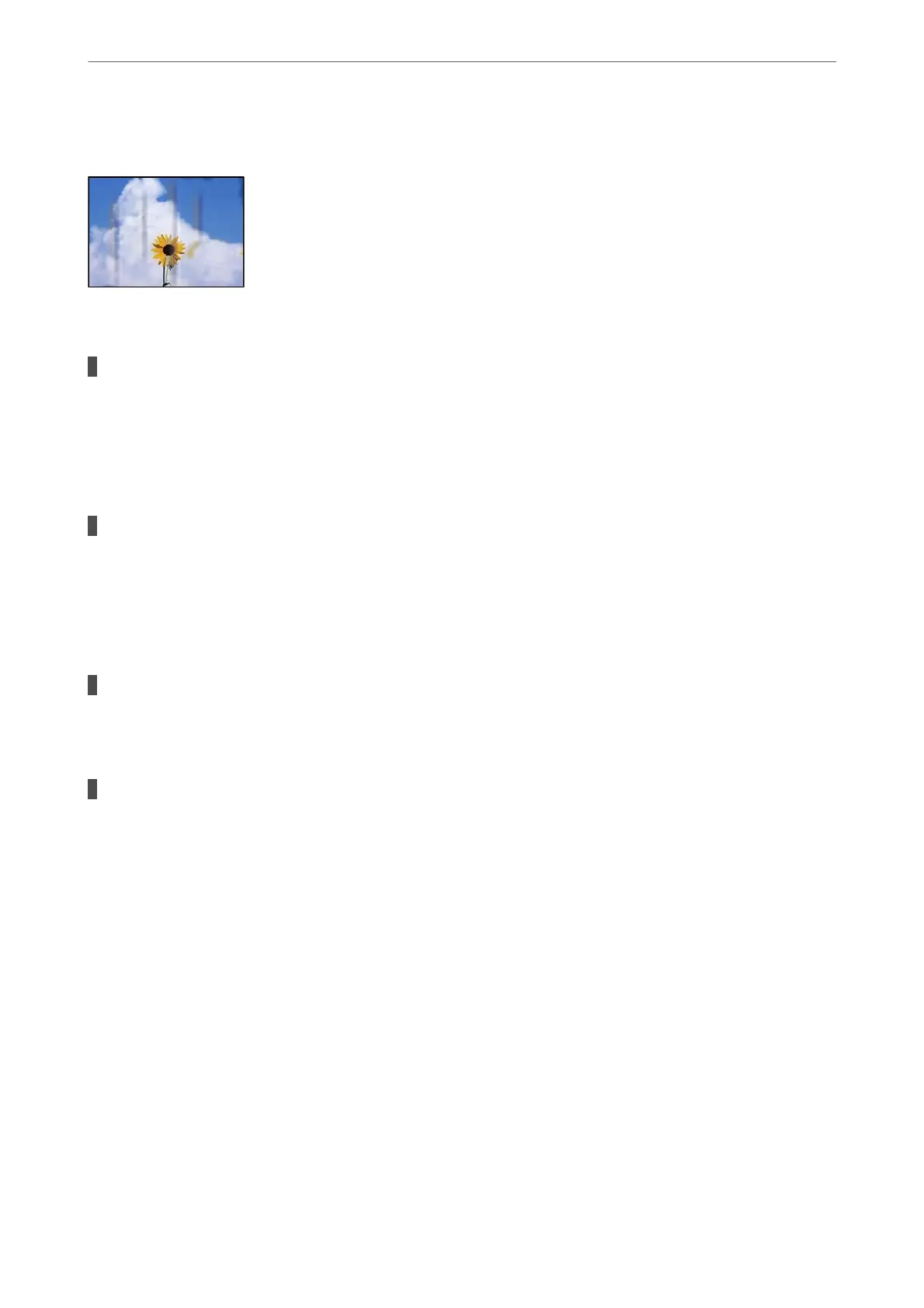Paper Is Smeared or Scued
e following causes can be considered.
Paper is loaded incorrectly.
Solutions
When horizontal banding (perpendicular to the printing direction) appears, or the top or bottom of the
paper is smeared, load paper in the correct direction and slide the edge guides to the edges of the paper.
& “Loading Paper” on page 39
The paper path is smeared.
Solutions
When vertical banding (horizontal to the printing direction) appears, or the paper is smeared, clean the
paper path.
& “Cleaning the Paper Path for Ink Smears” on page 175
The paper is curled.
Solutions
Place the paper on a
at
surface to check if it is curled. If it is,
atten
it.
The print head is rubbing the surface of the paper.
Solutions
When printing on thick paper, the print head is close to the printing surface and the paper may be
scued. In this case, enable the reduce scu setting. If you enable this setting, print quality may decline or
printing may slow down.
❏ Control panel
Select Settings > General Settings > Printer Settings, and then enable
ick
Paper.
❏ Windows
Click Extended Settings on the printer driver's Maintenance tab, and then select ick Paper and
Envelopes.
If the paper is still scued aer selecting the ick Paper and Envelopes setting, select Short Grain
Paper in the Extended Settings window of the printer driver.
❏ Mac OS
Select System Preferences from the Apple menu > Printers & Scanners (or Print & Scan, Print &
Fax), and then select the printer. Click Options & Supplies > Options (or Driver). Select On as
theick paper and envelopes setting.
Solving Problems
>
Printing, Copying, Scanning, and Faxing Quality is Poor
>
Print Quality is Poor
275