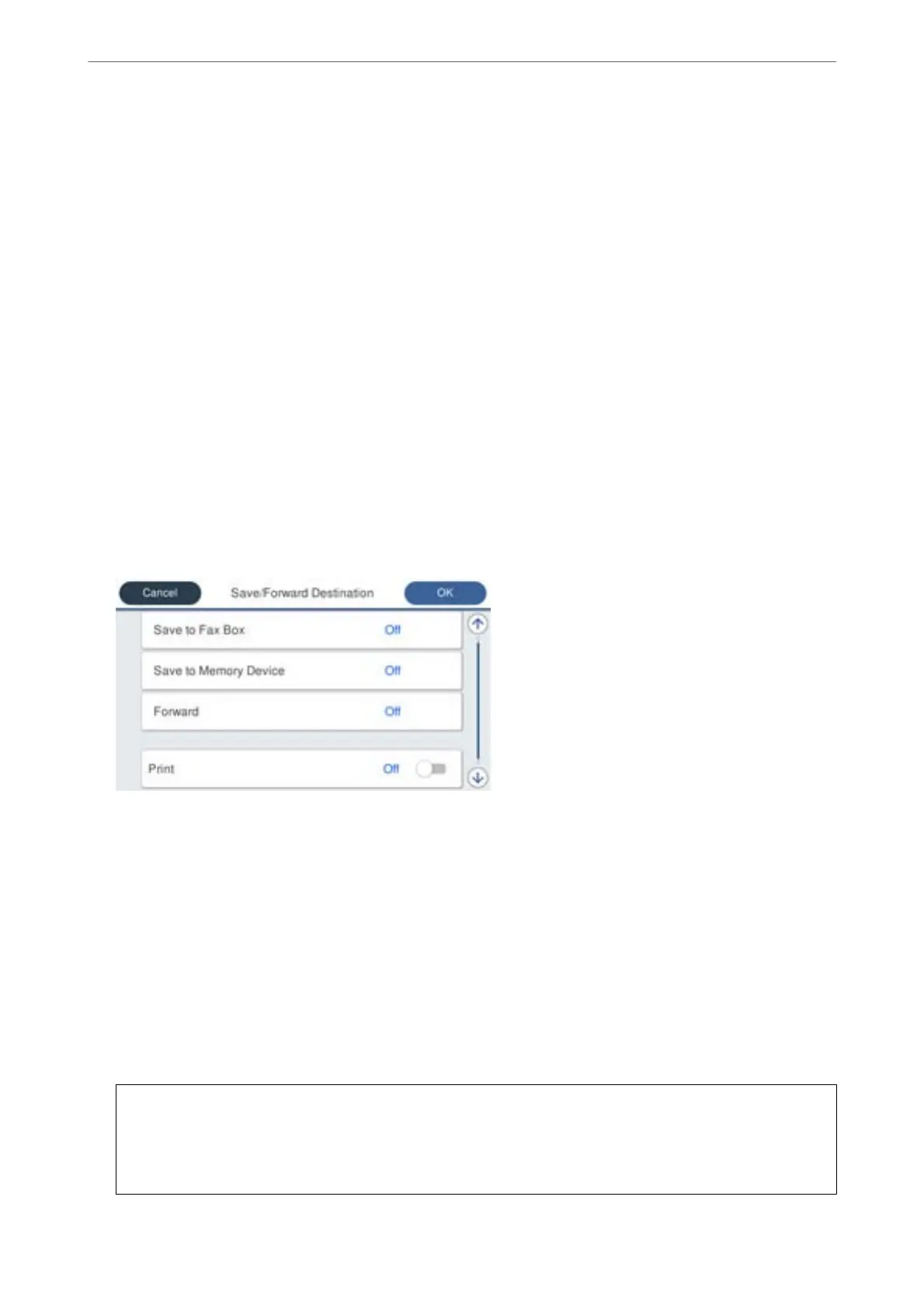4.
Select the Condition(s) box to make a condition setting.
❏ Sender Fax Number match: If the incoming fax number matches the conditions you selected in this item,
the printer saves and forwards the received faxes.
Select the Sender Fax Number match condition and enter the fax number (max. 20 digits) by selecting the
Fax Number box.
❏ Subaddress(SUB) perfect match: If the subaddress (SUB) is a perfect match, the printer saves and forwards
the received faxes.
Enable the Subaddress(SUB) perfect match setting and enter the password by selecting the
Subaddress(SUB) box.
❏ Password(SID) perfect match: If the password (SID) is perfectly matched, the printer saves and forwards
the received faxes.
Enable the Password(SID) perfect match setting and input the password by selecting the Password(SID)
box.
❏ Receiving Time: e printer saves and forwards received faxes during the specied time period.
Enable the Receiving Time setting and then set the time in Start Time and End Time.
5.
Select Save/Forward Destination and then make settings for the target destination, box, and/or an external
memory device.
❏ To save the received faxes to the Inbox or a condential box:
A
Select Save to Fax Box.
B
Tap Save to Fax Box to set this to On.
C
Select the box in which to save the document.
❏ To save received faxes to an external memory device:
A
Insert a memory device into the printer's external interface USB port.
B
Select Save to Memory Device.
C
Tap Save to Memory Device to set this to On.
D
Check the message that is displayed, and then tap Create.
A folder for saving received documents is created in the memory device.
c
Important:
Received documents are saved in the printer's memory temporarily before the documents are saved in the
memory device connected to the printer. Because a memory full error disables sending and receiving faxes, keep
the memory device connected to the printer.
Administrator Information
>
Settings to Use the Printer
>
Making Fax Features Available (Fax-Capable Printe
…
498