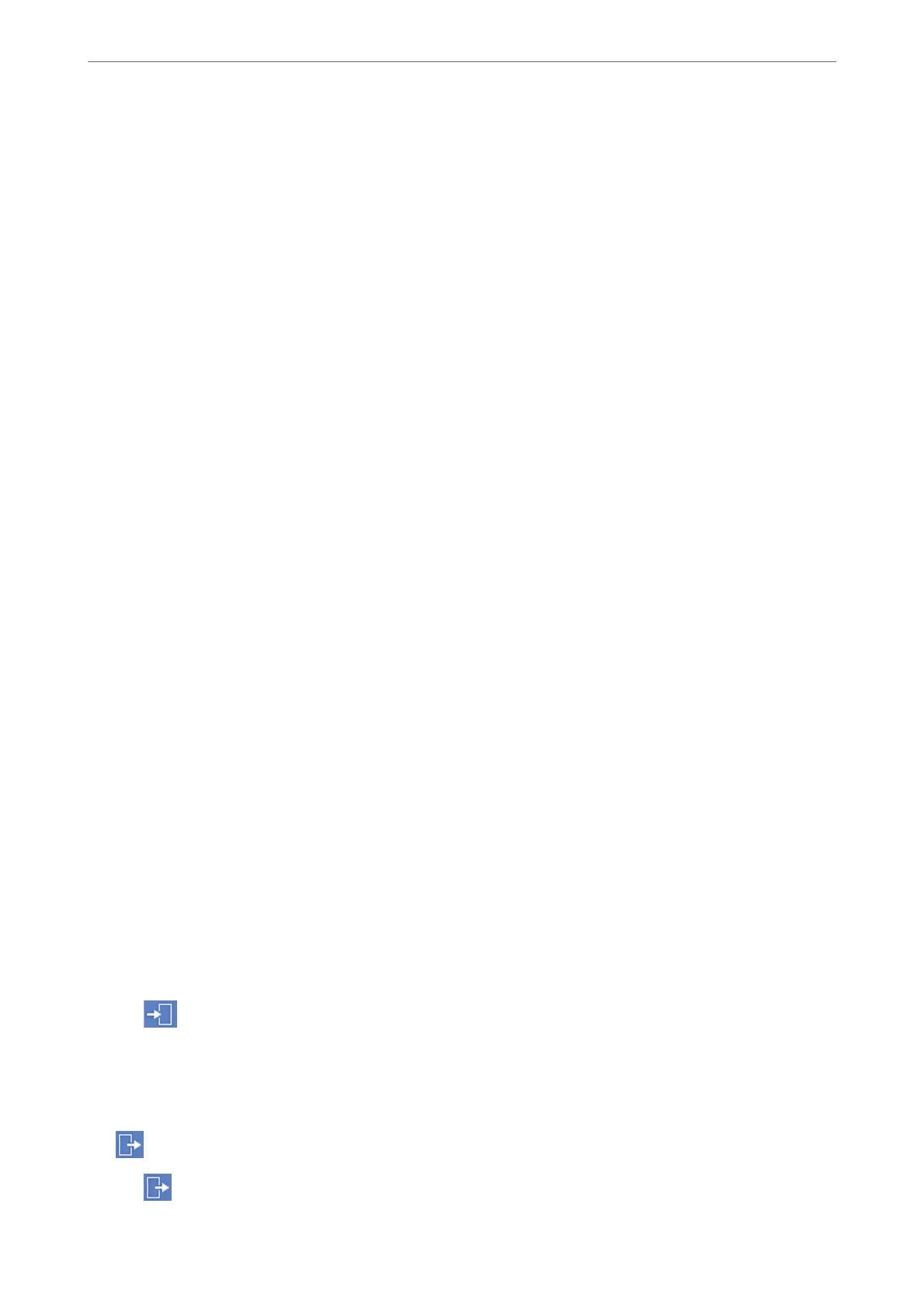❏ Access to Fax Report : Fax > Menu > Fax Report
Control the printing of the fax report. Select On to permit printing.
❏ Access to Print Save History of Scan to Network Folder/FTP : Scan > Network Folder/FTP > Menu > Print
Save History
Control the printing of save history for scan to network folder function. Select On to permit the printing.
❏ Access to Recent of Scan to Email : Scan > Email > Recipient > History
Control the display of the history for the scan to mail function. Select On to display the history.
❏ Access to Show Sent History of Scan to Email : Scan > Email > Menu > Show Sent History
Control the display of the history of email sending for the scan to mail function. Select On to display the history
of email sending.
❏ Access to Print Sent History of Scan to Email : Scan > Email > Menu > Print Sent History
Control the printing of the history of email sending for the scan to mail function. Select On to permit the
printing.
❏ Access to Language : Settings > Language
Control the changing of the language displayed on the control panel. Select On to change the languages.
❏ Access to ick Paper : Settings > General Settings > Printer Settings > ick Paper
Control the changing of the settings of the ick Paper function. Select On to change the settings.
❏ Access to Quiet Mode : Settings > General Settings > Printer Settings > Quiet Mode
Control the changing of settings of the Quiet Mode function. Select On to change the settings.
❏ Protection of Personal Data :
Control the display of the destination information on speed dial registration. Select On to display the
destination as (***).
Related Information
&
“Lock Setting Items for General Settings Menu” on page 510
& “Other Lock Setting Items” on page 515
Logging on to the Printer as an Administrator
If the administrator password is set to the printer, you need to log on as an administrator to operate the locked
menu items.
Logging on the Printer Using the Control Panel
1.
Tap
.
2.
Tap Administrator.
3.
Enter the administrator password, and then tap OK.
is displayed when being authenticated, then you can operate the locked menu items.
Tap
to log o.
Administrator Information
>
Managing the Printer
>
Administrator Settings
516