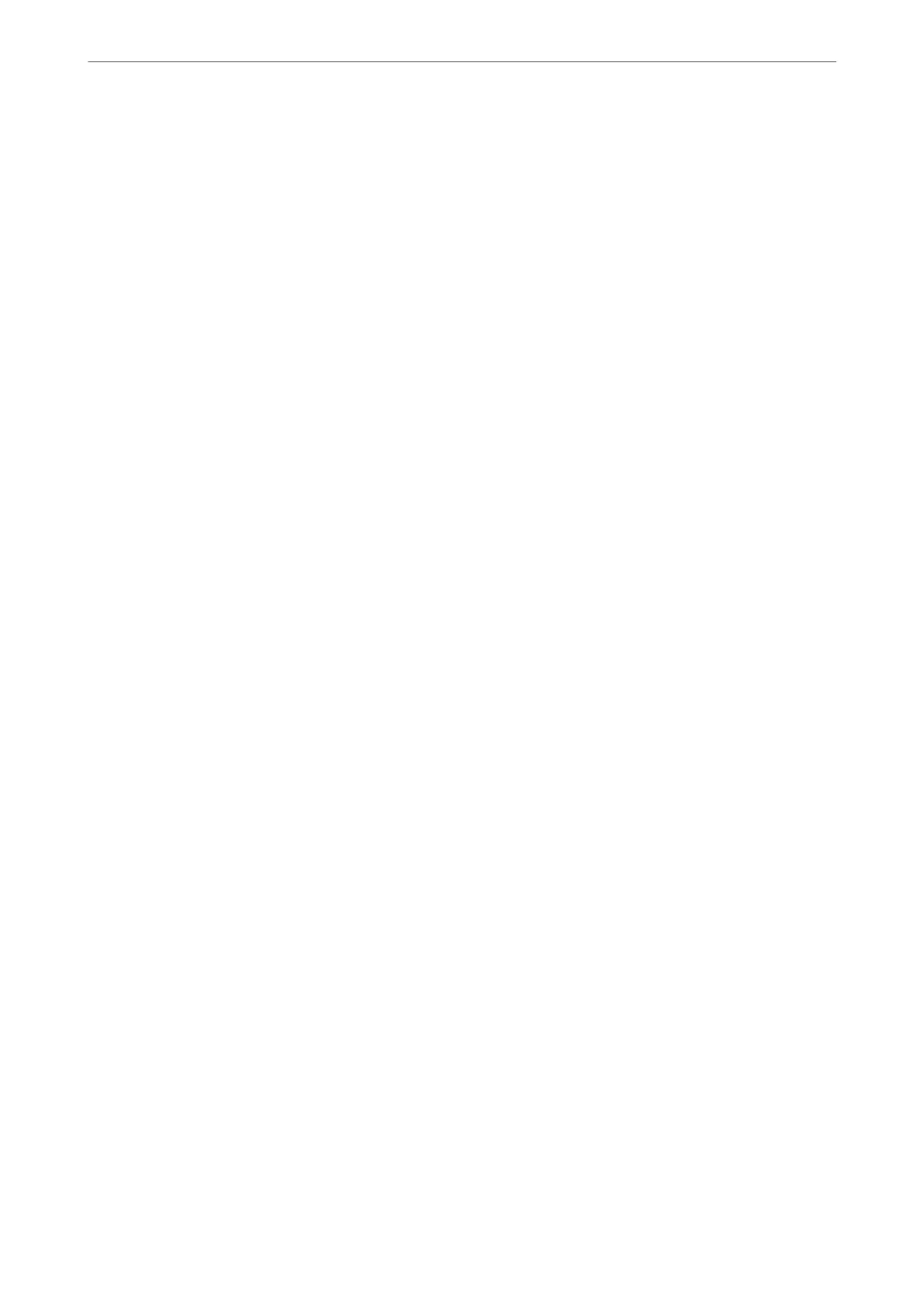Cannot Communicate Suddenly
The IP address of the printer has been changed or cannot be used.
When the IP address registered to the local address on Group Policy has been changed or cannot be used, IPsec
communication cannot be performed. Disable IPsec using the printer's control panel.
If the DHCP is out of date, rebooting or the IPv6 address is out of date or has not been obtained, then the IP
address registered for the printer's Web
Cong
(Network Security tab > IPsec/IP Filtering > Basic > Group
Policy > Local Address(Printer)) may not be found.
Use a static IP address.
The IP address of the computer has been changed or cannot be used.
When the IP address registered to the remote address on Group Policy has been changed or cannot be used, IPsec
communication cannot be performed.
Disable IPsec using the printer's control panel.
If the DHCP is out of date, rebooting or the IPv6 address is out of date or has not been obtained, then the IP
address registered for the printer's Web
Cong
(Network Security tab > IPsec/IP Filtering > Basic > Group
Policy > Remote Address(Host)) may not be found.
Use a static IP address.
Related Information
& “Application for Conguring Printer Operations (Web Cong)” on page 374
& “Encrypted Communication Using IPsec/IP Filtering” on page 541
Cannot Create the Secure IPP Printing Port
The correct
certicate
is not
specied
as the server
certicate
for SSL/TLS communication.
If the specied certicate is not correct, creating a port may fail. Make sure you are using the correct certicate.
The CA certicate is not imported to the computer accessing the printer.
If a CA certicate is not imported to the computer, creating a port may fail. Make sure a CA certicate is imported.
Related Information
& “Conguring a Server Certicate for the Printer” on page 540
Cannot Connect After Conguring IPsec/IP Filtering
The settings of IPsec/IP Filtering are incorrect.
Disable IPsec/IP ltering from the printer’s control panel. Connect the printer and computer and make the
IPsec/IP Filtering settings again.
Related Information
& “Encrypted Communication Using IPsec/IP Filtering” on page 541
Administrator Information
>
Advanced Security Settings
>
Solving Problems for Advanced Security
560