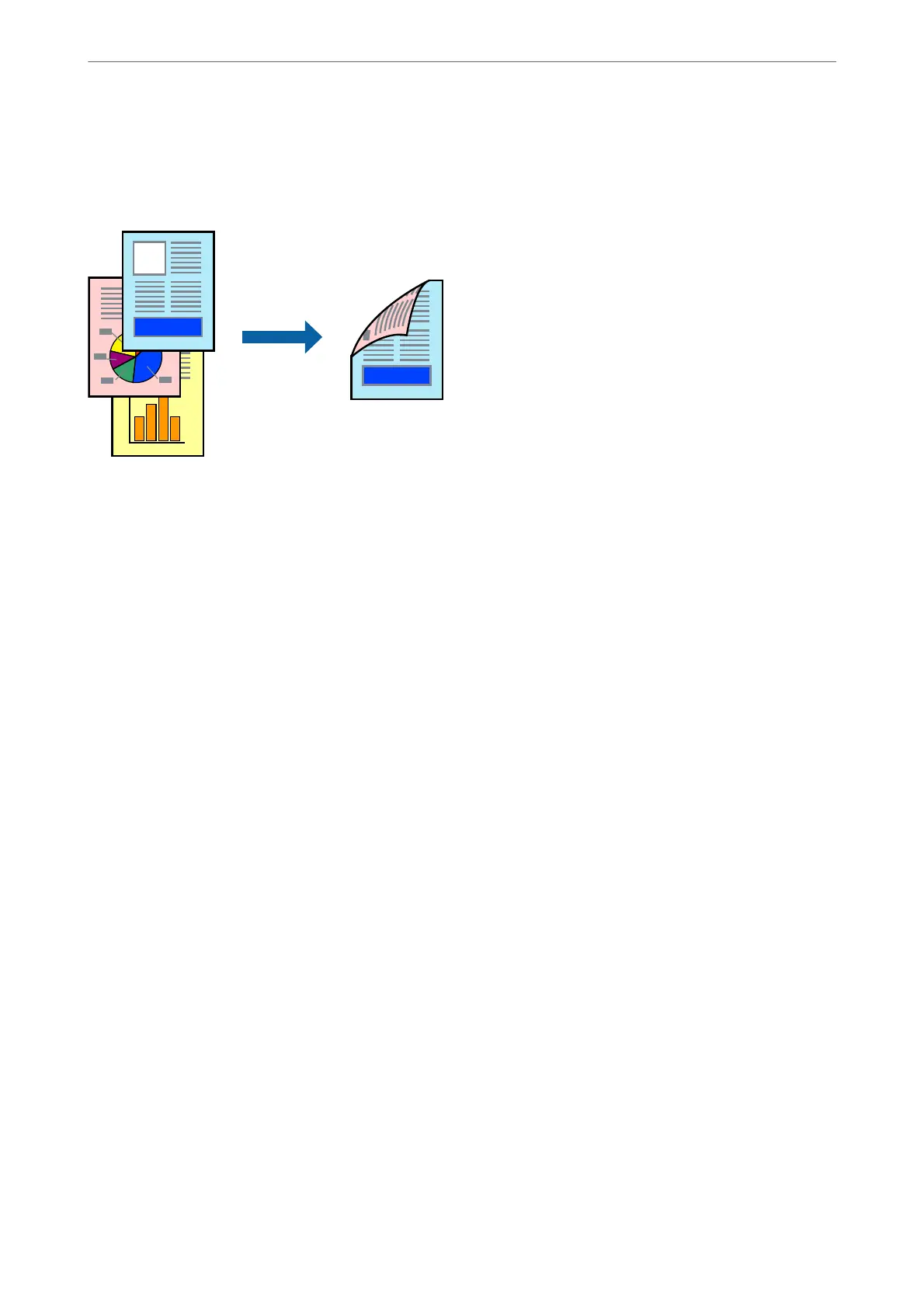❏ Automatic 2-sided printing
❏ Manual 2-sided printing
When the printer has nished printing the rst side, ip the paper over to print on the other side.
Note:
❏ If you do not use paper that is suitable for 2-sided printing, the print quality may decline and paper jams may occur.
“Paper for 2-Sided Printing” on page 363
❏ Depending on the paper and the data, ink may bleed through to the other side of the paper.
❏
is
needs to be installed if you want to check the printing status with EPSON Status Monitor 3. You can download it
from the Epson website.
❏ However, it may not be available when the printer is accessed over a network or is used as a shared printer.
1.
Select the method of 2-Sided Printing on the Main tab.
2.
Click Settings, make the appropriate settings, and then click OK.
3.
Click Print Density, make the appropriate settings, and then click OK.
When setting Print Density, you can adjust print density according to the document type.
Note:
❏ is setting is not available when you select manual 2-sided printing.
❏ Printing may be slow depending on the combination of options selected for Select Document Type in the Print
Density Adjustment window and for Quality on the Main tab.
4.
Set the other items on the Main and More Options tabs as necessary, and then click OK.
“Main Tab” on page 53
“More Options Tab” on page 55
5.
Click Print.
For manual 2-sided printing, when the rst side has nished printing, a pop-up window is displayed on the
computer. Follow the on-screen instructions.
Related Information
& “Available Paper and Capacities” on page 358
& “Loading Paper” on page 39
Printing
>
Printing Documents
>
Printing from a Computer - Windows
58