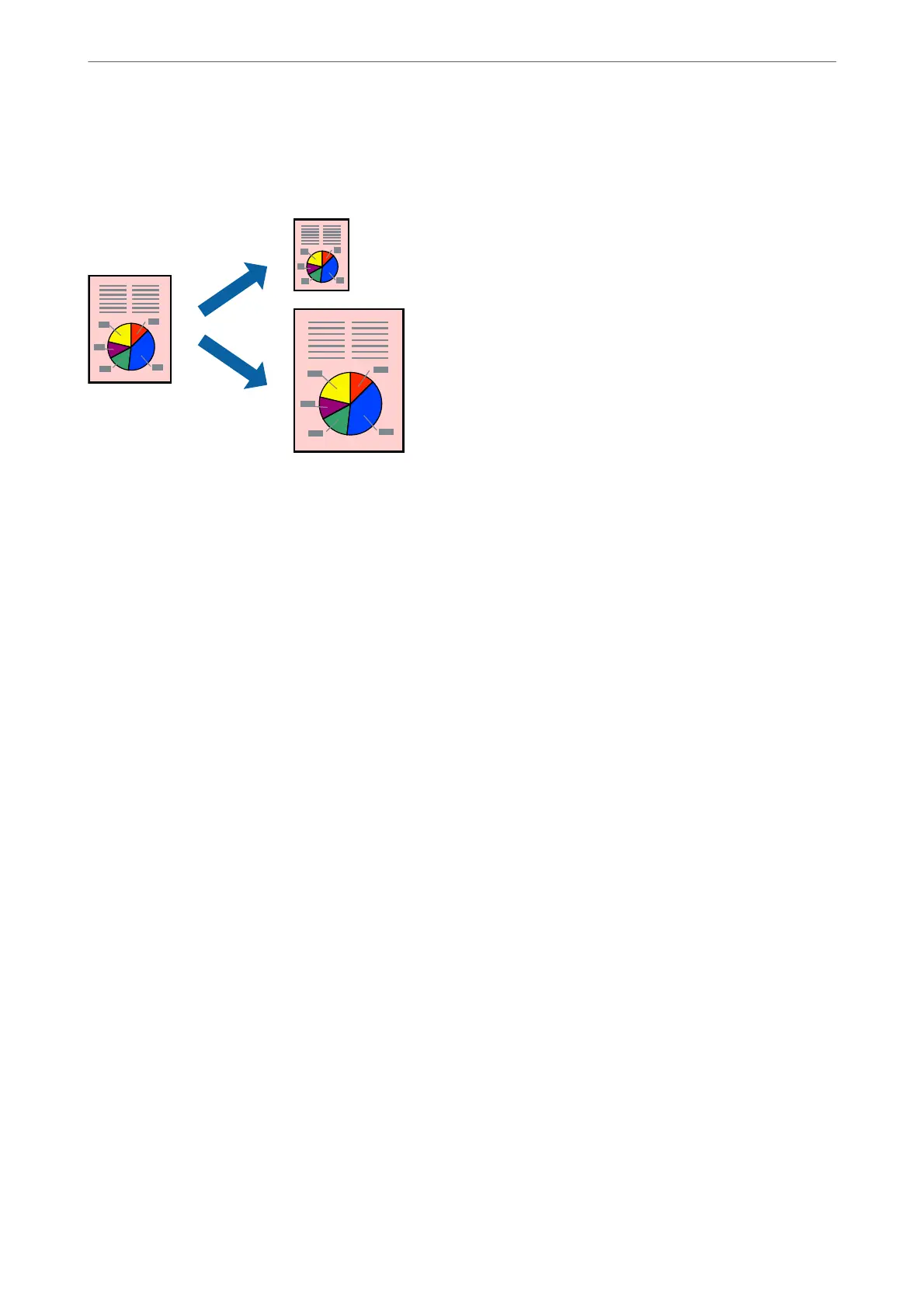Printing to Fit the Paper Size
Select the paper size you loaded in the printer as the Destination Paper Size setting.
1.
On the printer driver's Main tab, make the following settings.
❏ Document Size: Select the size of the paper you set in the application setting.
❏ Output Paper: Select the paper size you loaded in the printer.
Fit to Page is automatically selected.
Note:
Click Center to print the reduced image in the middle of the paper.
2.
Set the other items on the Main and More Options tabs as necessary, and then click OK.
“Main Tab” on page 53
“More Options Tab” on page 55
3.
Click Print.
Related Information
& “Loading Paper” on page 39
& “Printing Using Easy Settings” on page 51
Printing
>
Printing Documents
>
Printing from a Computer - Windows
61