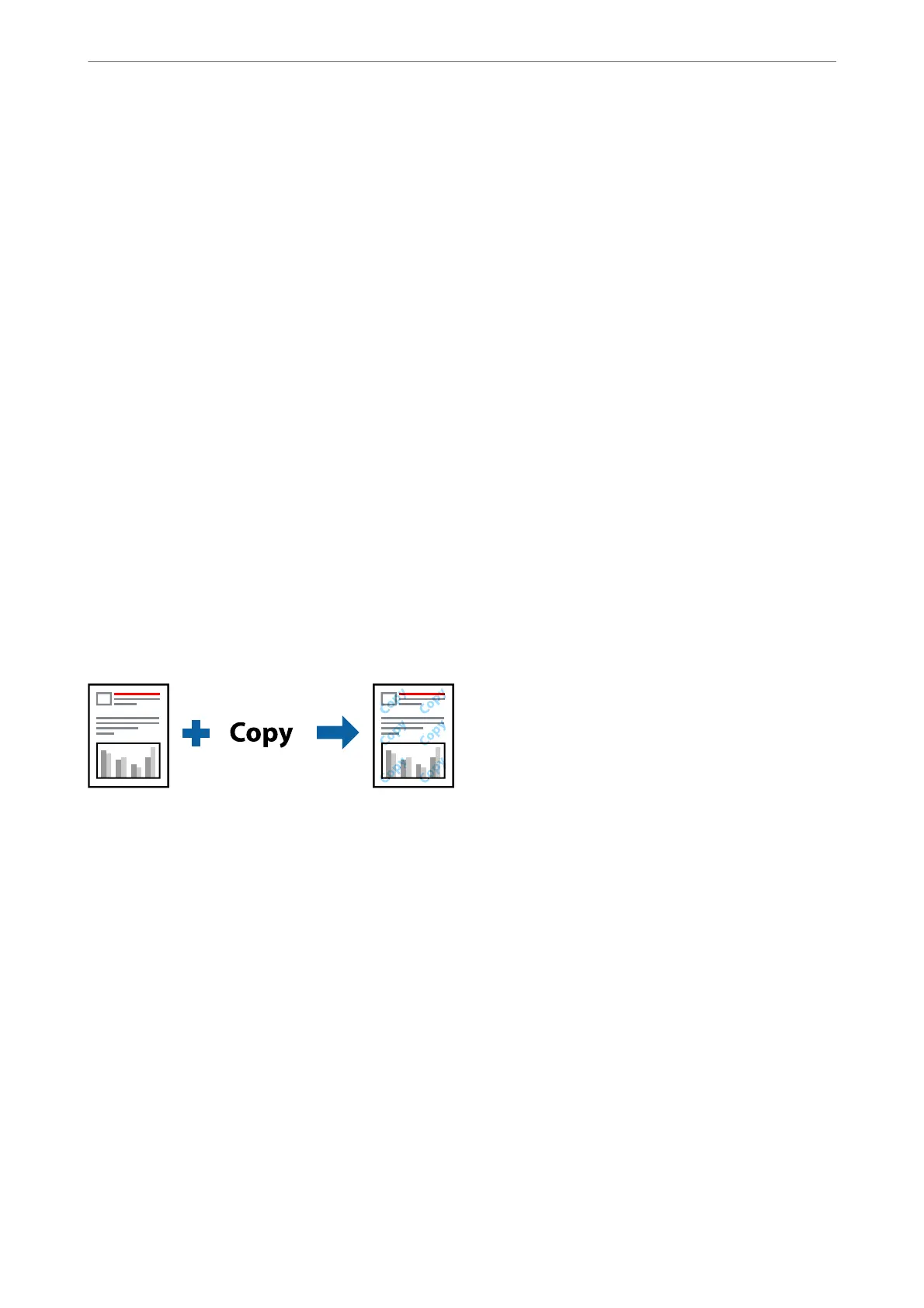2.
Select Settings, select the items you want to print, and click OK.
Note:
❏ To specify the rst page number, select Page Number from the position you want to print in the header or footer, and
then select the number in Starting number.
❏ If you want to print text in the header or footer, select the position you want to print, and then select Te xt . Enter the
text you want to print in the text input eld.
3.
Set the other items on the Main and More Options tabs as necessary, and then click OK.
“Main Tab” on page 53
“More Options Tab” on page 55
4.
Click Print.
Related Information
& “Loading Paper” on page 39
& “Printing Using Easy Settings” on page 51
Printing an Anti-Copy Pattern
You can print an anti-copy pattern on your printouts. When printing, the letters themselves are not printed and the
entire print is screen-toned lightly. e hidden letters appear when photocopied to easily distinguish the original
from the copies.
Anti-Copy Pattern is available under the following conditions:
❏ Paper Type: Plain paper, Copy paper, Letterhead, Recycled, Color, Preprinted, High Quality Plain Paper, or
ick paper 1
❏ Quality: Standard
❏ 2-Sided Printing: O
❏ Color Correction: Automatic
❏ Short Grain Paper: Not selected
Note:
You can also add your own anti-copy pattern.
1.
On the printer driver's More Options tab, click Watermark Features, and then select Anti-Copy Pattern.
2.
Click Settings to change details such as the size or density of the pattern.
3.
Set the other items on the Main and More Options tabs as necessary, and then click OK.
“Main Tab” on page 53
Printing
>
Printing Documents
>
Printing from a Computer - Windows
69
