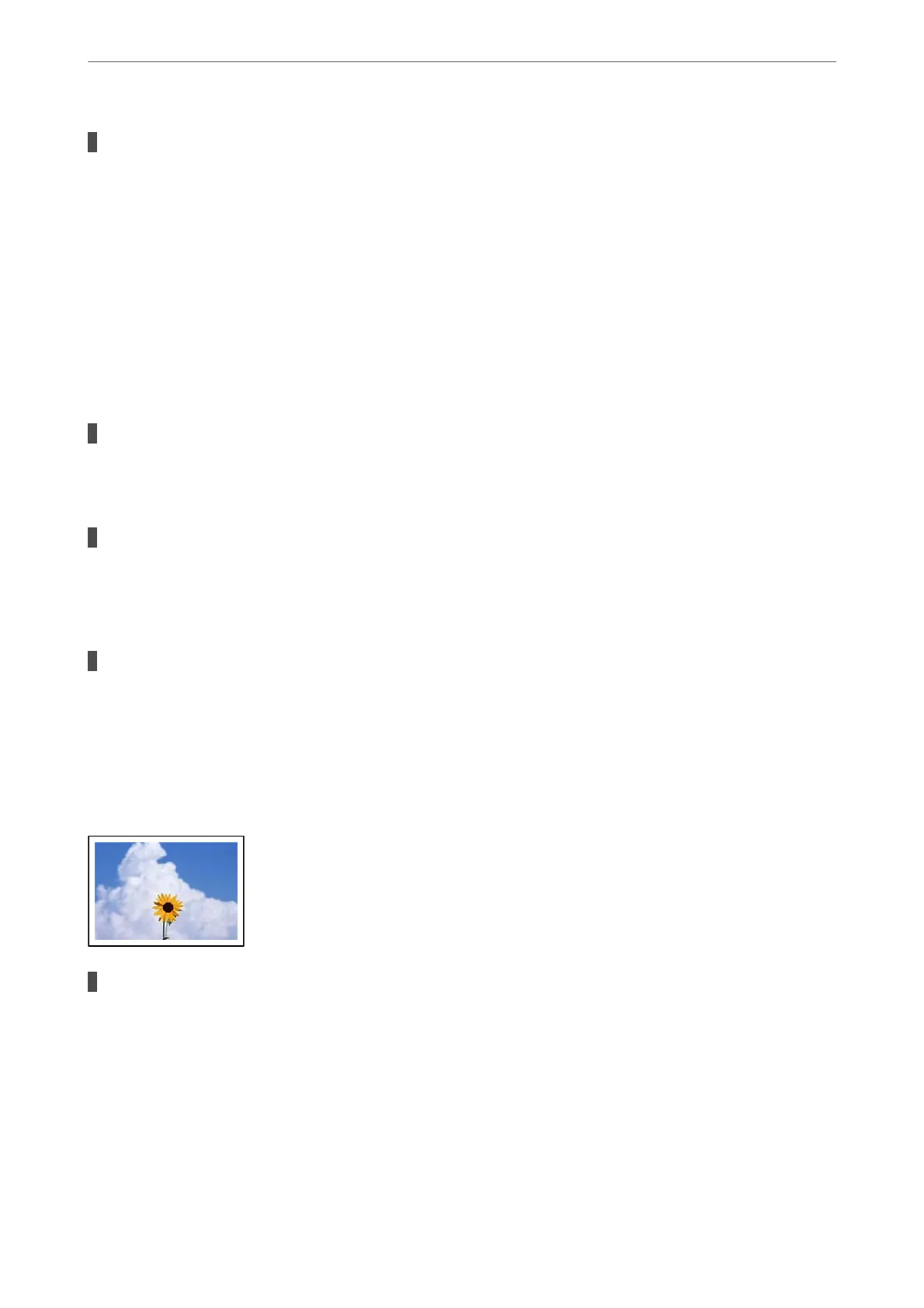The color properties for the display device you are using have not been adjusted correctly.
Solutions
Display devices such as computer screens have their own display properties. If the display is unbalanced,
the image are not displayed with proper brightness and colors. Adjust the properties of the device. Next,
perform the following.
❏ Windows
Access the printer driver window, select Custom as the Color Correction setting on the More
Options tab, and then click Advanced. Select EPSON Standard as the Color Mode setting.
❏ Mac OS
Access the print dialog. Select Color Options from the pop-up menu, and then click the arrow next to
Advanced Settings. Select EPSON Standard as the Mode setting.
The display device is reecting external light.
Solutions
Avoid direct sunlight and conrm the image where an appropriate illuminance is assured.
The display device has a high resolution.
Solutions
Colors may dier from what you see on smart devices such as smart phones or tablets with high-
resolution displays.
The display device and the printer have a dierent process of producing colors.
Solutions
Colors on a display are not quite identical to those on paper because the display device and the printer
have a
dierent
process of producing colors. Adjust the color properties so that the colors are identical.
Cannot Print Without Margins
Borderless is not set in the print settings.
Solutions
Make borderless setting in the print settings. If you select a paper type that does not support borderless
printing, you cannot select Borderless. Select a paper type that supports borderless printing.
❏ Control panel
Select Borderless as Border Setting.
❏ Windows
Select Borderless on the printer driver's Main tab.
Solving Problems
>
Printing, Copying, and Scanning Quality is Poor
>
Print Quality is Poor
242
