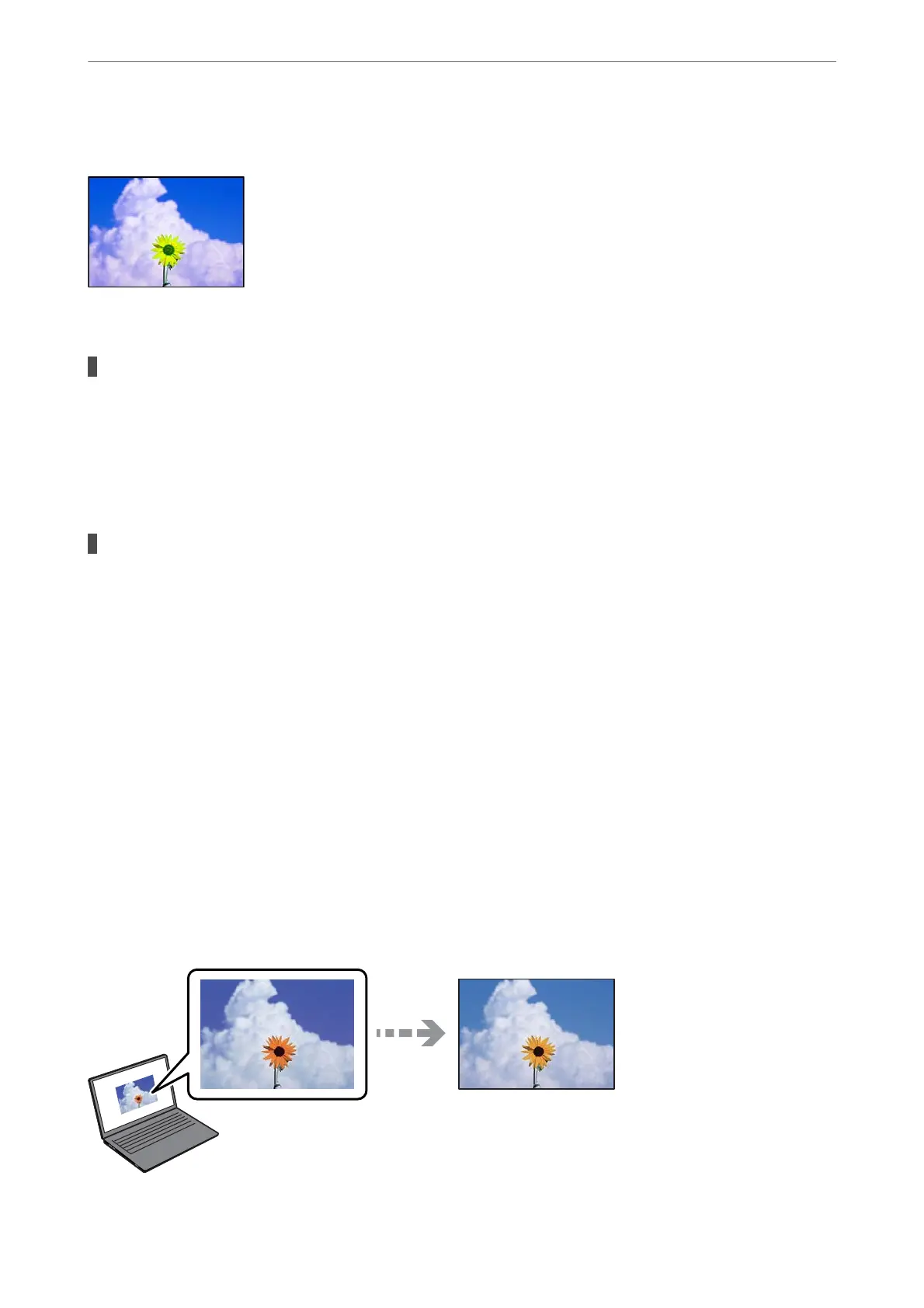Images or Photos are Printed in Unexpected Colors
e following causes can be considered.
The print head nozzles may be clogged.
Solutions
Perform a nozzle check to see if the print head nozzles are clogged. Perform a nozzle check, and then
clean the print head if any of the print head nozzles are clogged. If you have not used the printer for a
long time, the print head nozzles may be clogged and ink drops may not be discharged.
& “Checking and Cleaning the Print Head” on page 161
Color correction has been applied.
Solutions
When printing from the control panel or from the Windows printer driver, the Epson auto photo
adjustment setting (PhotoEnhance) is applied by default depending on the paper type. Try change the
setting.
❏ Control Panel
Change the Enhance setting from Auto to People, Night Scene, or Landscape. If changing the setting
does not work, turn o PhotoEnhance by selecting Enhance O.
❏ Windows printer driver
On the More Options tab, select Custom in Color Correction, and then click Advanced. Change the
Scene Correction setting from Automatic to any other option. If changing the setting does not work,
use any color correction method other than PhotoEnhance in Color Management.
& “Menu Options for Editing Photos” on page 69
& “Adjusting the Print Color” on page 96
Colors in the Printout Dier from Those on the Display
Solving Problems
>
Printing, Copying, and Scanning Quality is Poor
>
Print Quality is Poor
241
