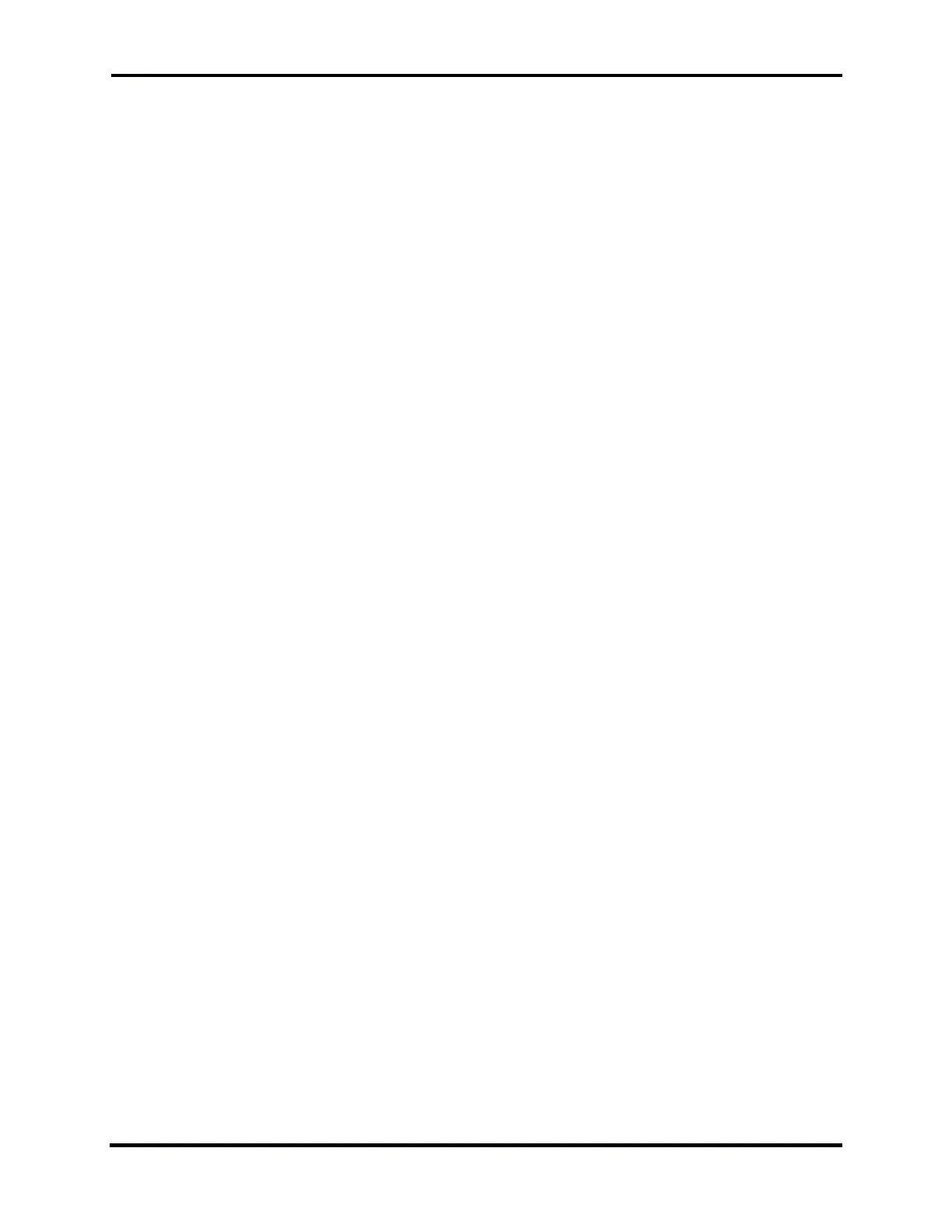FLEX-6000 Signature Series – Maestro User Guide
Copyright 2024 FlexRadio, Inc. All Rights Reserved. | Page 190
39 TROUBLESHOOTING TIPS
If you encounter problems running your Maestro, please use the following troubleshooting tips. If
these tips do not solve the problem, please submit a HelpDesk support ticket for assistance from
FlexRadio.
39.1 FLEX-6000 DOES NOT SHOW UP IN THE RADIO CHOOSER
If the FLEX-6000 does not show up in the Select Radio screen, the most probable fault is network-
related. Several network components can be at fault.
39.1.1 Physical Layer Issues
After connecting your FLEX-6000 to either a network router, an Ethernet switch, or directly
connected to your Maestro, make sure the FLEX-6000 is properly connected to the network's
physical layer.
Looking at the back of the FLEX-6000 at the Ethernet connection, below the connector on the left
you will find the link state LED. It should be illuminated yellow when the radio is powered on. If
not, you do not have a physical layer connection and you should check or try the following:
Make sure the Ethernet cable is completely plugged in on both ends. A click should be
heard when it is seated completely.
Make sure the network router, Maestro, or Ethernet switch is powered on before powering
up the FLEX-6000.
Most network routers and Ethernet switches will have link state LEDs associated with the
port to which the FLEX-6000 is connected. Make sure the link state LED for the port
connected to the FLEX-6000 is illuminated. If the port connected to the FLEX-6000 is
blinking at a steady rate, this can indicate that the port is partitioned. Please refer to your
network hardware manual for additional information
Power cycle the FLEX-6000 to re-initialize the Ethernet port.
39.1.2 Firewalls Preventing Network Access from the FLEX-6000
The FLEX-6000 broadcasts a network discovery packet (message) that is received by Maestro.
Maestro uses this information to populate the Select Radio screen. If the FLEX-6000 is not
displayed in the Select Radio screen, or, after connecting to a FLEX-6000 there is no spectrum
displayed, a firewall running on a network router, which is referred to as a “hardware” firewall, may
be the source of the problem.
The action to resolve this condition is to modify the firewall configuration to allow access from any
host on your local network to Maestro by allowing all TCP and UDP port access to Maestro.
39.1.3 MAC Address Filtering
Some hardware firewall/router / Wireless access point products have a feature that restricts access
to the network based on the connected device’s media access control (MAC) address. If this
feature has been enabled, failure to add the FLEX-6000 to the permitted MAC address access
control list will prevent the FLEX-6000 from showing up in the Select Radio screen.
