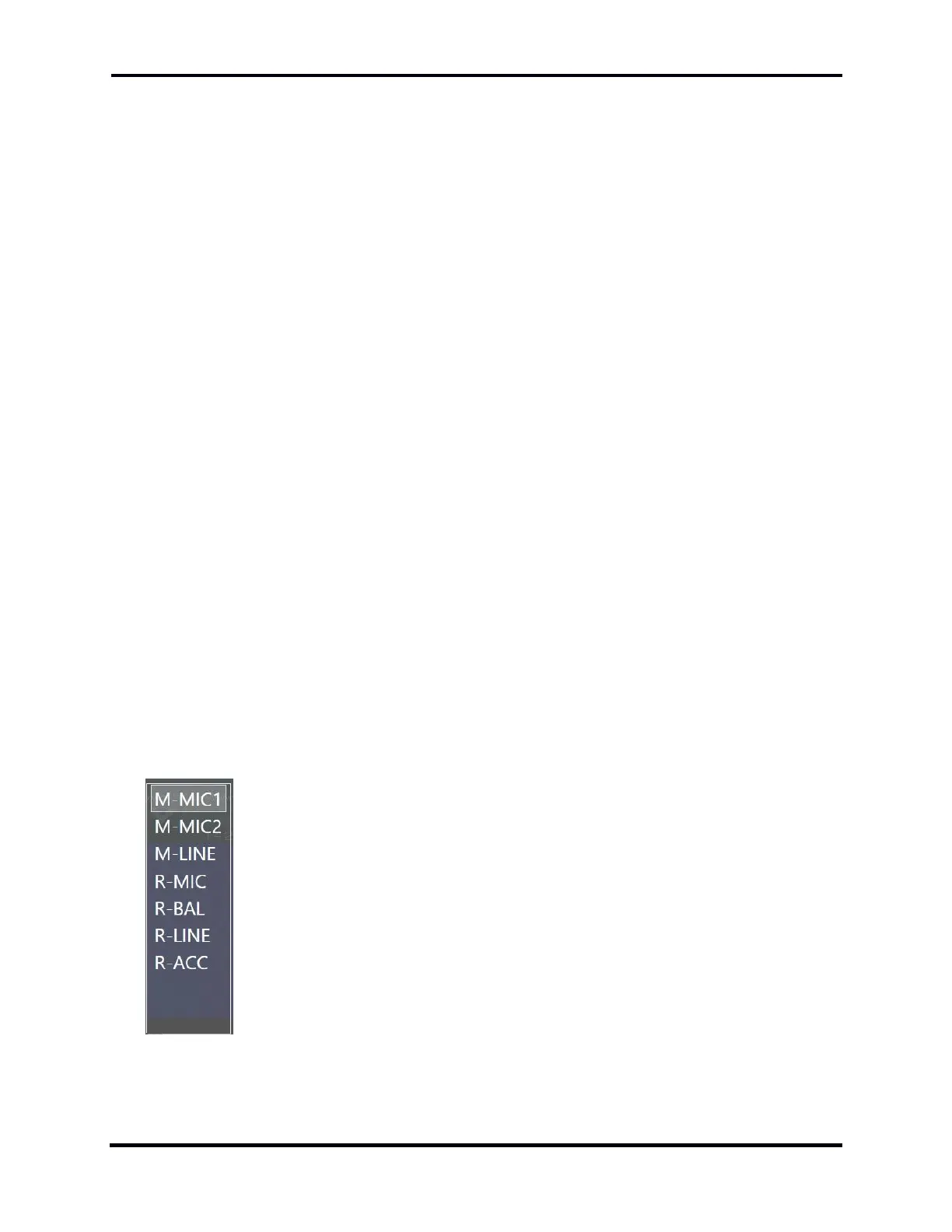FLEX-6000 Signature Series – Maestro User Guide
Copyright 2024 FlexRadio, Inc. All Rights Reserved. | Page 79
17 HOW TO OPERATE MAESTRO AUDIO
Maestro can be operationally “decoupled” from the radio hardware by playing Slice Receiver audio
through the Maestro speaker (or another attached playback device) and using a connected
microphone or other audio input device to make phone QSOs. This feature streams compressed
audio over the Ethernet connection between the radio and the Maestro, eliminating the need for
the speakers and microphone to be directly connected to the radio hardware. Although from the
perspective of the radio the audio is remote, from the perspective of Maestro, this is the
conventional way audio is handled.
To provide diagnostic capabilities for the Maestro audio feature, monitors are included in the
Maestro software. The Network Quality Monitor and Audio Streaming Monitor provide a visual
indication of a network’s capability to adequately stream audio to Maestro, which is essential when
using a wireless link between Maestro and the radio hardware.
Maestro audio uses a compressed audio format suitable for transmission over the local area
network. Compression is accomplished with the Opus codec. Opus is an audio coding format
developed by the Internet Engineering Task Force (IETF) and has been standardized in RFC 6716.
Although technically lossy, Opus provides excellent fidelity with minimal bandwidth usage.
17.1 PLAYING SLICE AUDIO USING THE DEFAULT PLAYBACK DEVICE
As noted above, Maestro audio uses the playback and recording devices available to Maestro.
Tapping the Main Audio Out button located in the Audio tab of the Maestro Main Menu enables
streaming of Slice audio from the radio to the Maestro playback device (speakers or headphones).
When Maestro audio streaming is enabled the Main Audio Out button will be highlighted.
17.2 TRANSMITTING USING A CONNECTED RECORDING DEVICE
To transmit using a microphone connected to the Maestro you will need to select from the M-
MIC1, M-MIC2, or M-LINE inputs in the TX control panel. Press the inner knob of the transmitter
multi-function control to open this control panel and tap the desired input device.
Transmit can be triggered using the MOX button on the transmit panel or using VOX, or any PTT
input.
