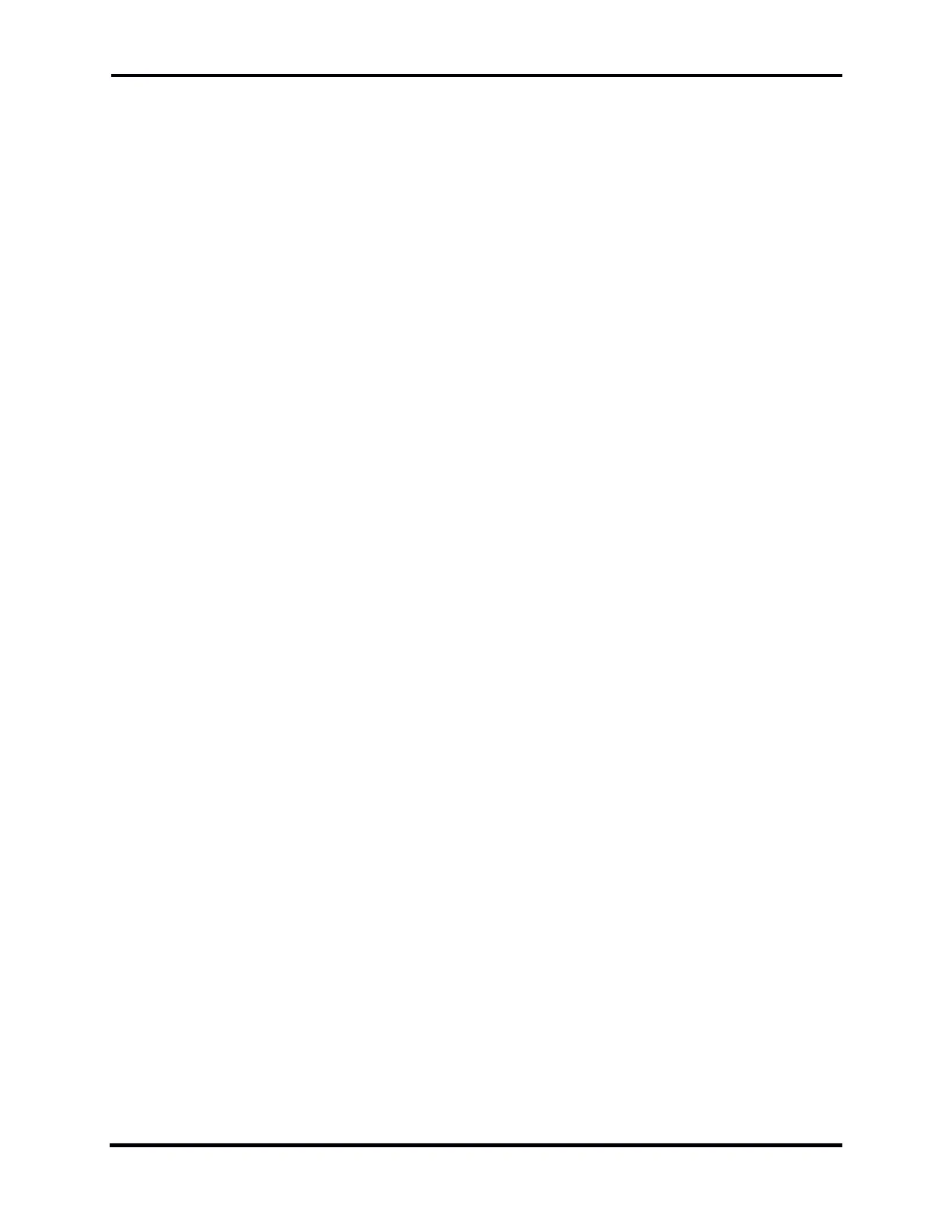FLEX-6000 Signature Series – Maestro User Guide
Copyright 2024 FlexRadio, Inc. All Rights Reserved. | Page 192
39.6 AMBER FRONT PANEL LIGHT STUCK ON
If the LED on the front panel of the radio stays amber after powering down the radio, the radio has
been configured to hold power on a GPS device. This configuration can exist even if no GPS device
is present. This situation can be corrected by uninstalling the GPS using the Uninstall button.
39.7 MAESTRO STARTS UP IN PORTRAIT MODE
Very rarely the Maestro software may start the display in “portrait mode”, with the image rotated
90 degrees left or right. This problem is easily corrected.
Press and hold the power button. Maestro will display the “slide down” screen. Continue to hold
the power button down. Maestro will shut down, but the front panel buttons may remain lit.
Continue to hold the power button down until the front panel lights turn off. Disconnect external
power (if any) for 30 seconds or more. Reconnect external power and start Maestro in the usual
way.
39.8 I PURCHASED A LICENSE, BUT IT DOESN’T SHOW UP ON THE RADIO.
If you have SmartSDR Version 2 running on your Maestro and your radio, and you purchased or are
entitled to a Version 2 license, but you continue to see the Buy button, this issue cannot be
resolved by reinstalling any software.
A common cause of this problem is the isolation of the radio from the Internet. The radio must be
able to contact the FlexRadio server through the Internet to find and install the license. This step is
done by the radio’s firmware, not by the SmartSDR software running in Maestro. The most
common reason for the radio being isolated from the Internet is connecting the radio directly to
Maestro with an Ethernet wire. This configuration creates a “link-local” connection between
Maestro and the radio, which works fine for everyday use by SmartSDR, but it does not support
Internet communication for the radio. The radio will not be able to connect to the FlexRadio server
and install the license.
A simple solution is to disconnect the radio from Maestro and reconnect the radio’s Ethernet wire
directly to the local area network (LAN) router. Turn the radio on, let it run for a minute, turn it off,
and return the radio to its original location and wiring. The license should be installed.
If these suggestions don’t solve the problem, open a HelpDesk support ticket.
39.9 SMARTLINK TROUBLESHOOTING
39.9.1 Radio not shown in the Select Radio screen
Here are some things to consider:
Is the radio powered up?
Does the radio have an Internet connection that is functioning?
Does Maestro have a functioning Internet connection at the remote location?
Did you login to SmartLink on Maestro with the same account that you used to register your radio?
