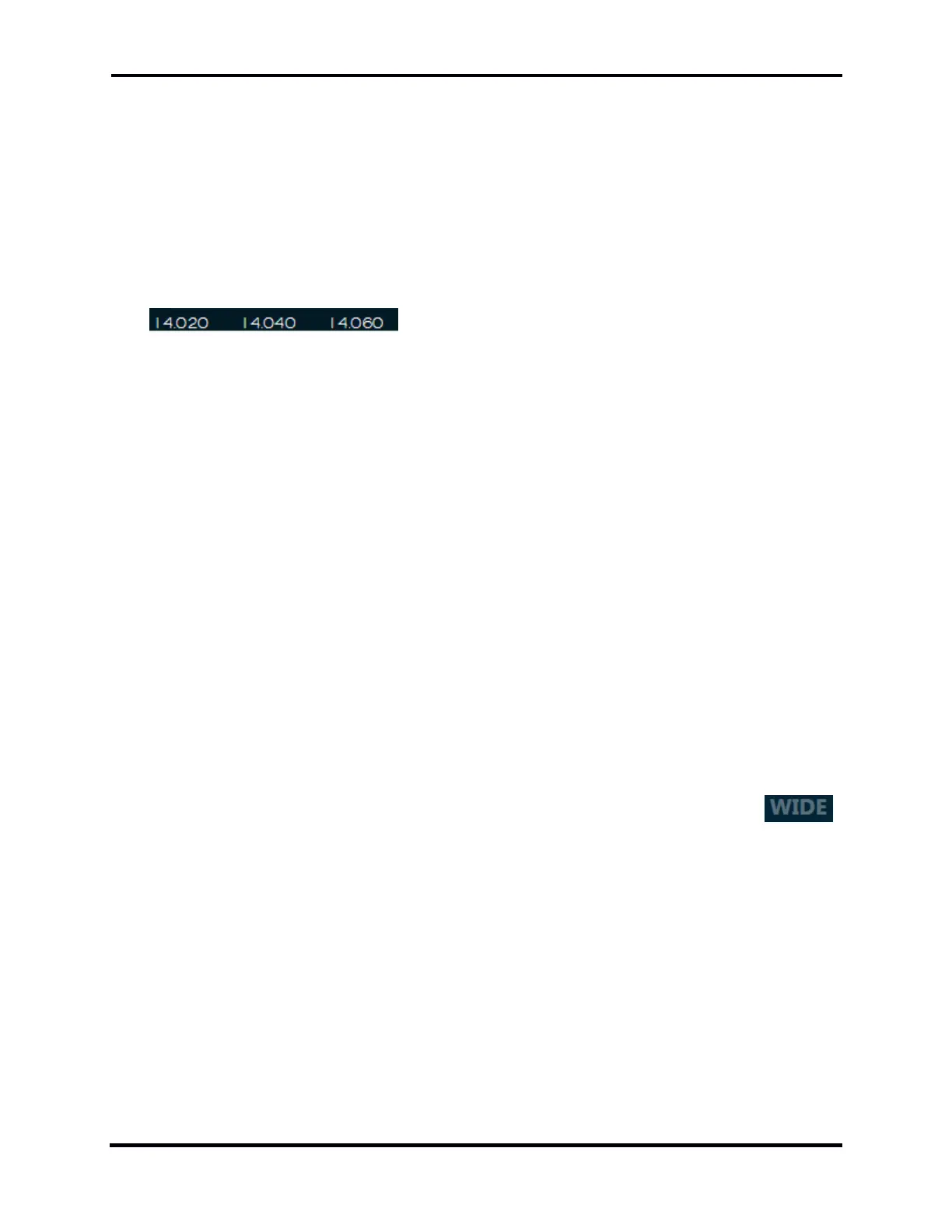FLEX-6000 Signature Series – Maestro User Guide
Copyright 2024 FlexRadio, Inc. All Rights Reserved. | Page 61
Tapping the Panadapter reveals plus and minus magnifying glass buttons located in the upper left
corner of the Panadapter. Tap these buttons to zoom the Panadapter in or out. Zooming out (-)
will double the bandwidth presented in the Panadapter while zooming in (+) will halve the
bandwidth. The frequency at the center of the Panadapter will remain the same after each change
in bandwidth, except in the case where the Active Slice Receiver is not in the center of the
panadapter. In this case, the panadapter will be re-centered on the slice before the zoom
operation.
For more precise control of the zoom, touch and drag anywhere on the frequency labels located at
the bottom of the Panadapter.
Dragging the frequency labels to the right zooms in, dragging to the left zooms out. With this
method, the frequency at the point where your finger was located will remain stationary in the
Panadapter.
Next to the plus and minus buttons located in the upper right corner of the Panadapter display, you
will see the B control. Tapping this control changes the zoom level so that the entire band that
contains the Active Slice Receiver is displayed on the Panadapter. Tapping the control again returns
the Panadapter zoom to its previous level.
Next to the B control, the S control performs a “zoom to segment”. When activated, the
Panadapter zoom is adjusted so that the segment (CW/Phone) of the band that contains the Active
Slice Receiver is displayed on the Panadapter. This control is available as part of the set of controls
that can be mapped to function buttons. See section 33.4, Function F1-F6 Tab for more details.
When zooming out of a Panadapter there are certain points where the amount of data needed to
create the display must be doubled. As this occurs more noise will be included in the FFT bins
comprising the display which will cause a noticeable increase in the noise floor. The reverse occurs
when zooming in on a Panadapter. Each time one of these thresholds is crossed, either zooming in
or out, the noise floor will increase or decrease by about 3 dB. If the displayed spectrum after the
zoom operation exceeds the width of band pre-selectors in the FLEX-6500 or FLEX-6700 the radio
will switch to wideband mode, which causes the radio to open the Bandpass Filters to their
maximum bandwidth. When this occurs, any Panadapters using that antenna will display
in the top right corner to indicate that they are in wideband mode.
Note: The FLEX-6300 is always in WIDE mode and will not show this indicator.
Just to the left of the WIDE indicator is an indicator that shows if the preamplifier is active and if so,
at what level. A complete description of the preamplifier control can be found starting in section
25.9, Using the Receiver RF Gain/Preamplifiers.
If the Panadapter is on a Transverter (XVTR) band, an indicator appears to the left of the
preamplifier indicator. A complete description of how to set up the Maestro for transverter
operation can be found in section 27, How to Configure Transverters.
