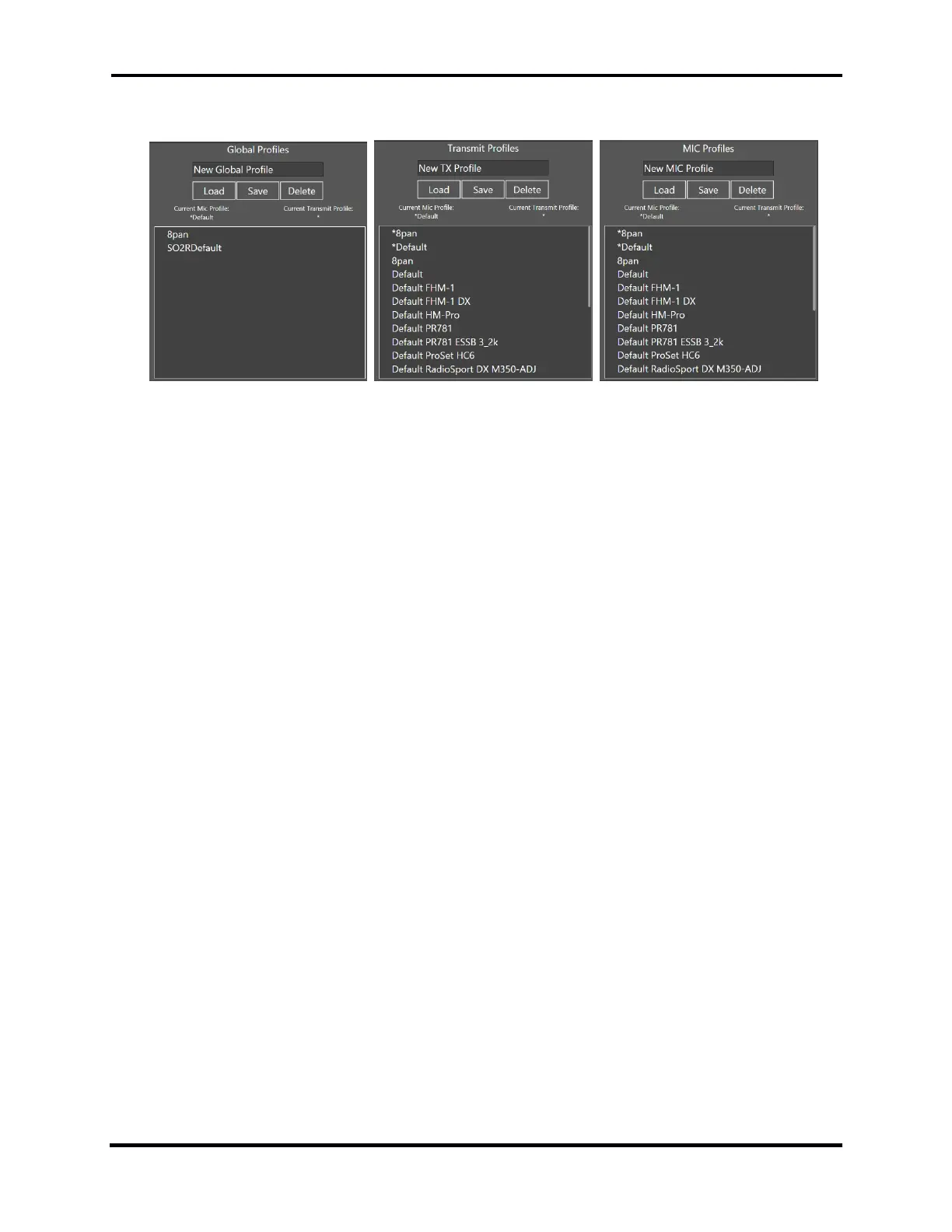FLEX-6000 Signature Series – Maestro User Guide
Copyright 2024 FlexRadio, Inc. All Rights Reserved. | Page 74
appropriate for the profile you wish to save or delete. This will bring up one of the following
Profiles control panels:
To save a new profile, tap the New Global Profile, New TX Profile, or New MIC Profile text box. A
keyboard will appear. Type the desired name into the text box and tap Save. Saving a Global
profile saves the Panadapter settings, the CWX settings, and the Slice Receiver configuration.
Saving a Transmit or MIC profile will save only the settings related to the transmitter or
microphone. See section 16.7, Comparing Profiles and Persistence. for details.
Note: When creating a new global profile, it must have a TX and MIC profile associated with it.
At the time the new global profile is saved, if there isn’t a TX or MIC profile associated with the
global profile, new TX and MIC profiles are created having the same profile name as the global
profile.
Take care when creating a new MIC profile to ensure that the Slice Receiver that is selected to
control the transmitter also selects the mode to be associated with the new MIC profile. If this is
not the case, the new MIC profile will become associated with the current mode unintentionally.
To create a MIC profile, LSB and USB are considered to be a single mode (SSB), as are DIGU and
DIGL (Digital), FM, NFM, DFM (FM), and AM and SAM (AM). Each Waveform installed in the radio is
treated as a separate mode.
To delete a profile, select the appropriate profile name and tap the delete button.
Note: Performing a database reset from the front panel of the radio will delete all non-default
profiles. It is recommended that you export your profiles with all options selected before
performing a database reset.
