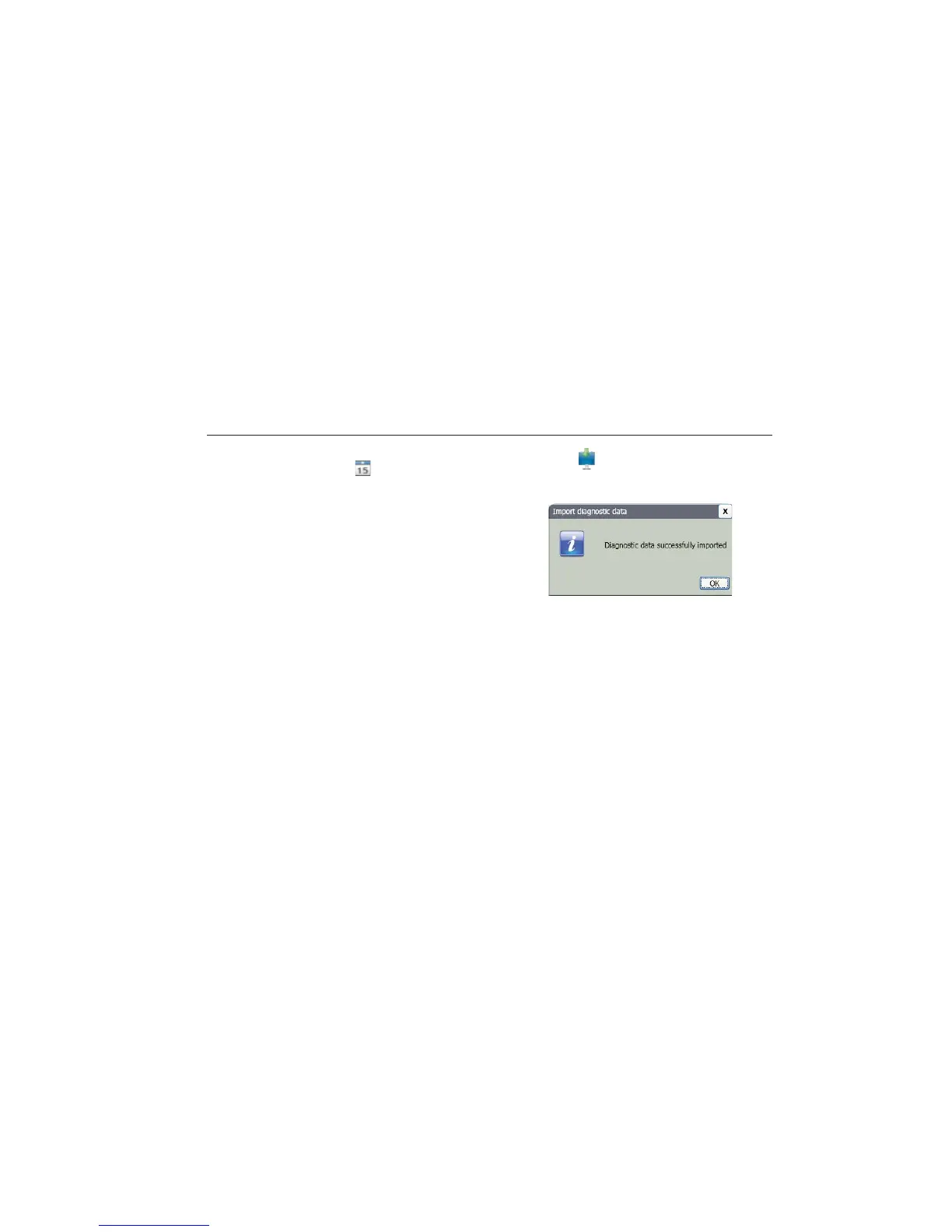Viewer Software
Preferences
5
5-19
2. In the Select date field, fill in the Start Date and
the End Date. Or, click
and use the calendar
to click on the date.
3. Choose a filter:
• Select ALL shows all the diagnosis details
of measured Machine Setups in the Viewer
software database.
• Transferred shows the diagnosis details of
measured Machine Setups that are already
transferred from the Tester to the Viewer
software.
• Not Transferred to view the diagnosis
details of measured Machine Setups that
are not transferred from Tester to the
Viewer software yet.
4. Click Filter. The Machine Setups show in the
window according to the filter selection. The
Setup name, Measurement ID, Measurement
date, and the Transfer status (Transferred to PC
or not) for each record also shows in the
window.
Note
Click the list header to put the items in ascending or
descending order by date.
5. Click the checkbox before the Setup name to
choose a Machine Setup.
6. Click
to import the diagnostic data from the
Tester to the Viewer software. A prompt shows
when the import is done.
gbk94.bmp
7. Click OK.
Note
The diagnostic data imported from the Tester is
view only. You cannot diagnose a machine with
the Viewer software.
Export Diagnostic Data
You can export the diagnostic data in the computer with
the Export Diagnostic Data submenu. Then you can
send the exported file to a consultant for additional
analysis. To back up the diagnosis data:
1. Click Export Diagnostic Data. The Export
Diagnostic Data pane shows on the right side of