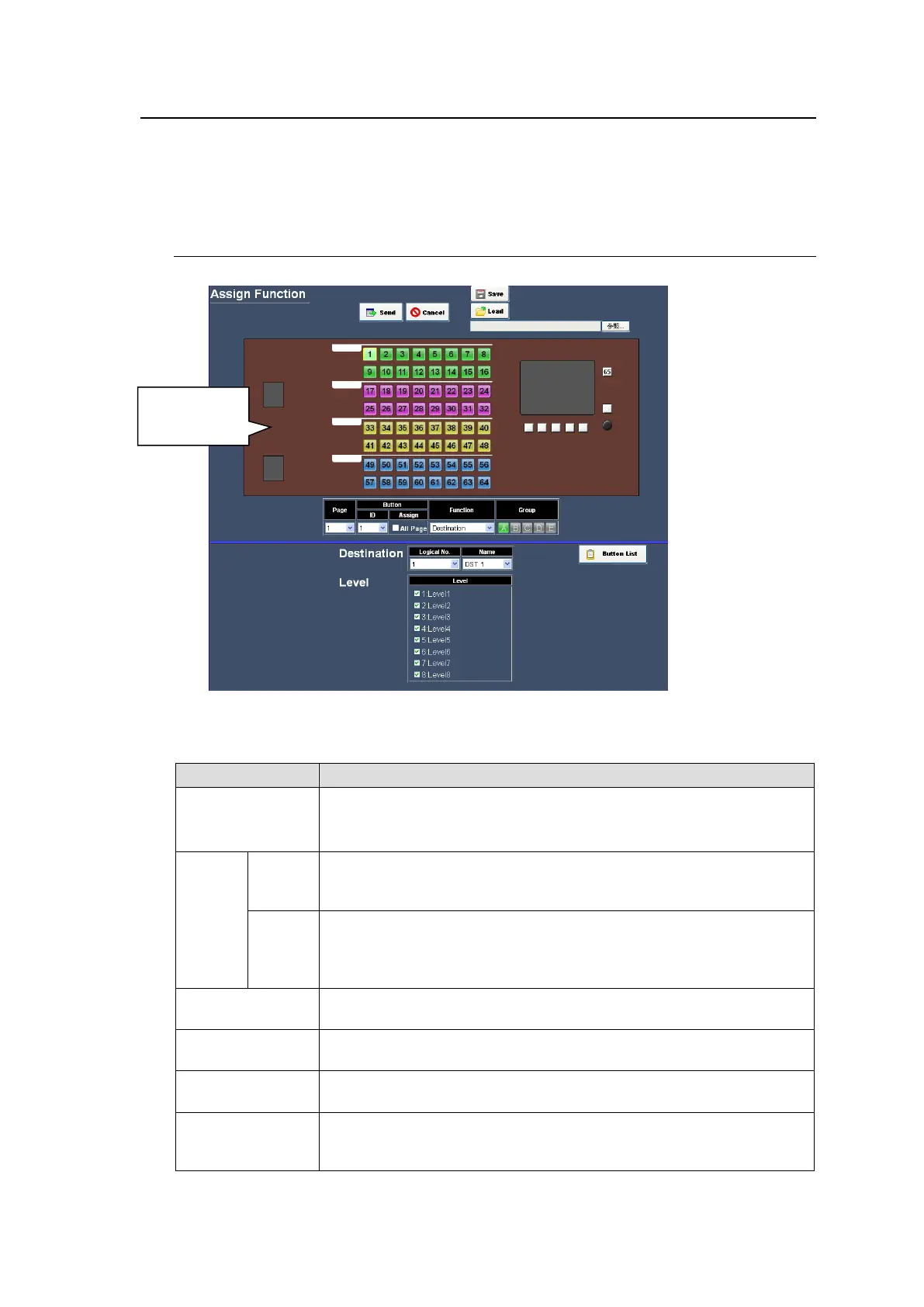71
5-7. MFR-30FP Setting Pages
The MFR-30FP Setting page allows you to set various settings to the MFR-30FP installed on the
MFR-3000. Expanding the MFR-3000 tree displays menus in this section. (Only when MFR-30FP is
installed.)
5-7-1. Assign Function
The Assign Function page is used for MFR-30FP function assignments.
How to assign a function for a button
(1) Select a button to assign function on the Front Panel Image.
(2) Set required function referring the table below.
Moves between pages.
A page is composed of all buttons on MFR-30FP.
Up to 32 pages (i.e. 32 sets) are available.
Selects a button by its ID number using the pull-down menu or
clicking a button on the Front Panel Image. Front Panel Image
buttons show their ID numbers.
All Page allows you to apply same settings to all buttons in the same
location in all pages.
* Note that if button assignments are changed by MFR-30FP, this
setting is automatically disabled (unchecked).
Selects a function to be assigned to the selected button. See the
Function List shown on the next page.
Allows you to create button groups. Button groups are separated by
button color. Group A-E are available on MFR-30FP.
Allows you to select a button. The button changes its color to show that
it is selected.
Clicking Button List switches the Parameter Setting page to
MFR-30FP button list page. Allows you to confirm which function is
assigned to which button.
(3) Click Send to apply settings.
