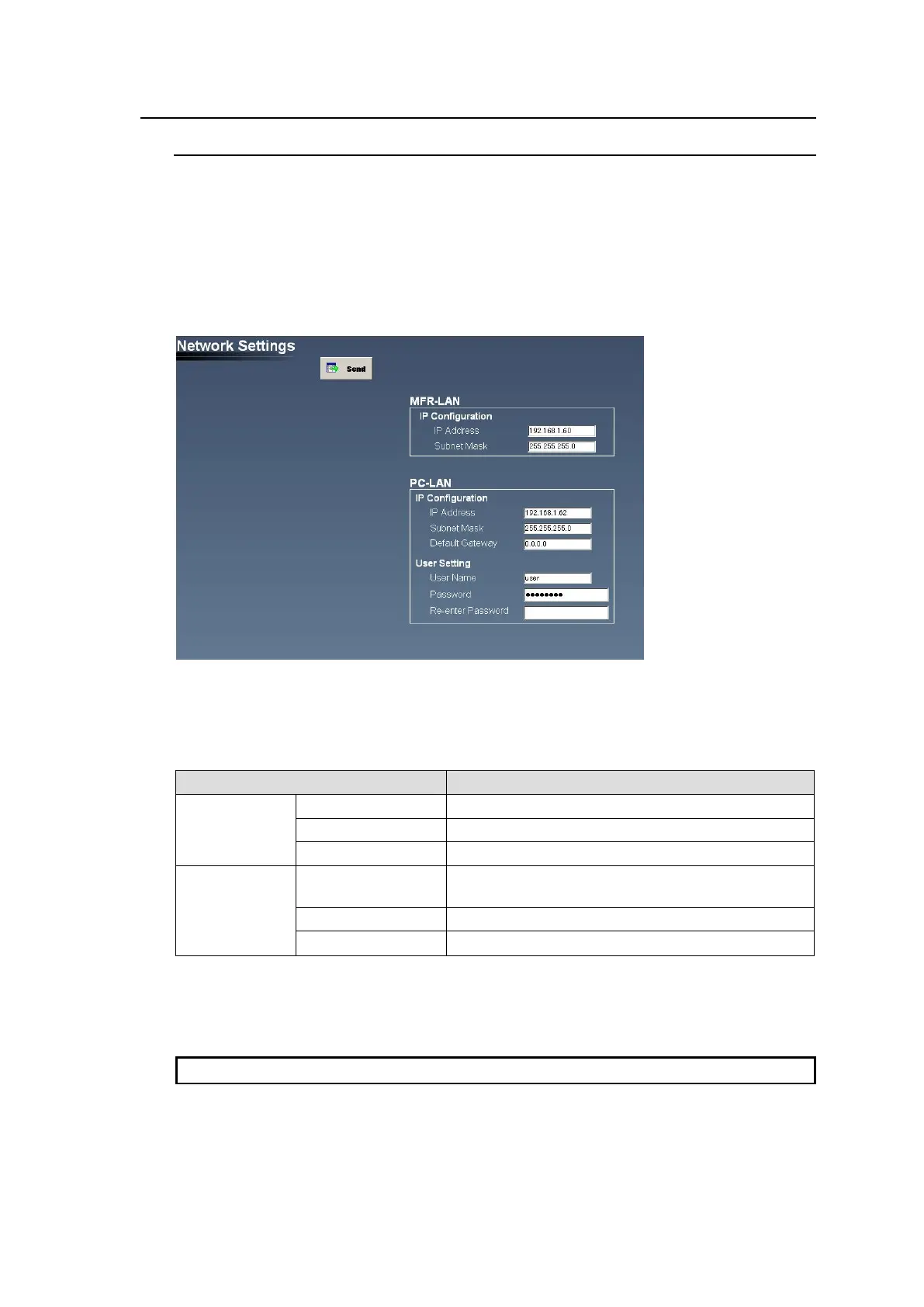89
9-3. TALM Settings
9-3-1. Network Settings
The MFR-TALM Network Settings page allows you to set network settings on an MFR-TALM
unit.
Factory Default Settings
Default user name and password settings for logging into an MFR-TALM unit are as shown
below. User name: user (factory default setting)
Password: password (factory default setting)
To change the user name and password, proceed as follows:
Changing PC-LAN Settings
1. Refer to the table below to change the desired settings.
Allows you to enter the IP address.
Allows you to enter the Subnet Mask.
Allows you to enter the Default Gateway address.
Allows you to set the Username used in the login
page.
Allows you to enter the Password.
Allows you to reenter the Password.
2. Click Send.
3. A dialog box appears. Click OK to restart Web-Based Control.
Make sure to enter the User name, even when you change the Password.
Changing MFR-LAN Settings
1. Set the new MFR-LAN IP address and Subnet Mask settings.
2. Click Send.
3. Restart the MFR-TALM unit. (Turn the MFR-TALM power OFF then ON.)
