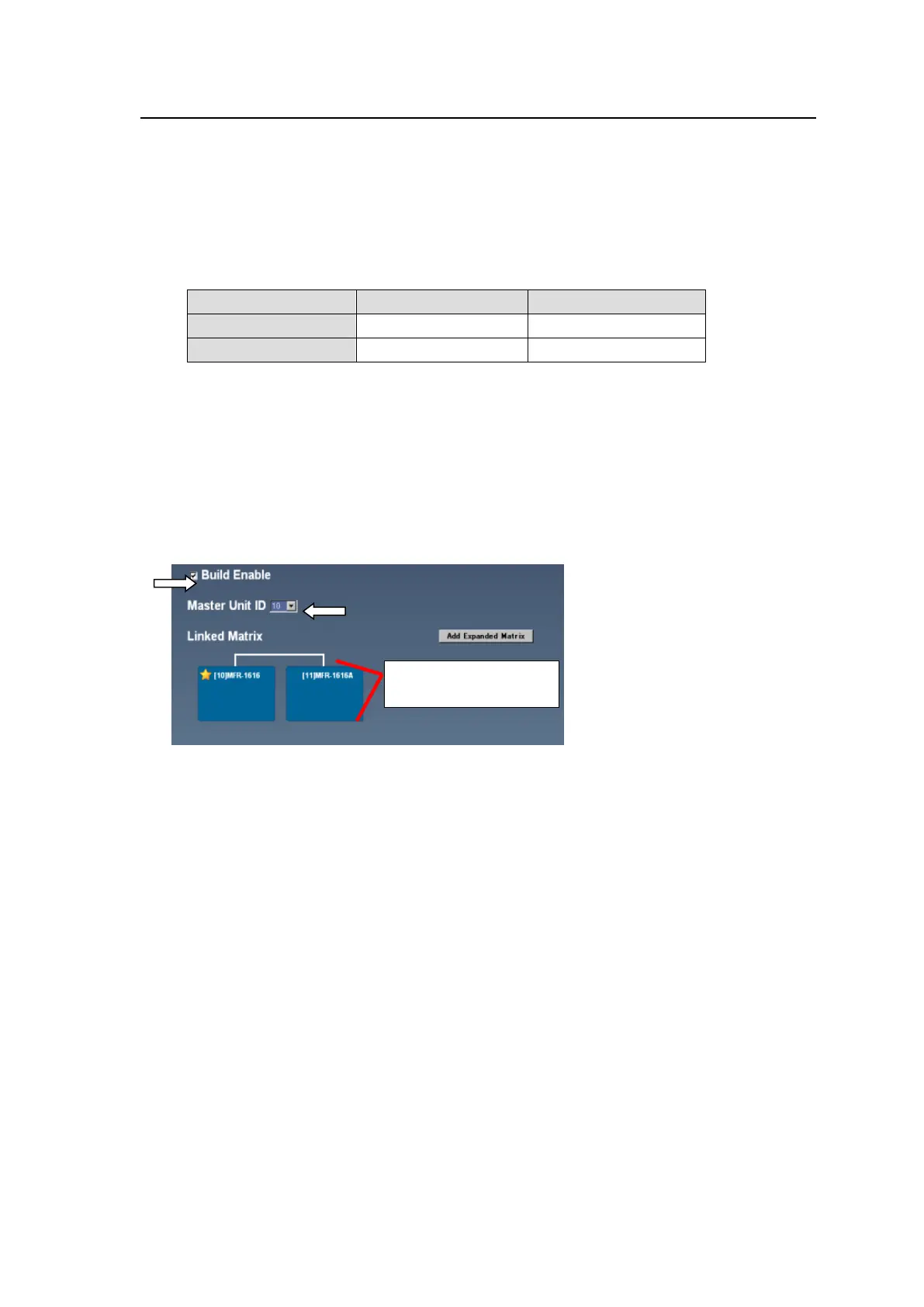102
11-1. Parallel Link System Example
The following procedure explains how to set up a parallel link of an MFR-1616 (for video signals)
and MFR-1616A (for audio signals) units. The MFR-1616 acts as Master and when crosspoints are
changed in the MFR-1616, they are also changed on the MFR-1616A accordingly.
<Main Unit Link Setup>
1. Refer to Sec. 3-2-1 "Parallel Link System Example" in the MFR-1616/ 1616R/ 3216/ 3216RPS/
3232/ 3232RPS/ 1616A Operation Manual to set IP addresses for the Main Units.
2. Connect the MFR-1616, MFR-1616A, Remote Control Units and a PC (GUI).
3. Access the [Web-based Control] of the MFR-1616 by specifying http://192.168.1.12.
4. Open the Build Settings page and set link settings as shown below.
a. Check on the Build Enable check box.
b. Select 10 for the Master Unit ID.
c. Click Link on the MFR-1616 displayed in the Linked Matrix area, then click Send.
5. Re-open the Build Settings page of the MFR-1616. The MFR system changes to Main Unit
Link mode and the MFR-1616A appears on the navigation tree in the left pane.
6. Click Link on the MFR-1616A, then click Send. A warning message for Source/Dest
Assignment is displayed. If you want to create assignments automatically, click OK. If you want
to create assignments manually, click Cancel.
Once a video and audio parallel link system is properly set, crosspoints on the MFR-1616A are
switched in accordance with crosspoint changes on the MFR-1616.
Click Link on the MFR-1616A
to add it to the link system as
a slave.
