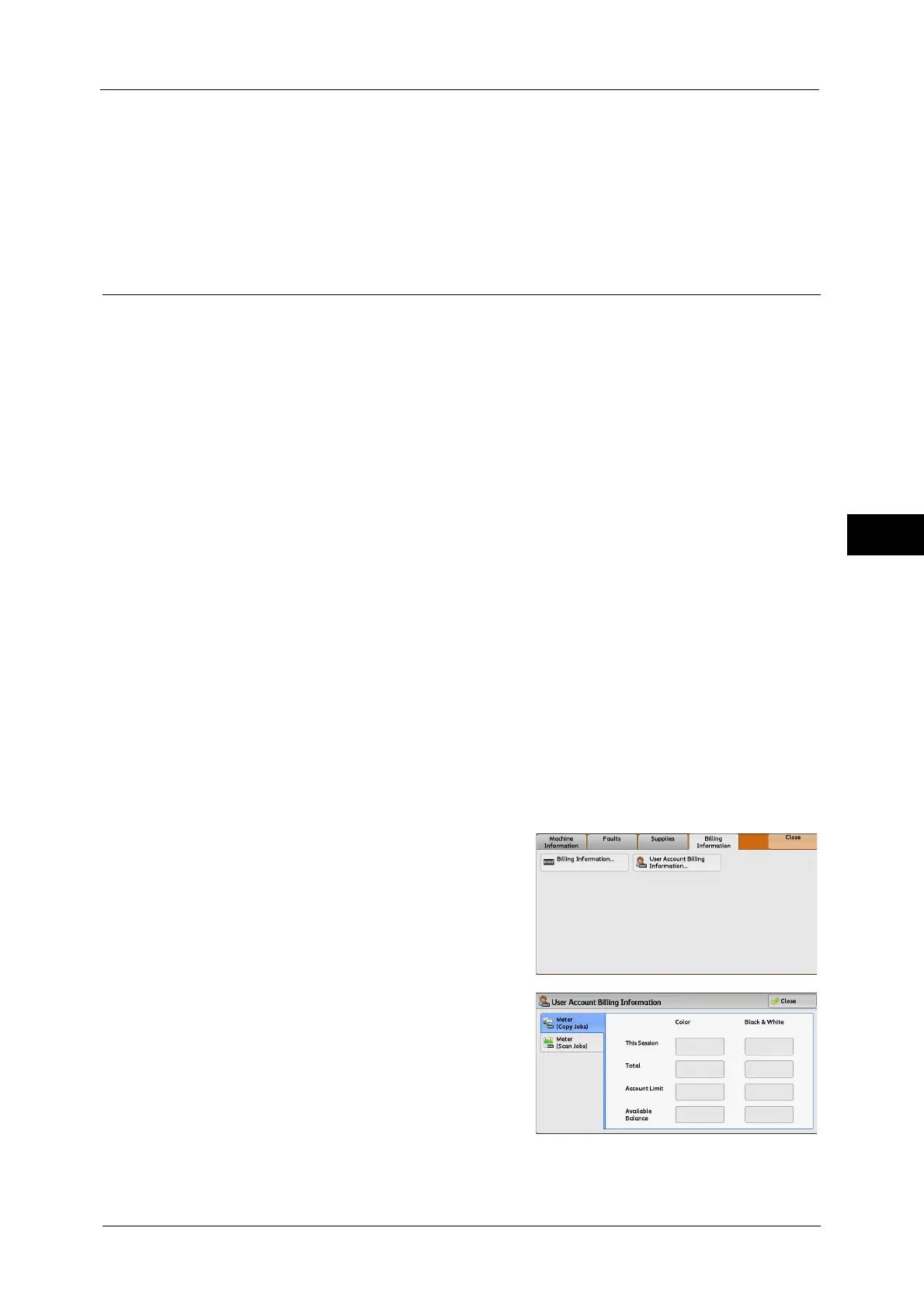Billing Information
115
Machine Status
4
•
*
1 is applied on models equipped with the Fax features. Only B/W and not color is supported for
Faxes.
• For
*
2, large-size full color is counted as a print at either of number of full color copies or number of
full color prints in Color Impressions if a copy or print is made on paper of 279 mm x 400 mm or
larger (279 mm or more in the primary scanning direction and 400 mm or more in the secondary
scanning direction) when the user has selected color (4-color or 3-color) for copying or printing or a
color document has been recognized during document scanning on the scanner.
User Account Billing Information
You can check the number of pages printed by user.
When the Auditron mode is enabled, you can check the billing meters for the currently
authenticated user ID.
Note • [User Account Billing Information] is displayed when the [Accounting Type] is set to [Local
Accounting].
For more information on the Auditron mode, refer to "Accounting" (P.285).
1
Press the <Log In/Out> button.
To check the billing meter of a currently authenticated user ID
1) Enter the user ID with the numeric keypad or the keyboard displayed on the screen, and
select [Enter].
When a password is required, select [Next] and enter the user's passcode, and select
[Enter].
2) Press the <Machine Status> button.
To check the system administrator meter
1) Enter the system administrator's user ID with the numeric keypad or the keyboard
displayed on the screen, and select [Enter].
When a passcode is required, select [Next] and enter the system administrator's
passcode, and select [Enter].
Note • The default user ID is "11111".
• The default passcode is "x-admin".
2) Press the <Machine Status> button.
2
Select the [Billing Information] tab.
3
Select [User Account Billing Information].
4
Select a meter to check.
Note • The meters are displayed only for the
features set to [Enable Accounting] in the
Auditron mode.
