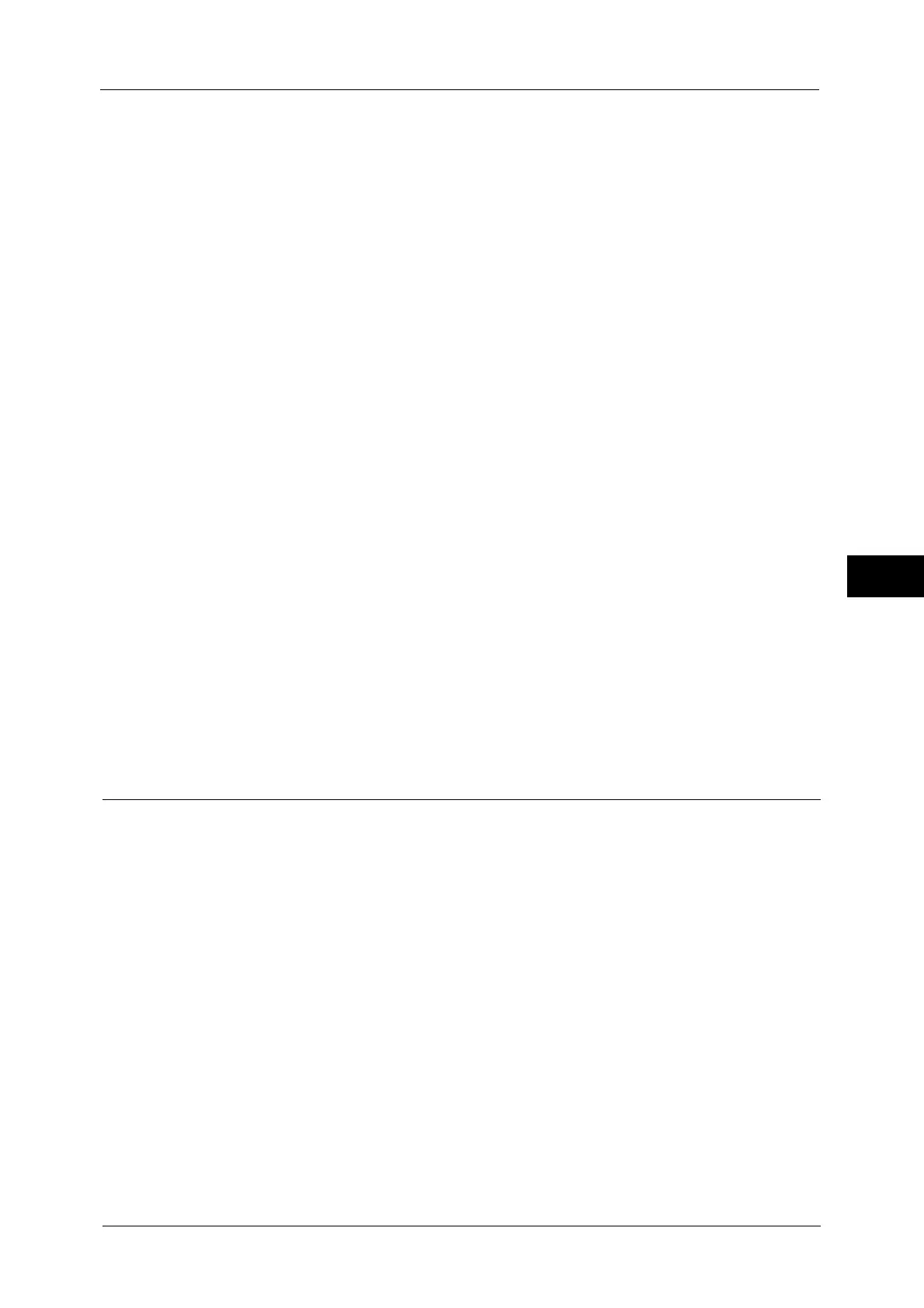Common Service Settings
153
Tools
5
Calibration
When color gradation of a printed image shifts, you can calibrate the color of the image to
maintain the image quality of the machine at a certain level.
Note • If you cannot calibrate the machine to adjust for a shift in color gradation despite the periodic
calibration, contact our Customer Support Center.
For more information, refer to "Executing Calibration" (P.86).
Screen Type
Select from [Copy Job 1], [Copy Job 2], [Print Job 1], and [Print Job 2].
For more information about screen type, refer to "Executing Calibration" (P.86).
Paper Supply
Select a tray.
Target
Select from [Copy & Print Jobs], [Copy Jobs Only], [Print Jobs Only], and [None].
2 Sided Color Scanning Calibration
When the image is color scanned by the duplex automatic document feeder, you can
calibrate the color of the image on 2 sided side 1 and side 2.
When you select [Print Chart] and then [Start], the machine prints a Calibration Chart. You
can perform the color calibration by loading the printed chart with printed side facing up
and then facing down on the duplex automatic document feeder.
When you select [Restore Previous Values] and then [Start], the previous settings are
restored. Then, when you select [Restore Factory Default Values] and then [Start], the
settings are restored to the factory defaults.
For more information, refer to "Executing 2 Sided Color Scanning Calibration" (P.90).
Paper Supply
Select a tray.
Reports
You can configure settings related to printing reports.
Print Reports Button
Set the display method of [Print Reports] under the [Machine Information] screen and [Error
History Report] under the [Faults] screen displayed by pressing the <Machine Status>
button.
If you select [Disabled], the [Print Reports] button under [Machine Information] and the
[Error History Report] button under [Faults] are displayed only in the System Administration
mode.
For information on Print Reports, refer to "Print Reports" (P.98).
For information on Error History Reports, refer to "Faults" (P.112).
Job History Report
Select whether or not to automatically print a Job History Report when a total of 50 jobs
have been processed. All jobs are automatically listed on the printed report.
For information on how to print a Job History Report manually, refer to "Print Reports" (P.98).
