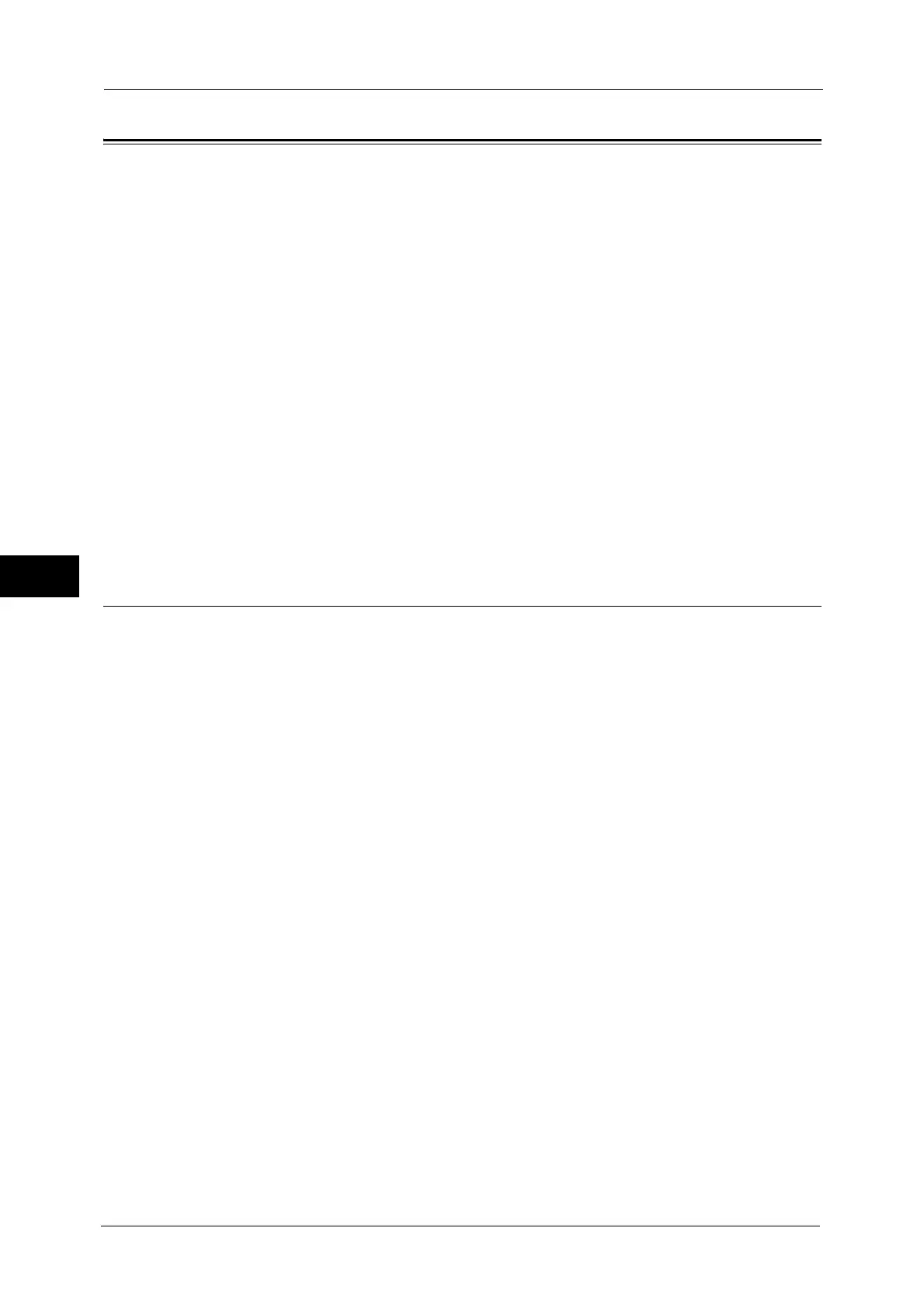5 Tools
224
Tools
5
Scan Service Settings
In [Scan Service Settings], you can configure settings related to the Scan services.
Note • When [Scan to Fax Server] is selected in the System Settings, [Scan Service Settings] is replaced with
[Scan/Fax Service Settings].
For information on scanner environment settings, refer to "Scanner Environment Settings" (P.333).
Screen Defaults ............................................................................................................................................................................224
Scan Defaults................................................................................................................................................................................225
Scan to PC Defaults.....................................................................................................................................................................228
Original Size Defaults..................................................................................................................................................................228
Output Size Defaults...................................................................................................................................................................229
Reduce/Enlarge Presets..............................................................................................................................................................229
Other Settings...............................................................................................................................................................................229
1
On the [Tools] screen, select [Scan Service Settings].
For the method of displaying the [Tools] screen, refer to "System Settings Procedure" (P.118).
2
Select an item to set or change.
Screen Defaults
You can set the items that appear in the First Tab screen. The First Tab means the screen
displayed when you select the following tabs in the [E-mail], [Store to Folder], [Network
Scanning], [Scan to PC], [Store & Send Link], and [Store to USB] screens.
The [E-mail] tab of the E-mail service
The [Store to Folder] tab of the Store to Folder service
The [Network Scanning] tab of the Network Scanning service
The [Scan to PC] tab of the Scan to PC service
The [Store & Send Link] tab of the Store & Send Link service
The [Store to USB] tab of the Store to USB service
Email Screen Default
Set the default screen that appears when [E-mail] on the Services Home screen is selected.
Select from [First Tab] and [Address Book].
Scan to PC Screen Default
Set the default screen that appears when [Scan to PC] on the Services Home screen is
selected. Select from [First Tab] and [Address Book].
1st Tab - Features Allocation
You can set the features that appear in the second to the fourth column of the lower part in
the First Tab screen .
Select a column by choosing from [Feature in 1st Column] to [Feature in 4th Column].
And set the item to be displayed from [Not Selected], [Color Scanning], [2 Sided Scanning],
[Original Type], [File Format], [Resolution], [Lighten / Darken], [Reduce / Enlarge], [Mixed
Size Originals], and [Original Orientation].
