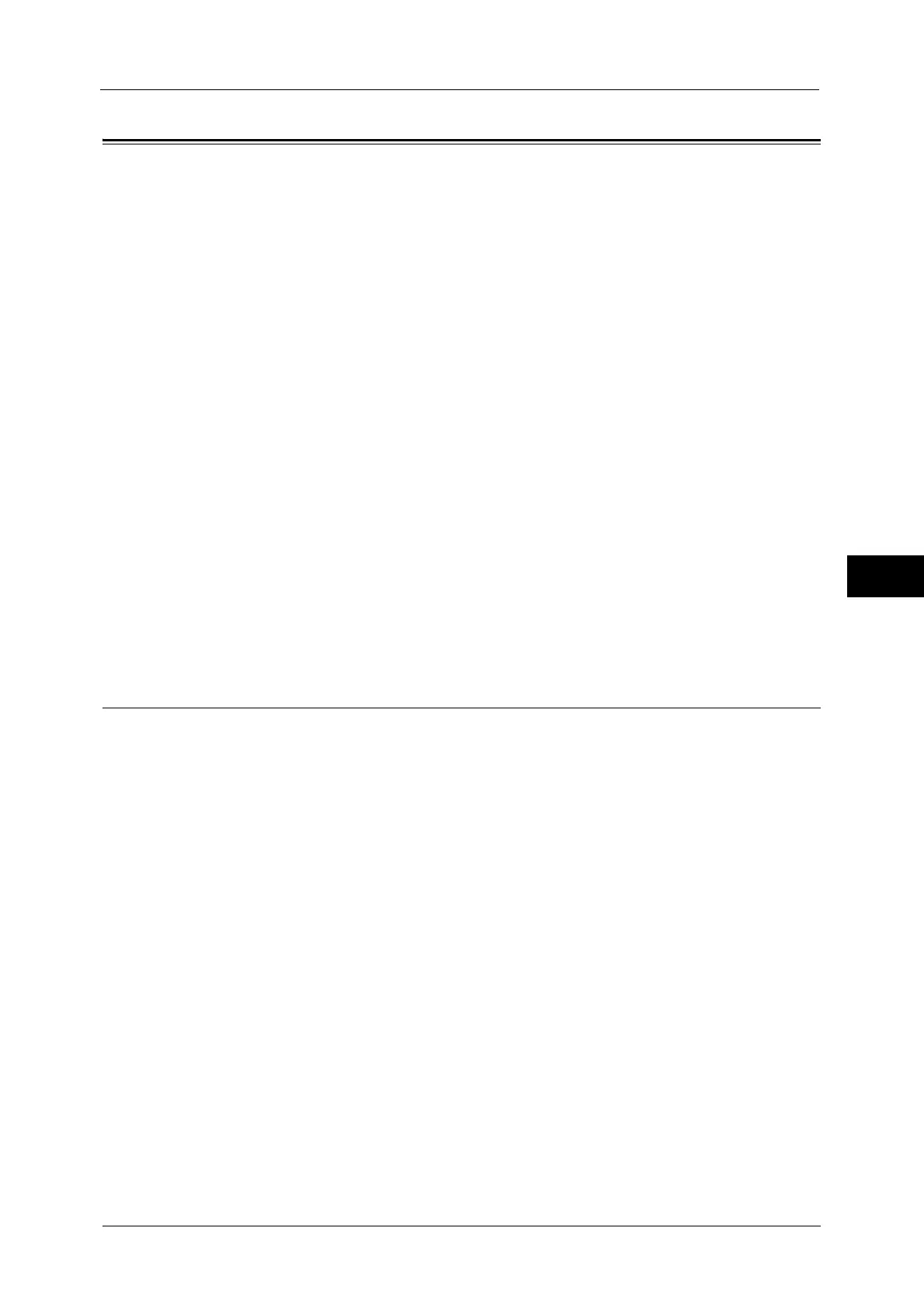Connectivity & Network Setup
191
Tools
5
Connectivity & Network Setup
In [Connectivity & Network Setup], you can configure settings related to the Connectivity &
Network feature.
For information on Connectivity and Network Settings, refer to "Printer Environment Settings" (P.315) or "E-mail
Environment Settings" (P.325).
If you use CentreWare Internet Services, more detailed settings are possible. For more information, refer to "CentreWare
Internet Services Settings" (P.307).
Port Settings..................................................................................................................................................................................191
Protocol Settings ..........................................................................................................................................................................196
Machine’s E-mail Address/Host Name....................................................................................................................................199
Proxy Server Settings...................................................................................................................................................................200
EP Proxy Server Setup..................................................................................................................................................................201
SIP Settings....................................................................................................................................................................................202
T.38 Settings .................................................................................................................................................................................205
Outgoing/Incoming E-mail Settings........................................................................................................................................205
Remote Authentication/Directory Service..............................................................................................................................207
Security Settings...........................................................................................................................................................................212
Other Settings...............................................................................................................................................................................217
1
On the [Tools] screen, select [Connectivity & Network Setup].
For the method of displaying the [Tools] screen, refer to "System Settings Procedure" (P.118).
2
Select an item to set or change.
Port Settings
Set the interface of the machine connected to a client. In [Port Settings], you can configure
the following settings.
Important • For LPD, Port9100, HTTP-SSL/TLS, and SIP do not use a number that is the same as a port number of
another port.
For a port that uses HTTP (IPP, Internet Services (HTTP), UPnP Discovery, SOAP, WebDAV, and Web
Services on Devices (WSD)), do not use a number that is the same as a port number of LPD, Port9100,
and HTTP-SSL/TLS.
Furthermore, if any of the above are set to one of the port numbers indicated below, operation may
no longer be performed properly depending on the setting conditions of the port:
25, 139, 427, 445, 631, 15000
For information on HTTP-SSL/TLS port, refer to "HTTP - SSL/TLS Port Number" (P.212).
USB
Port Status
Select [Enabled] to use a USB interface.
Print Mode
Select the printer language use on the machine. Selecting [Auto] enables the machine to
automatically determine and use the most suitable language to print data received from
the host device.
