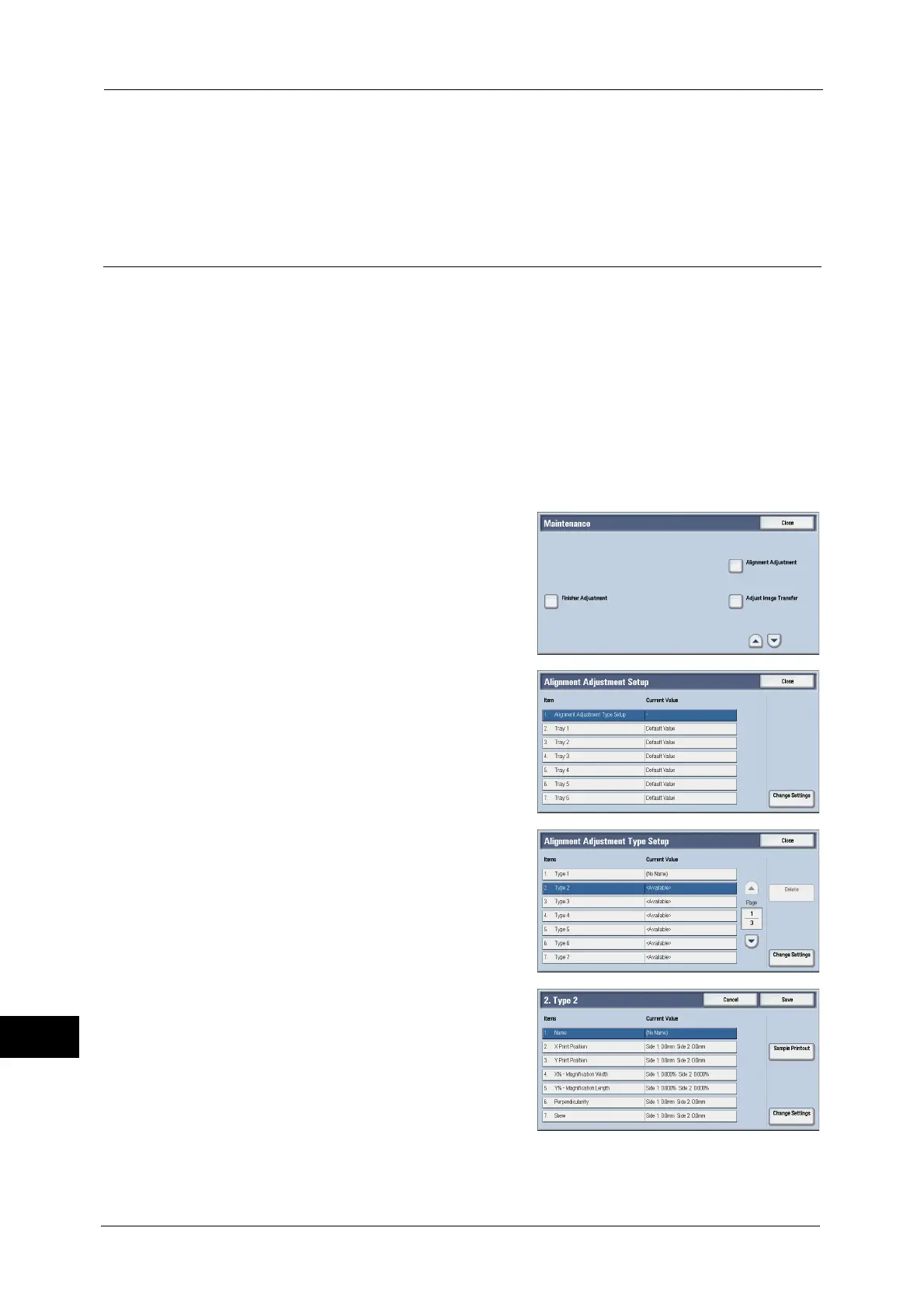16 Appendix
608
Appendix
16
-Scale adjustment
- Print position adjustment
4) Save the adjusted values.
5) Assign the saved values to a tray.
Alignment Adjustment Settings
Save the adjustment results for perpendicularity, skew, scale, and print position as an
alignment adjustment type, and then assign the type to a tray.
1
Load paper in a tray.
2
Press the <Log In/Out> button, and enter the System Administration mode.
For more information on how to enter the System Administration mode, refer to "System Settings Procedure" (P.118).
3
Select [Tools] on the Services Home screen.
Note • When the Services Home screen is not displayed on the touch screen, press the <Services Home>
button.
4
Select [System Settings] > [Common Service Settings] > [Maintenance].
5
Select [Alignment Adjustment].
6
Select [Alignment Adjustment Type Setup], and
then select [Change Settings].
7
Select the alignment adjustment type to set or
adjust, and then select [Change Settings].
8
Select [Name], and then select [Change
Settings].
9
Enter the type name, and select [Save].
