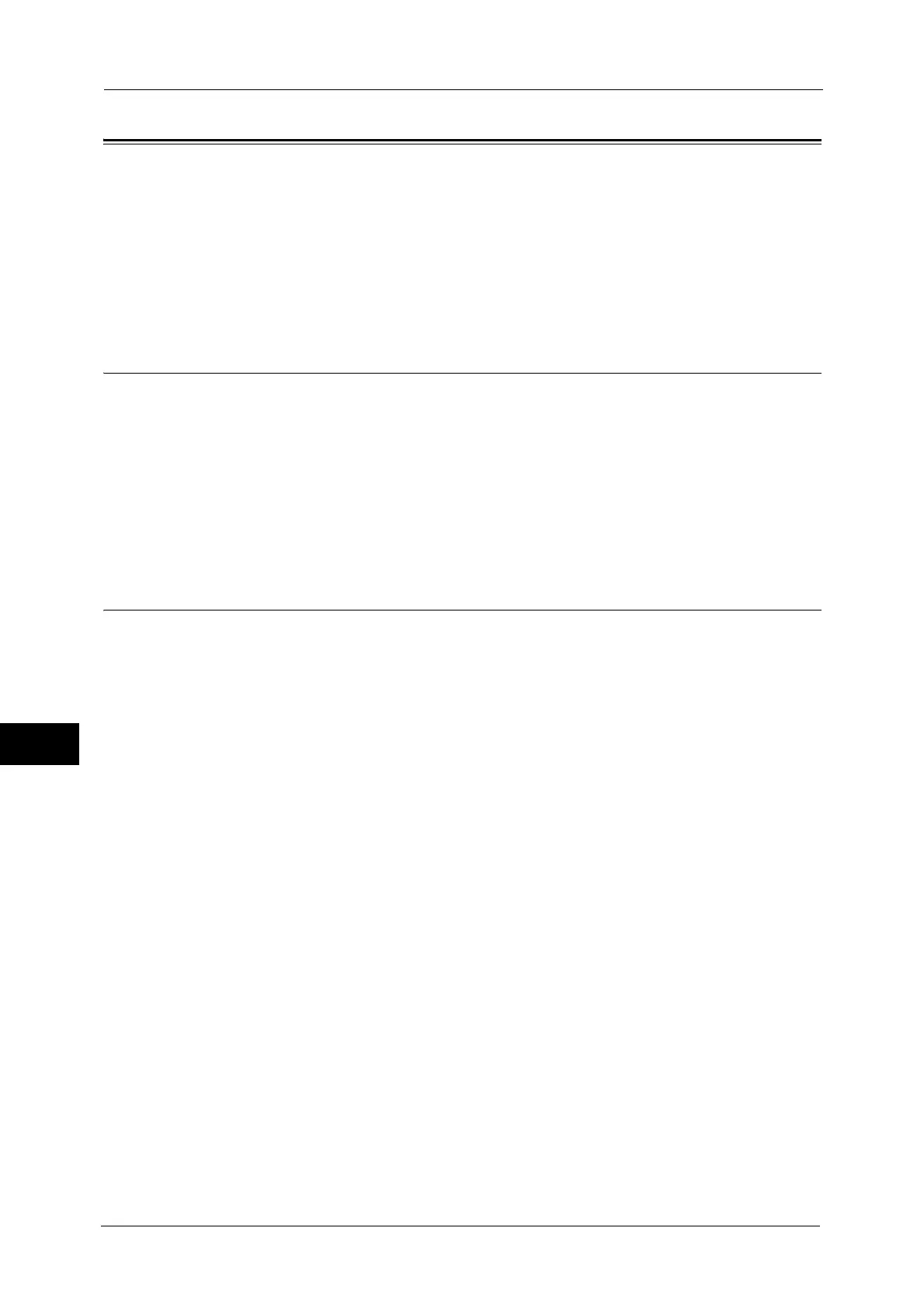9 Scanner Environment Settings
352
Scanner Environment Settings
9
Configuration of Store to WSD
This section describes how to configure the machine to use the Store to WSD service.
Note • WSD stands for Web Services on Devices.
The following shows the reference section for each procedure.
Step 1 Preparations.....................................................................................................................................................................352
Step 2 Enabling Port ...................................................................................................................................................................352
Step 3 Confirmation on the Computer...................................................................................................................................353
Step 1 Preparations
The following environment is required to use the Store to WSD feature on the machine.
The following operation system must be installed on a destination computer.
- Microsoft Windows 8
- Microsoft Windows 7
- Microsoft Windows Vista Service Pack 2
- Microsoft Windows Server 2012
Note • WSD stands for Web Services on Devices.
Step 2 Enabling Port
To use the Store to WSD service, enable the WSD scan port. The following describes the
configuration procedures on the machine.
Note • You can configure the settings using CentreWare Internet Services. For information on how to use
CentreWare Internet Services, refer to "Configuring Machine Settings Using CentreWare Internet
Services" (P.311).
• WSD stands for Web Services on Devices.
1
Display the [Tools] screen.
1) Press the <Log In/Out> button.
2) Enter the system administrator's user ID with the numeric keypad or the keyboard
displayed on the screen, and select [Enter]. When a passcode is required, select [Next]
and enter the system administrator's passcode, and select [Enter].
Note • The default user ID is "11111".
• The default passcode is "x-admin".
3) Select [Tools] on the Services Home screen.
2
Enable the port.
1) Select [Connectivity & Network Setup].
2) Select [Port Settings].
3) Select [WSD], and then select [Change Settings].
4) Select [WSD Scan - Port Status], and then select [Change Settings].
5) Select [Enabled], and then select [Save].
6) Select [Close] repeatedly until the [Tools] screen is displayed.
3
Select [Close].
Note • Rebooting the machine may be required depending on the settings. When a message displayed on
the screen, follow the message and reboot the machine.
