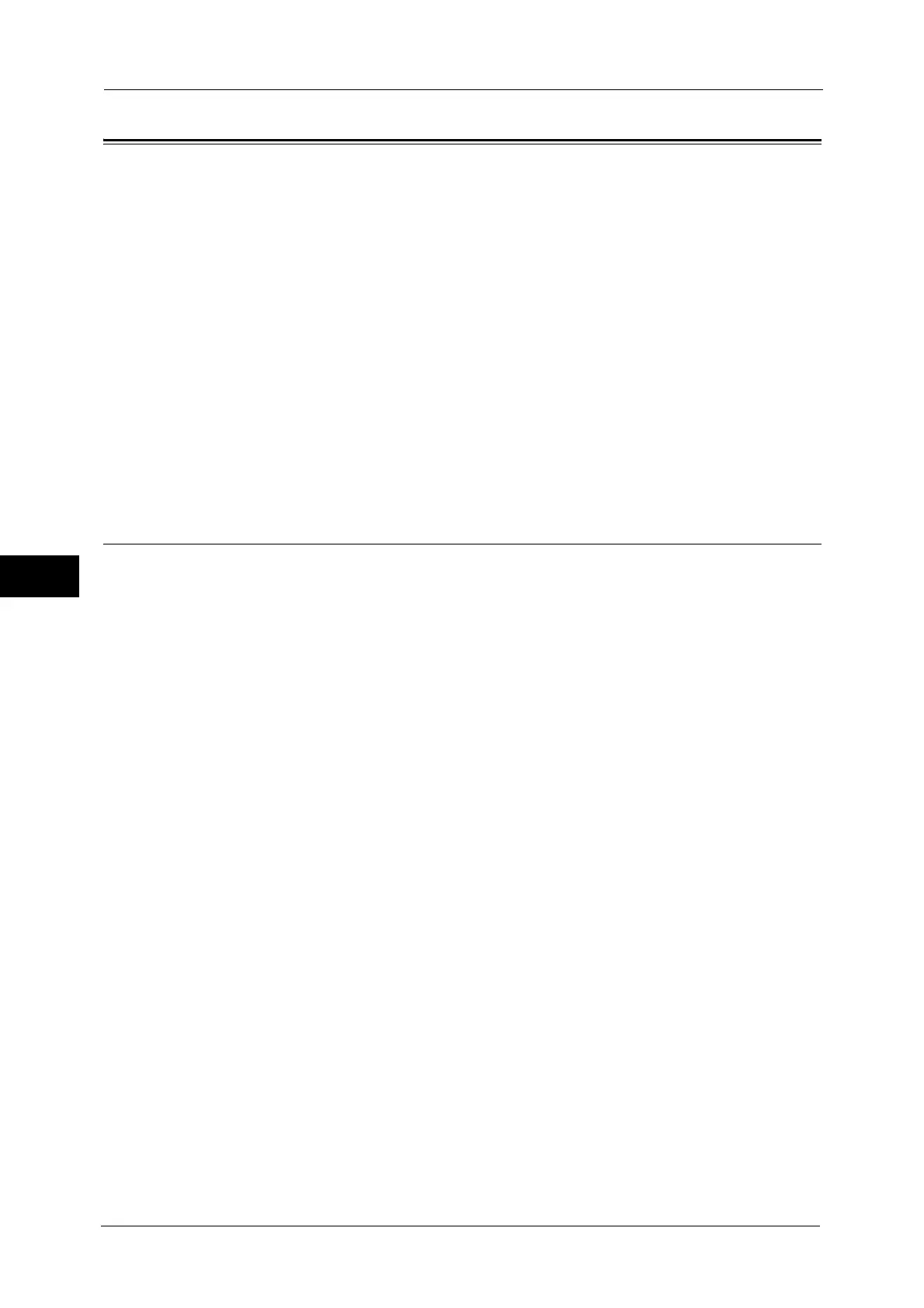5 Tools
180
Tools
5
Copy Service Settings
In [Copy Service Settings], you can configure settings related to the Copy feature.
Copy Tab - Features Allocation ................................................................................................................................................180
Preset Buttons .............................................................................................................................................................................. 181
Copy Defaults ...............................................................................................................................................................................181
Copy Control .................................................................................................................................................................................186
Original Size Defaults..................................................................................................................................................................189
Reduce/Enlarge Presets..............................................................................................................................................................189
Custom Colors............................................................................................................................................................................... 190
Annotations - Create Comments .............................................................................................................................................190
1
On the [Tools] screen, select [Copy Service Settings].
For the method of displaying the [Tools] screen, refer to "System Settings Procedure" (P.118).
2
Select an item to set or change.
Copy Tab - Features Allocation
You can customize the features displayed on the [Copy] screen. Setting the most frequently
used features enables you to avoid extra operations such as selecting tabs.
1
Select the number of features displayed on the [Copy] screen.
5 Features
The following five features are shown on the screen: [Output Color], [Reduce/Enlarge],
[Paper Supply], [2 Sided Copying], and [Copy Output]. Features and positions displayed
cannot be changed.
7 Features
Allows you to set features appearing in the fourth column from the left of the [Copy] screen.
Note • [Output Color], [Reduce/Enlarge], and [Paper Supply] cannot be specified.
10 Features
Allows you to set features appearing in the third and fourth columns from the left of the
[Copy] screen.
Note • [Reduce/Enlarge] and [Paper Supply] cannot be specified.
2
From [Frequently Used Features] on the right of the screen, select a button and the
position of the button where you want to allocate a feature.
Note • The position of each button on the right side corresponds to the position on the [Copy] screen.
3
Select a feature to display, and select [Save].
4
Repeat steps 2 and 3 as required.
5
Select [Save].
