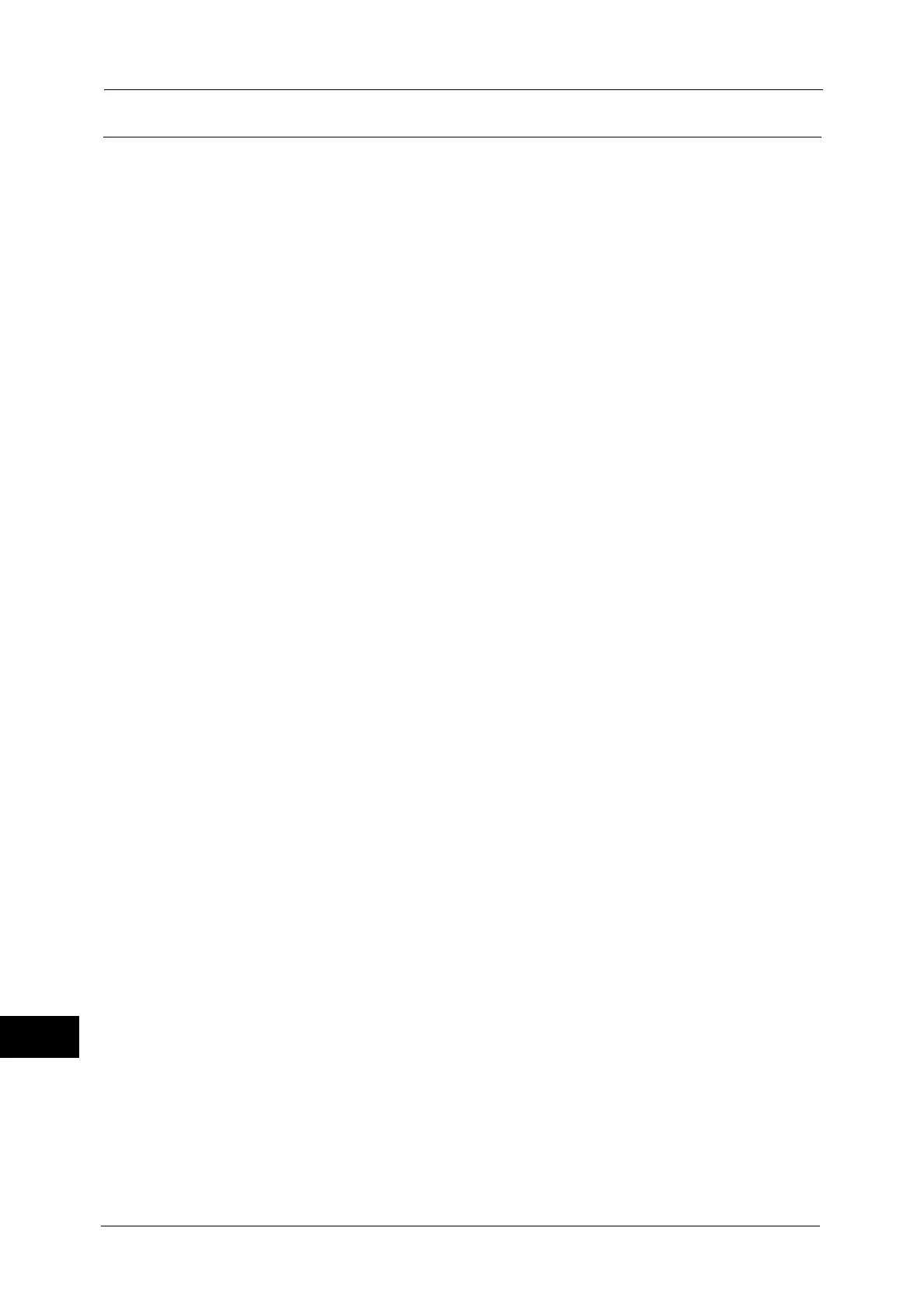16 Appendix
680
Appendix
16
Notes and Restrictions on the Use of the Scan Features
This section describes notes and restrictions to observe when using the Scan features.
For the notes and restrictions on Network Scan Driver and Stored File Manager 3, refer to the Readme contained in the Driver
CD Kit.
Retrieving Files from Folder
When [Delete Files After Retrieval] is set to [No], the same file can be accessed by multiple
clients.
When [Delete Files After Retrieval] is set to [Yes], only one client can access any given file.
The file that is being imported by a client cannot be seen by other clients.
When files are retrieved from CentreWare Internet Services, the files are not deleted
regardless of the setting of [Delete Files After Retrieval].
Using Network Scan Driver and Stored File Manager 3 Simultaneously
You cannot use both the Network Scan Driver and Stored File Manager 3 on a single
computer to connect to the machine.
A maximum of three computers using either the Network Scan Driver or Stored File Manager
3 may retrieve files simultaneously from one machine.
About Drag and Drop Operation Using Stored File Manager 3
When you drag and drop a document from the folder, the document is copied and still
remains in the folder. To delete the document in the folder, select [Delete] from the
toolbar.
When you drag and drop a document that temporary file name exceeds 107 characters,
you cannot retrieve the document. Temporary file name consists of the following: If the
user name exceeds 39 characters, it may exceed 107 characters.
- Windows 7
<system drive>\Users\<user name>\Documents\Fuji Xerox\Network Scan3
You can change the directory of the temporary file by: [File] > [Details] > [Other settings]
> [Temporary Save in].
Secure Polling from Other Faxes
When the machine is instructed secure polling from other faxes, a scan document cannot be
transmitted.
Using TIFF Files
The TIFF files created by Stored File Manager 3 are compressed into the MMR, MH, JBIG, or
JPEG format. To open a TIFF file, use application software that supports the format.
Saving scanned data in Microsoft
®
Office format
This feature provides the convenience for users who want to directly edit texts or images on
the scanned document converted in the Microsoft Office format. Note that the strict
reproducibility of the texts, tables, images, and pictures on original document may not be
ensured due to the scope of this feature.
Restriction on Scanning Capacity
The maximum scanning capacity for one page is 297 x 432 mm. For standard sizes, A3 or
11 x 17 inches.
