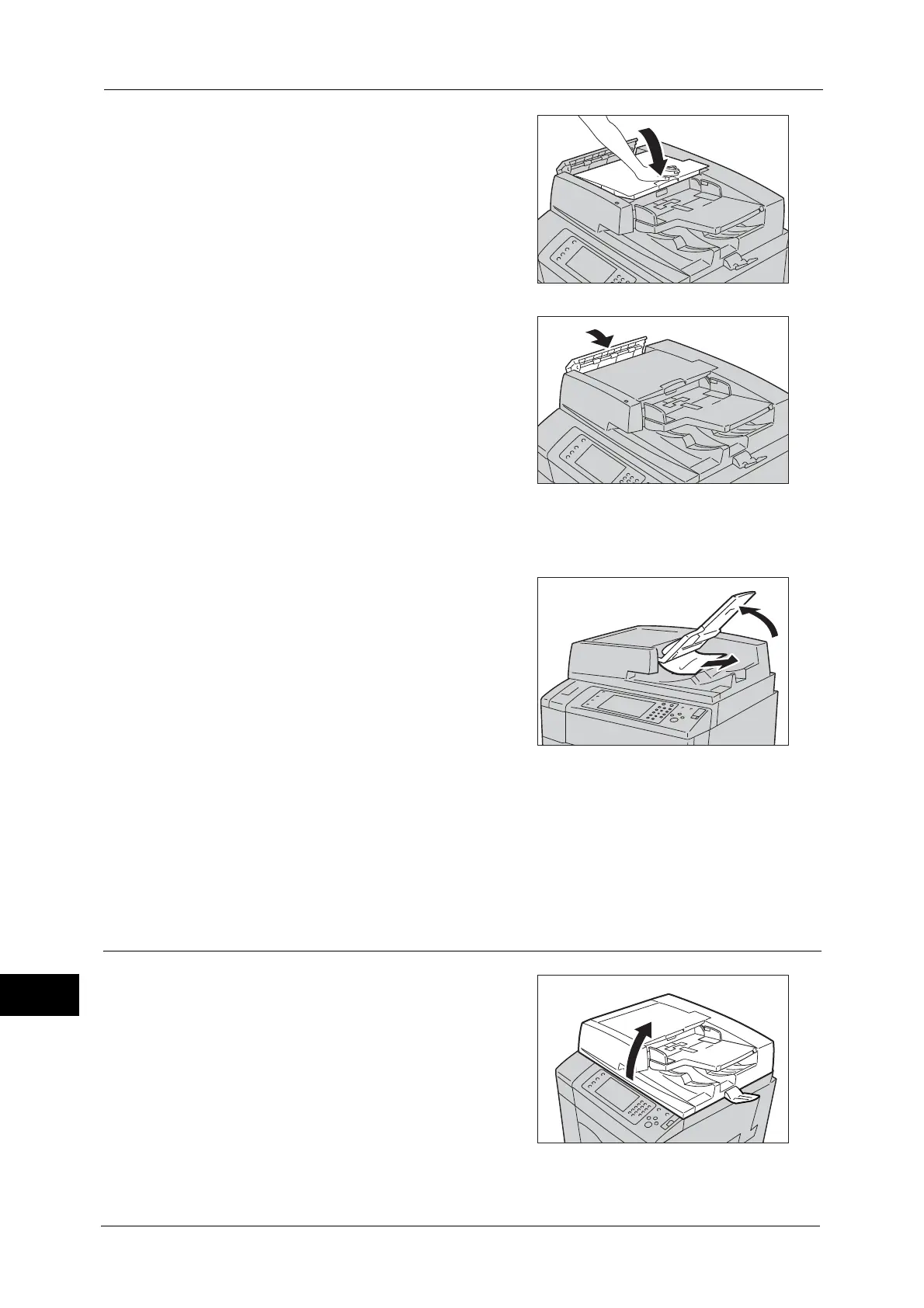15 Problem Solving
580
Problem Solving
15
5
Close the document feeder top cover, push the
right center part until it clicks into place.
6
Push the left center part of the document
feeder left cover until it clicks into place.
7
If the document cannot be found, lift the document feeder slowly, and remove the
document if it is there, and then lower the document feeder.
8
If the document is not found in step 7, then
pick up the document feeder tray and remove
the document.
9
Gently return the document feeder tray.
10
Make sure that the document is not torn, wrinkled or folded, and load the document again
following the instructions displayed on the screen.
Note • Torn, wrinkled or folded documents may cause document jams and damage. To scan such
documents, directly place the document on the document glass to make copies.
Document Jams at the Narrow Glass Strip
1
Open the document cover.
