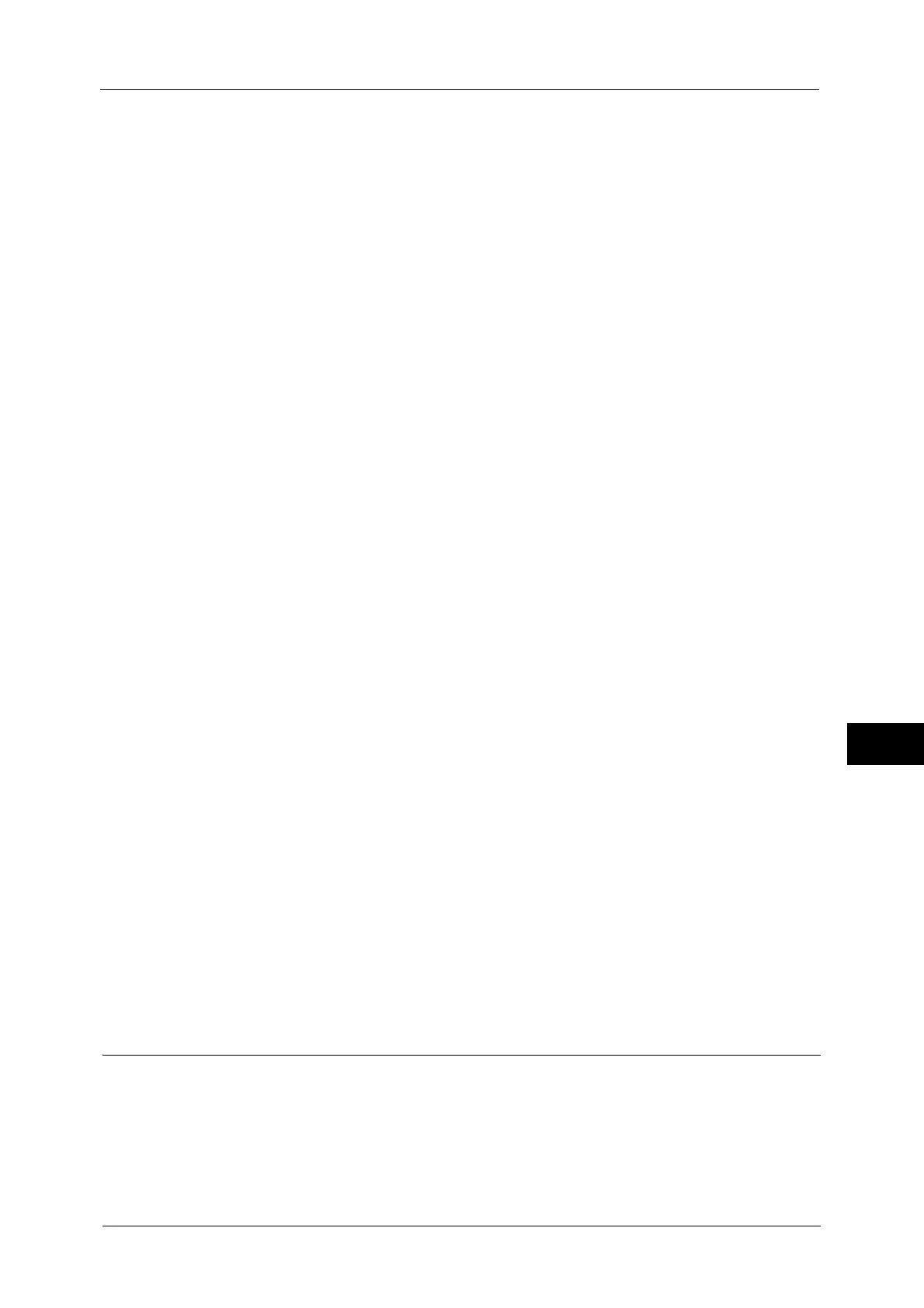Configuration of Scan to My Folder (ApeosPort Series Models Only)
347
Scanner Environment Settings
9
5) Select the [Enabled] check box under [Status].
6) Check the [Enabled] checkbox of [Allow User to Change File Storage Location] to allow
users to change the storage location.
Note • Checking this checkbox allows users to change the storage location on the control panel when
performing the Scan to My Folder service. When you do not check this checkbox, the storage
location specified in the next procedure cannot be changed.
3
Specify the storage location (directory).
Transferring files to a directory specified by a login user using LDAP (directory
service) information
1) Select the [LDAP Query] check box for [Determine Home Directory].
The folder specified for [homeDirectory] of a user profile which is registered with the
LDAP (user information management) server is defined as a storage location by default.
Note • To change a storage location, select [LDAP Mapping for Home Directory] and enter the property
name, which a storage location is set, in [Home], and then select [Apply].
• The [LDAP User Mappings] screen which is displayed by clicking [LDAP Mapping for Home Directory]
is identical with the screen displayed by selecting [Properties] > [Connectivity] > [Protocols] > [LDAP]
> [LDAP User Mappings].
Transferring files to a directory specified by CentreWare Internet Services without
using LDAP (directory service) information
1) Select the [No LDAP Query] check box for [Determine Home Directory].
2) Enter a directory name of the storage location in [Network Home Path].
Specify a folder name using UNC format (for example: \\server name\shared name\folder
name\folder name2).
4
To specify a subdirectory under the directory specified in step 3, perform the following
procedure:
1) Select [Automatically Create Subdirectory] check box, and enter a subdirectory name in
[Subdirectory] to specify a subdirectory.
2) When you use the login user name as a subdirectory name, select [Append "User Name"
to Path] check box.
3) If you select the [Append "User Name" to Path] check box, selecting the [Automatically
Create "User Name" directory if one does not exist] check box creates a subdirectory
with a user name automatically when the user name directory does not exist.
4) When you select both the [Automatically Create Subdirectory] and [Append "User
Name" to Path] check boxes, specify which directory, subdirectory or subdirectory with a
user name, becomes a subdirectory in [Directory Structure].
5
To add a domain name to a login user name, select the [Enabled] check box for [Use
Domain for Authenticated User].
6
Click [Apply].
Step 5 Configuration on the Computer
Create a destination folder on your computer and set it as a shared folder, and then set write
rights on the folder.
Note • To use SMB on Mac OS X, set [Windows Sharing] to [On] in the [Service] tab of [Sharing] under
[System Preferences].
