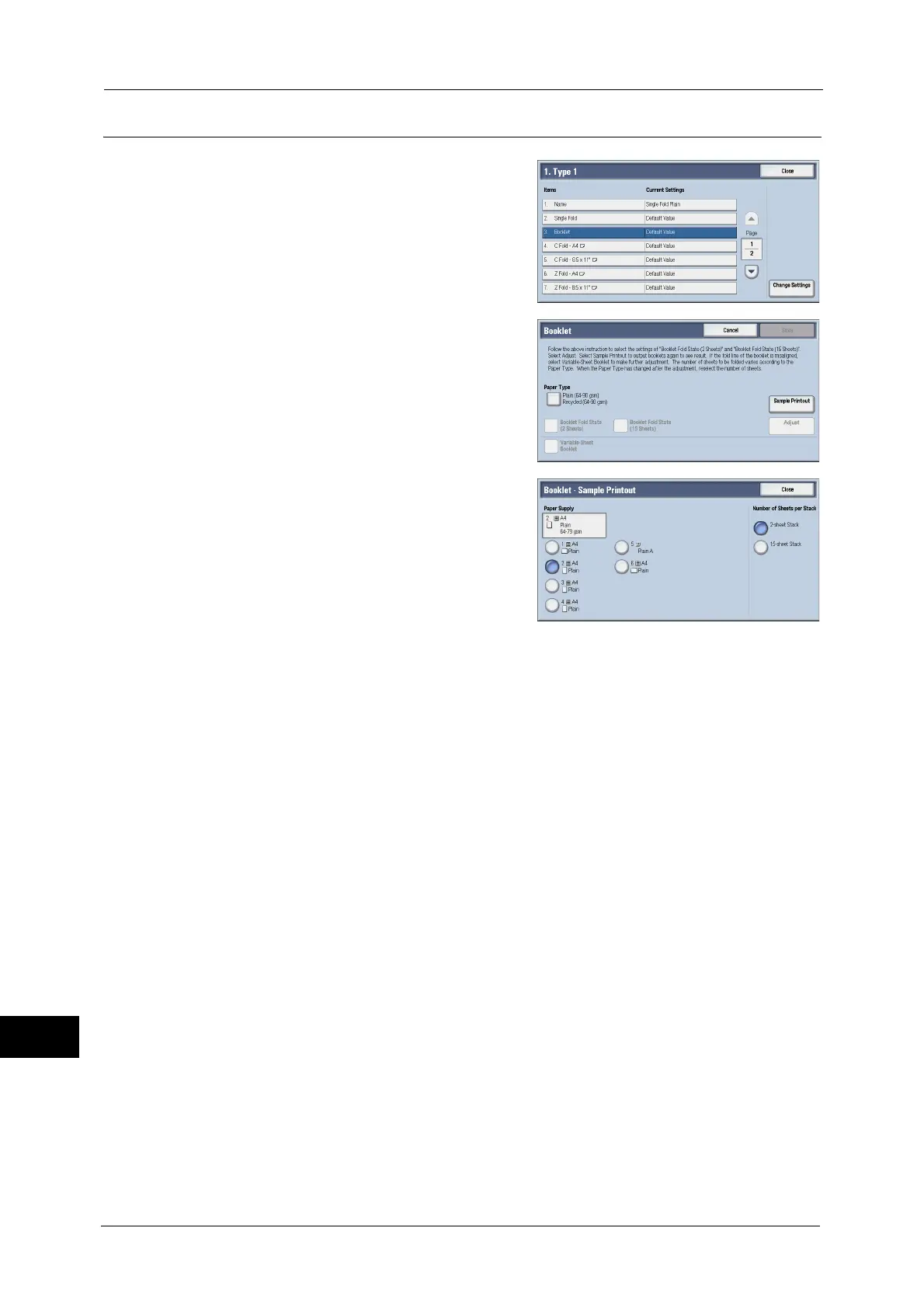16 Appendix
618
Appendix
16
Booklet Position Adjustment
1
Select [Booklet], and then select [Change
Settings].
2
Select [Sample Printout].
3
Select the tray in which you loaded paper,
select [2-Sheet Stack], and press the <Start>
button.
A sample printout is printed.
4
Select the tray in which you loaded paper, select [15-Sheet Stack], and press the <Start>
button.
A sample printout is printed.
5
Select [Close].
6
Check the sample printout, measuring the position misaligned amount for 2-sheet stack
and 15-sheet stack.
7
Select [Booklet Fold State (2 Sheets)].
8
Select the state of the fold and staple position of the printout, and enter the 2-sheet stack
misalignment amount you measured in step 6 in [Values A & B Before Adjustment].
9
Select [Save].
10
Set [Booklet Fold State (15 Sheets)] in the same way as [Booklet Fold State (2 Sheets)].
Note • Alignment is adjusted automatically when loading stacks of 2 to 15 sheets.
Note • When loading stacks of other than 2 or 15 sheets, select [Variable-Sheet Booklet] to adjust the
alignment.
11
Select [Adjust].
12
Select [Sample Printout] again.
13
Select the tray in which you loaded paper, select [Book Fold State (2 Sheets)], and press the
<Start> button.
The sample printout is printed.
