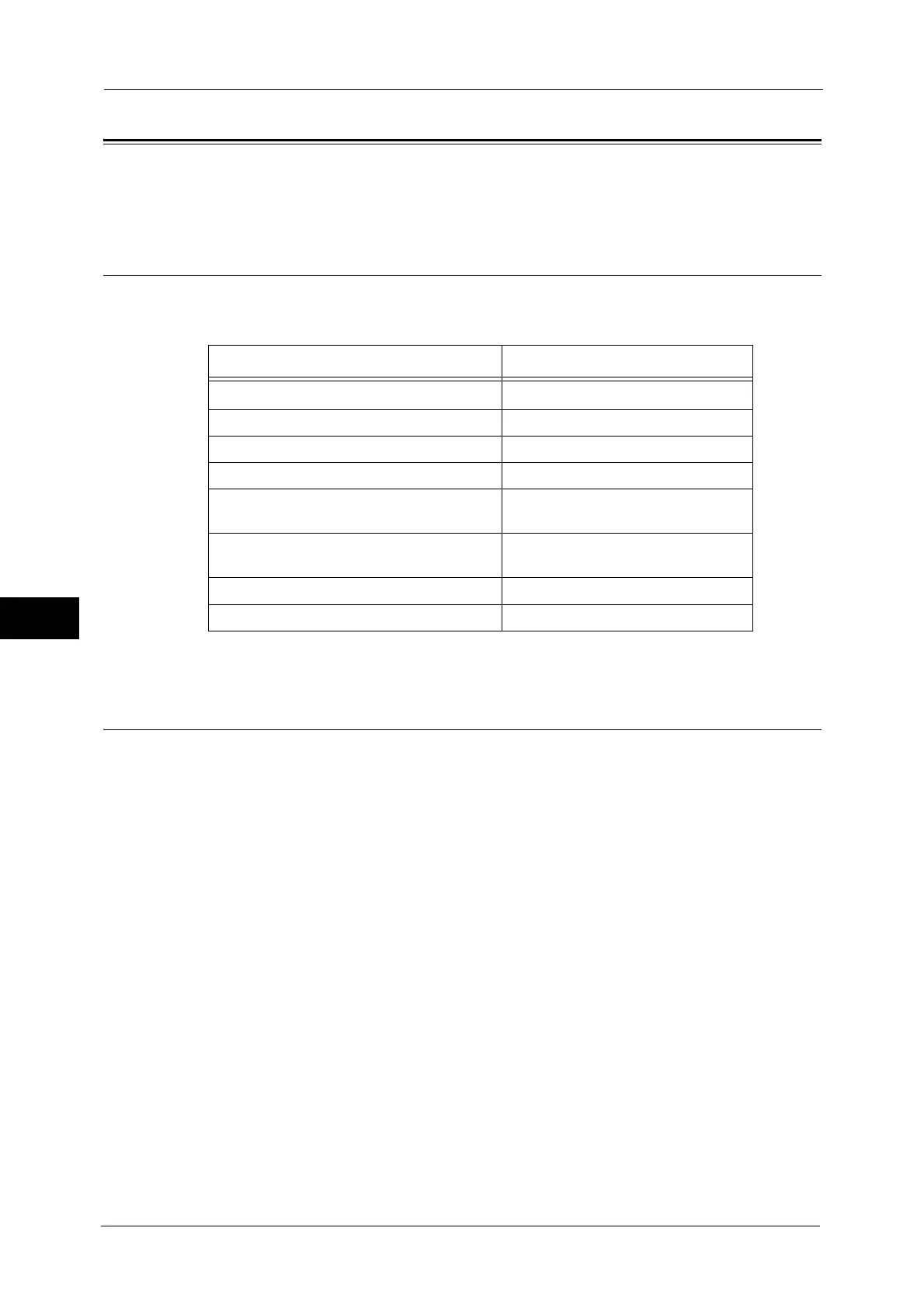6 CentreWare Internet Services Settings
308
CentreWare Internet Services Settings
6
Installation of CentreWare Internet Services
CentreWare Internet Services provides services such as displaying the status of the machine
and jobs, and altering configurations using a web browser in a TCP/IP environment.
Preparations
Prepare a computer supporting the TCP/IP protocol to use CentreWare Internet Services.
CentreWare Internet Services supports the following browsers:
Refer to "CentreWare Internet Services Problems" (P.453) when any troubles occur during the configuration.
Configuration on the Machine
The following describes the configuration procedure for using CentreWare Internet Services
on the machine.
1
Display the [Tools] screen.
1) Press the <Log In/Out> button.
2) Enter the system administrator’s user ID with the numeric keypad or the keyboard
displayed on the screen, and select [Enter].
When a passcode is required, select [Next] and enter the system administrator’s passcode,
and then select [Enter].
Note • The default user ID is "11111".
• The default passcode is "x-admin".
3) Select [Tools] on the Services Home screen.
4) Select [System Settings].
2
Enable the Internet Services (HTTP) port on the machine.
1) Select [Connectivity & Network Setup].
2) Select [Port Settings].
3) Select [Internet Services (HTTP)], and then select [Change Settings].
4) Select [Port Status], and then select [Change Settings].
5) Select [Enabled], and then select [Save].
Browsers Supported Operation Systems
Microsoft Internet Explorer
®
10.0
Windows 8
Microsoft Internet Explorer 8.0 Windows 7
Microsoft Internet Explorer 7.0 Windows Vista
Microsoft Internet Explorer 6.0 Service Pack 3 Windows XP Service Pack 3
Mozilla Firefox 20 Windows XP
Windows 7
Safari 5.0 Mac OS X 10.5 Leopard
Mac OS X 10.6 Snow Leopard
Safari 5.1 Mac OS X 10.7 Lion
Safari 6.0.2 OS X 10.8 Mountain Lion
